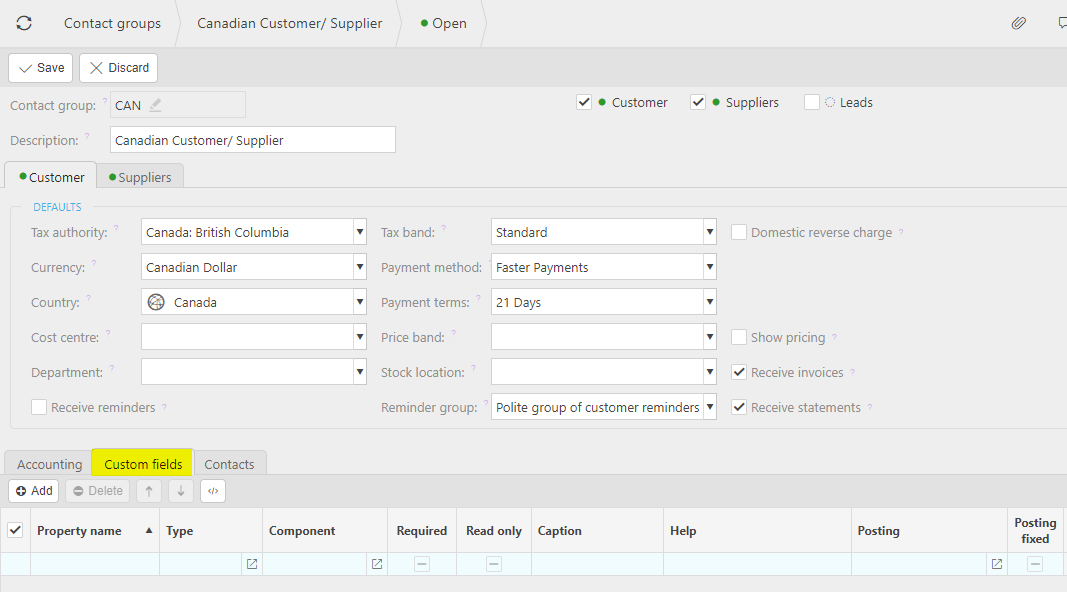Contact groups
Contact groups are used to bulk provide default values for Suppliers and Customers e.g. a European contact group would have the suitable default tax code and currency (euros) setup, all European customers would then be added to this group so they would adopt the correct setups.
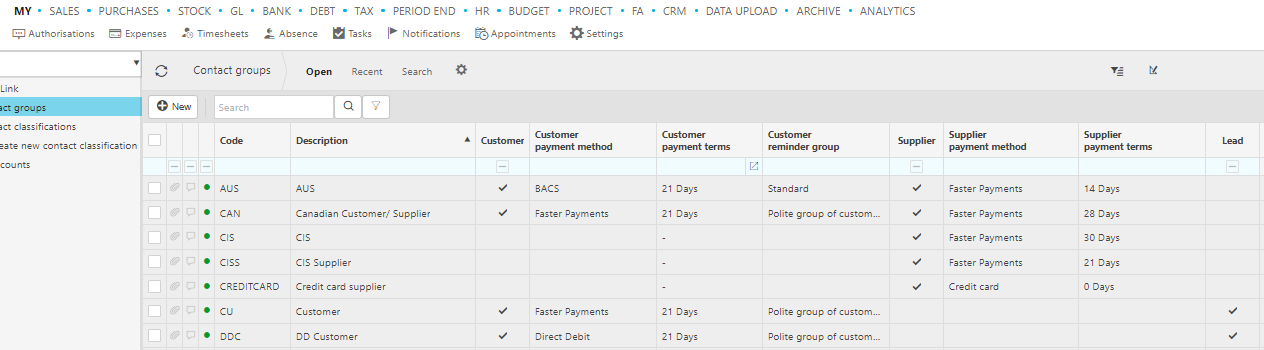
How to view Contact groups
Viewing Contact groups
Select Contact / Contact groups from the Setting section of the pulse menu -
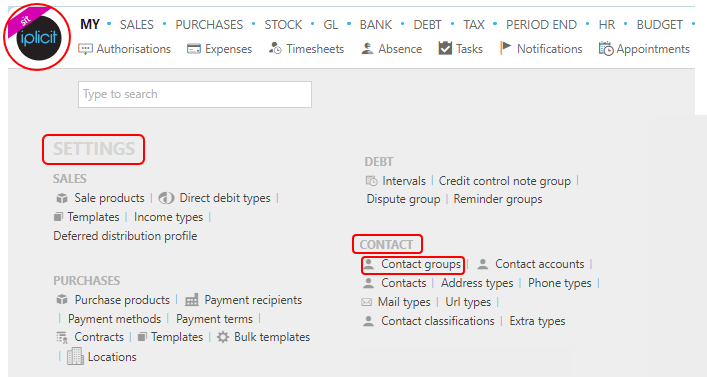
Note
This is an example screen shot of the pulse menu.
Position of the menu items within pulse will vary according to available options and dependant on personal screen resolution.
or enter Contact groups in the Quick Launch Side Menu.
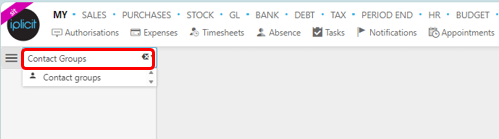
This will then show the Contact groups on the system where normal customisation of Sets can be used.

Tip
To modify the columns displayed, select  on the top right of the page, then tick/untick the information you want to hide or display.
on the top right of the page, then tick/untick the information you want to hide or display.
How to create Contact groups
Creating Contact groups
Select Contact groups from one of the options as shown above in Viewing Contact groups.
Select New.
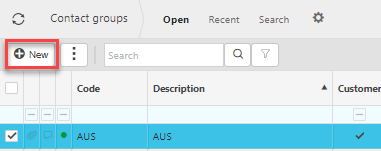
Enter a Contact group and Description.
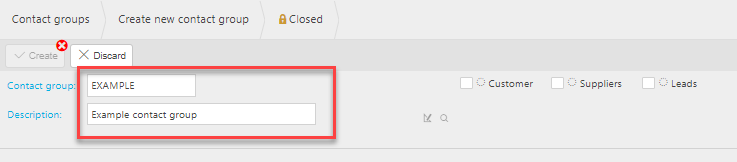
Tick the checkboxes as appropriate for Customer, Supplier or Lead group.
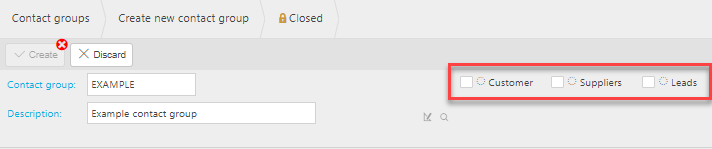
Depending on the tick box you have selected the parameters will be different. The following will explain each tab.
Tabs explained
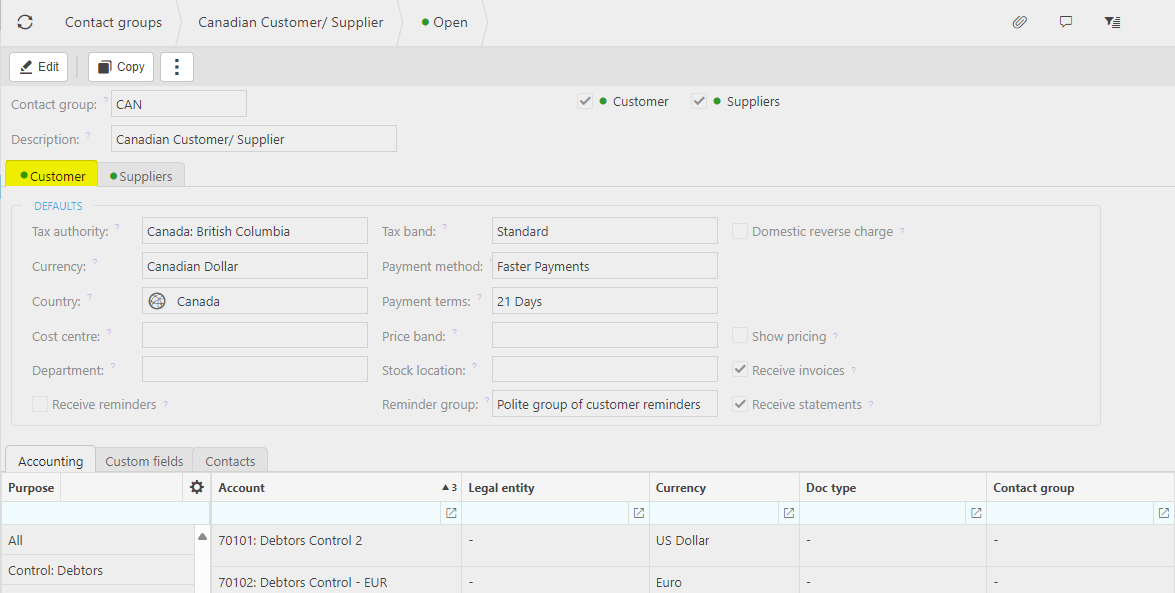
Tax authorities: The Tax authority used for this contact group.
Currency: Select the Currency used for this contact group.
Country: Select the country.
Cost centre: Leave blank or select one or more Cost Centre(s).
Department: Leave blank or select one or more Departments.
Tax Band: Select the Tax band that applies to the group.
Payment Method: Select the Payment method that applies to the group.
Payment Term: Select the Payment terms that apply to the group.
Price Band: leave black or select a price band.
Stock Location: Leave blank or select a Stock location for the contact group.
Tick boxes for Customer contact group
- Domestic reverse charge: Tick this checkbox if you want to default reverse charge upon creation of related customer.
- Enforce data access control: If this option is ticked then a Legal entity must be specified when creating a Customer in this group. Data access control will be enforced based on the legal entity if data access control is enabled.
- Show pricing: Tick this checkbox if you want to show product pricing on related customers.
- Receive invoices: Tick this checkbox if you want the receiving of Sale invoices to be the default behaviour upon creation of related Customer.
- Receive statements: Tick this checkbox if you want the receiving of Customer Statements to be the default behaviour upon creation of related Customer.
- Receive reminders: Tick this checkbox if you want the receiving of Reminder Letters to be the default behaviour upon creation of related Customer.
- Select Save when complete.
How to edit pre-existing Contact groups
Editing a pre-existing Contact group
Double click a contact group then press Edit.
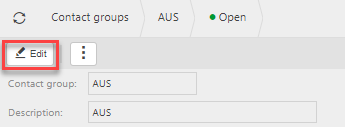
You can now make changes to the contact group fields - See descriptions in Create Contact groups section above.
Updated January 2025
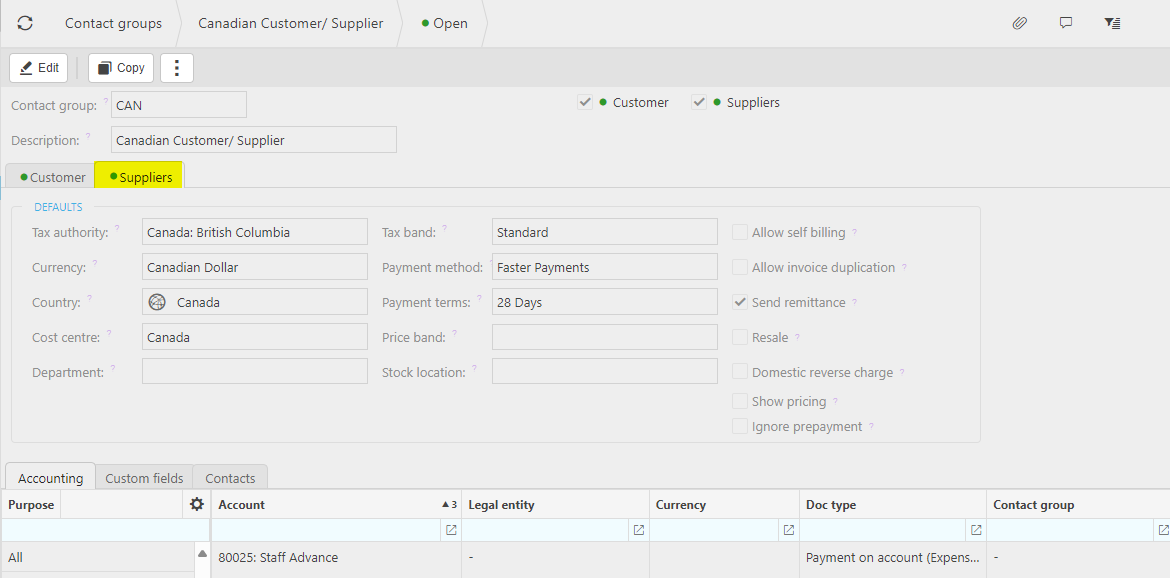
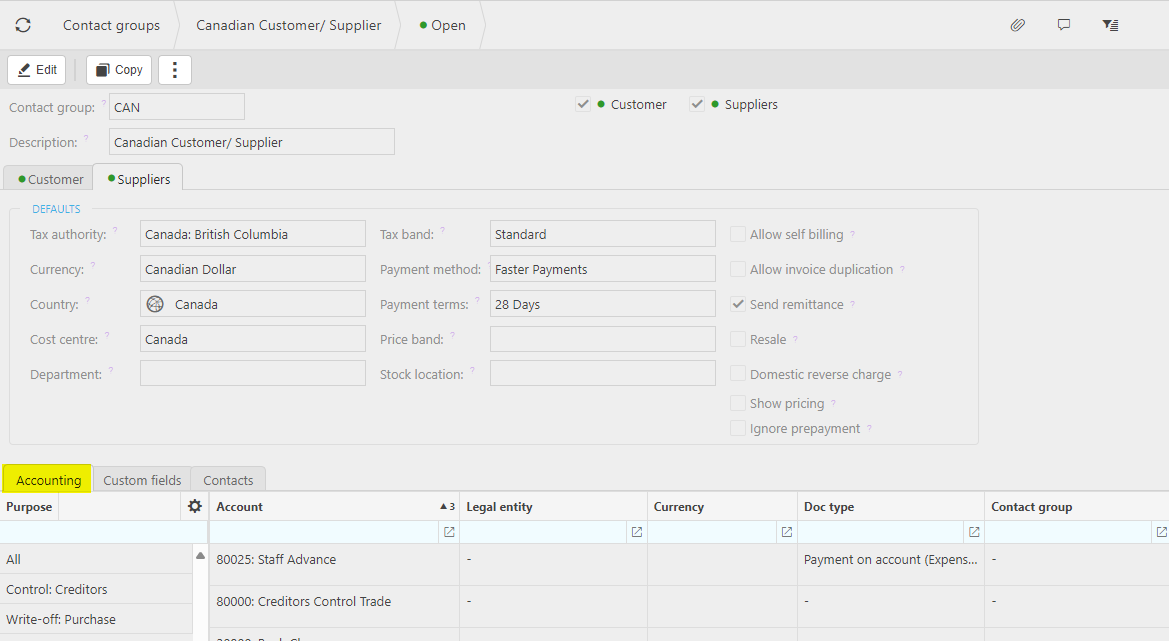
 in this Custom fields tab, then filling out the selection criteria.
in this Custom fields tab, then filling out the selection criteria.