Cost Centres
Cost centres are used to report against different parts of your organisation. Cost centre is a posting attribute.
How to view Cost Centres
Viewing Cost Centres
Select HR / Cost centres from the Settings section of the pulse menu -
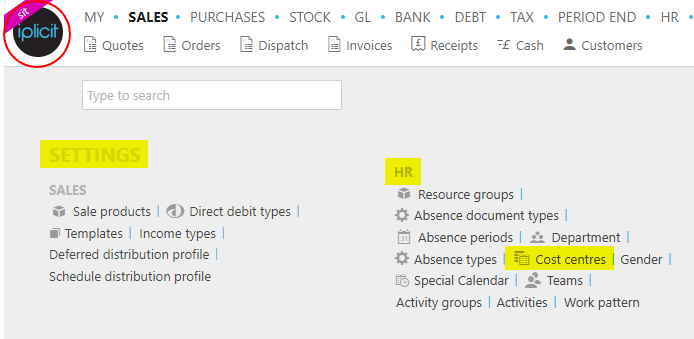
Note
This is an example screen shot of the pulse menu.
Position of the menu items within pulse will vary according to available options and dependant on personal screen resolution.
or enter Cost centres in the Quick Launch Side Menu.

This will then show the Cost centres on the system where normal customisation of Sets can be used and the Tree option is also available.
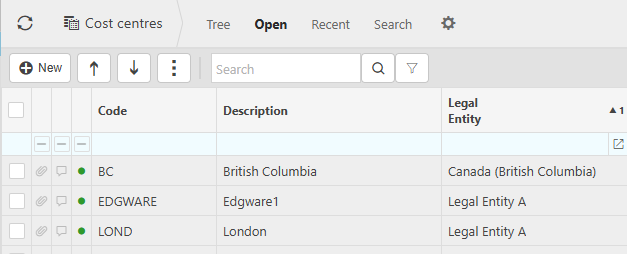
Code: This is the cost centre code. It should be short and capitalised; this is a unique reference field.
Description: This is the name of the cost centre.
Legal entities: Cost centres can be assigned to unique Legal entities.
Legacy reference: This identifies previous codes under the cost centre names.
Tip
To modify the columns displayed, select  on the top right of the page, then tick/untick the information you want to hide or display.
on the top right of the page, then tick/untick the information you want to hide or display.
Resources
- You can select resource(s) within cost centres to default the cost centre field for Resources upon document entry.
Order of evaluation
Document header:
- Fixed contact account (customer / supplier)
- Fixed account setup (chart of account rules)
- User entered value / saved value
- Contact account default
- Default account setup (chart of account rules)
Document detail lines:
- Fixed contact account (customer / supplier)
- Fixed product
- Fixed project
- User enter value / saved value
- User default settings
- Product default (accounting)
- Project default
- Contact account default
- Document header default
How to Import Cost Centres
Importing Cost Centres
Select Cost centres from one of the options as shown above in Viewing Cost Centres.
Select Import from the
 button.
button.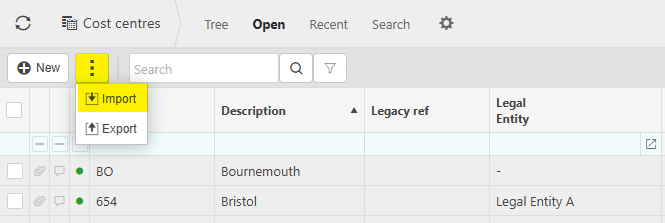
Enter options for Import.
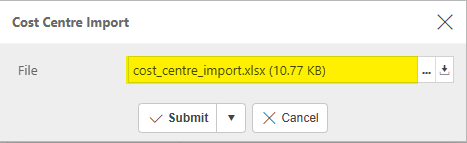
- File: The source file created and saved previously.
Tip
To create an Import file with the correct formatting, Export a file first and save to your external source. Then use this file to add updated Cost Centre details.
Select Submit.
Warning
iplicit allows a maximum of 5,000 rows in a single Import.
If your Import is too large, an error message will tell you that the Import cannot be processed and will advise you to create smaller Import files.
If the latter is not possible, please contact Customer support.
How to Export Cost Centres
Exporting Cost Centres
Select Cost centres from one of the options as shown above in Viewing Cost Centres.
Select Export from the
 button.
button.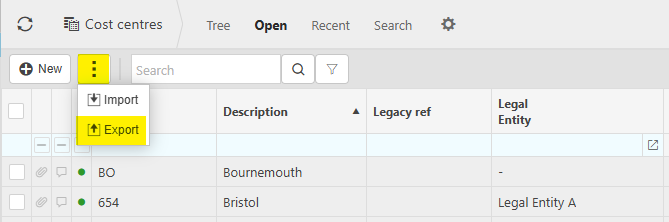
Enter options for Export.
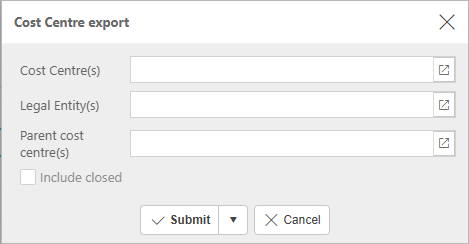
Enter Cost Centre(s), Legal Entity(s) and Parent cost centre(s) as appropriate or leave blank to include all.
Include closed: Tick to include closed items.
Select Submit.
The Export file is created as an Excel spreadsheet.
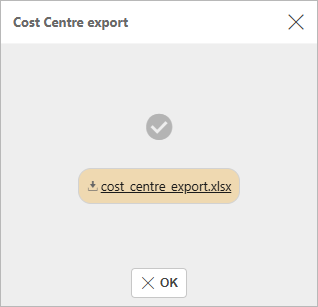
This file can now be opened.
Updated June 2025