Sets
A Set is a great way to customise how you want to view data. Sets can be found within all finders and found along the top of the page.

There are pre-existing author based Sets and found on almost all finders:
Recent: typically shows the 50 most recent documents in chronological order for the data within the finder you’ve selected.
Draft: shows the document with a Draft status - this will show as Failed in AP Registered Documents.
Open: shows the document with a Open status - this will show as Converted in AP Registered Documents.
Dispute :Shows the document which are in Dispute.
Search: presents filters to allow you to filter down into more detail to get a better view of the data.
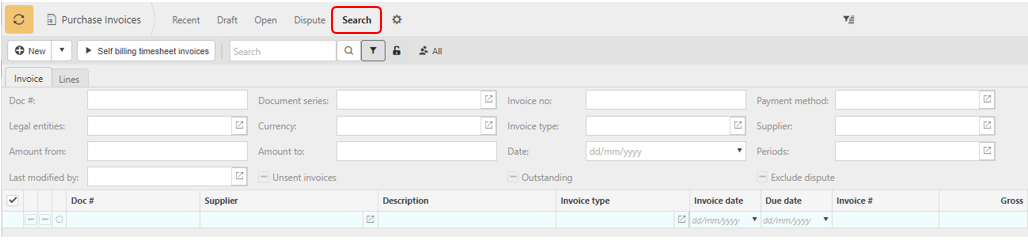
This same filter can be found within other sets after clicking the filter button '
 '.
'.
Other Sets could show, offering different toggles and filters, depending on the finder - examples are Invalid, Pending, With debt, Failed, Abandoned or Closed.
Clicking the  button will allow you to Create, Delete and Edit sets.
button will allow you to Create, Delete and Edit sets.

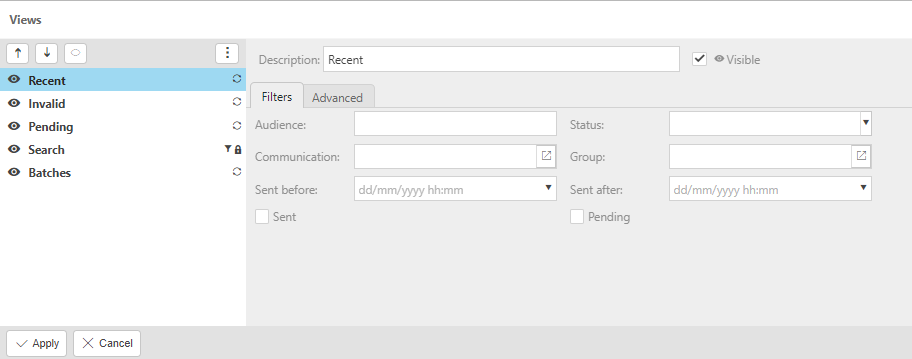
You can order the way in which the Sets load by using the arrows to change the order. The Set at the top of the column will be the first Set to appear when loading the finder. Click Apply and the finder will update the Sets immediately.
Highlighting a Set gives you the option to edit filters etc.
If you don't wish a certain Set to be visible in the finder just untick the Visible box and the 'eye' icon will be removed from that Set.
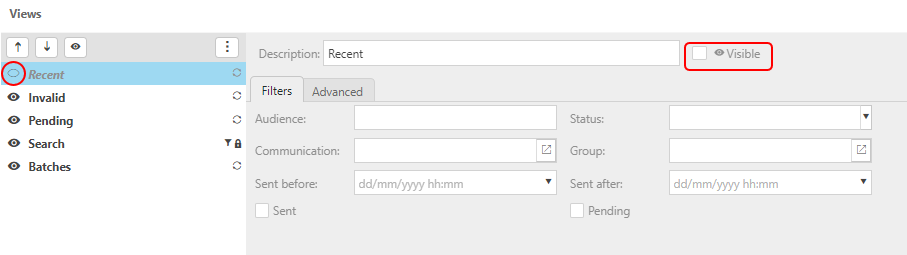
Creating a new Set:
Select the Set that the new Set will most emulate.
On the
 button, click Copy.
button, click Copy.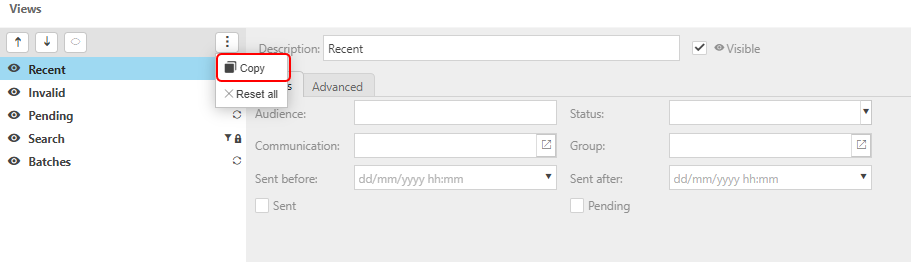
A new Set will be created.
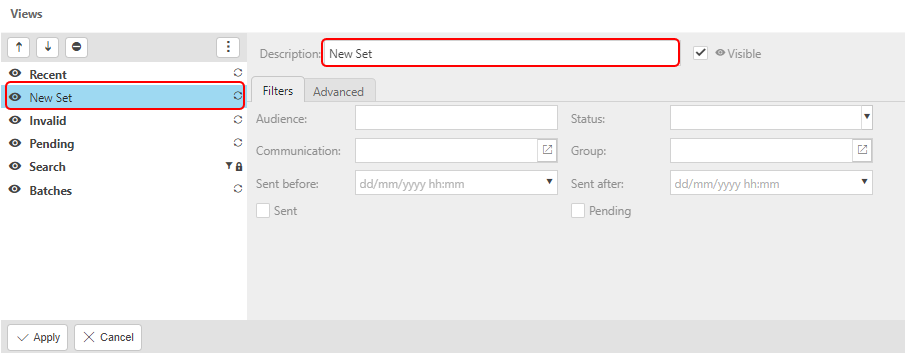
Design the Set as required (entering a new Description will automatically change the name in the left-hand list).
In the Advanced tab you can edit the maximum number of rows that will load when clicking the set.
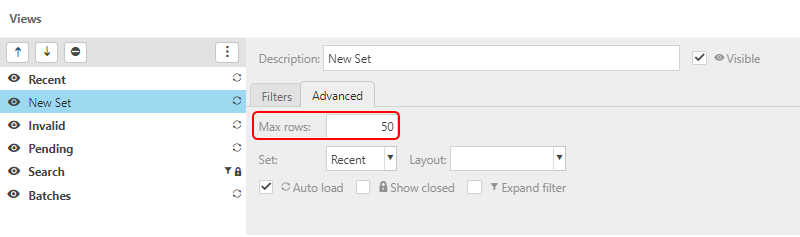
Ticking the Auto load box will refresh the Set every time it is entered.
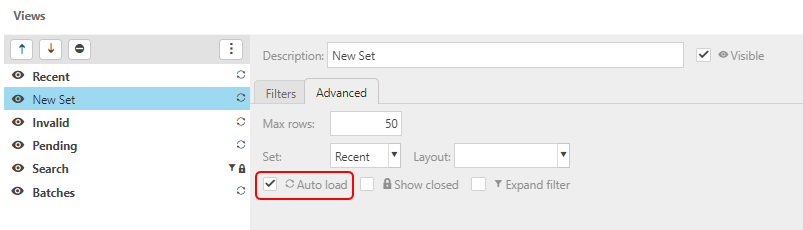
Dependent upon what finder you are in, you can Show closed items automatically alongside the open ones.
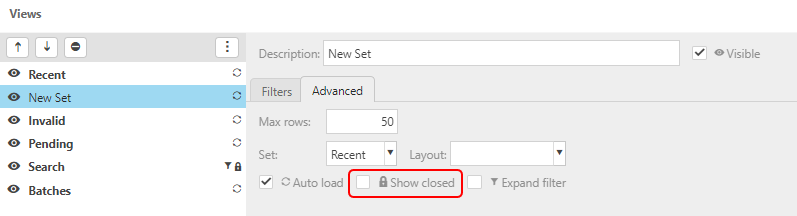
You can also set the filters to automatically Expand filter upon loading.
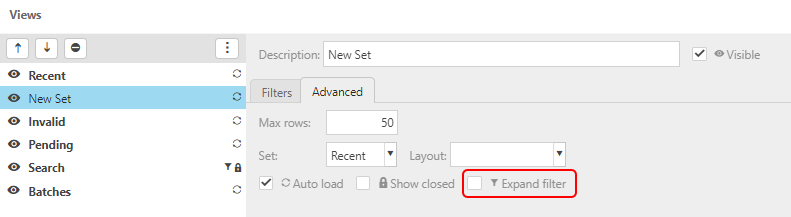
Clicking the  button above the sets column and selecting Reset all will undo any changes you have made in that session.
button above the sets column and selecting Reset all will undo any changes you have made in that session.
Updated October 2024