Payment methods
This feature allows payment methods to be setup. Payment methods are used in a variety of documents throughout the system e.g. Payments made to a Supplier or when Receipts are made for Customers.
Each Customer and Supplier has a payment method associated with them which result in payment defaults being inherited e.g. Charges upon payment.
In order for a payment method to work, the payment methods must be valid under the Bank account. For information, see Add a payment method to a bank account.
The screenshot below shows a sample grid of payment methods, which presents some key information.
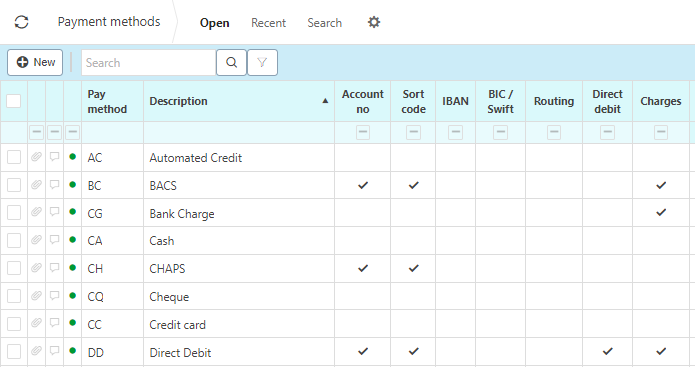
Pay method: Unique code for the payment method.
Description: This will be used to identify the payment method.
Account no: If this is ticked, the account number will be required when this payment method is selected.
Sort code: If this is ticked, the sort code will be required when this payment method is selected.
IBAN: If this is ticked, IBAN will be required when this payment method is selected.
BIC/ Swift: If this is ticked, BIC/ Swift will be required when this payment method is selected.
Routing:If this is ticked, routing will be required when this payment method is selected.
Direct debit: If this is ticked, the payment method is used for direct debit.
Charges: If this is ticked, there are charges associated with the payment method e.g 1% FX charge
Tip
To modify the columns displayed, select
 in the top right of the page, then untick the information you do not want to see.
in the top right of the page, then untick the information you do not want to see.
How to view Payment methods
Viewing Payment Methods
Select Purchases / Payment methods from the Settings section of the pulse menu -
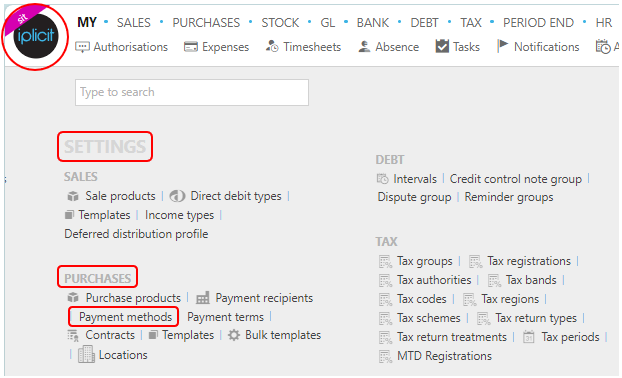
Note
This is an example screen shot of the pulse menu.
Position of the menu items within pulse will vary according to available options and dependant on personal screen resolution.
or enter Payment methods in the Quick Launch Side Menu.
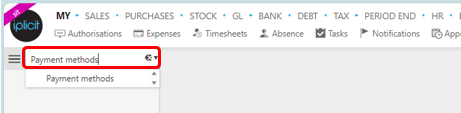
This will then show the Payment methods on the system where normal customisation of Sets can be used.
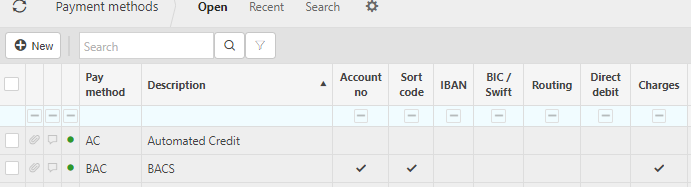
Tip
To modify the columns displayed, select  in the top right of the page, then tick/untick the information you want to hide or display.
in the top right of the page, then tick/untick the information you want to hide or display.
How to create Payment methods
Create a Payment method
Select Payment methods from one of the options as shown above in Viewing Payment methods.
Press New.
Fill out the required fields.
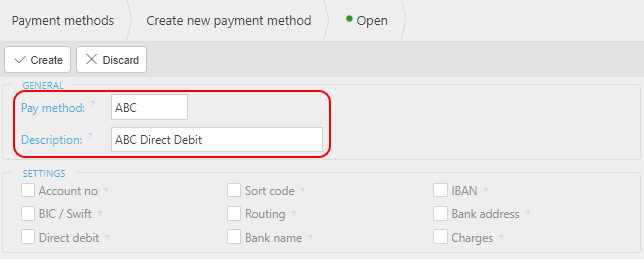
Pay method: Unique code for the payment method.
Description: Enter a description for the payment method.
Payment service mechanism: Select a payment service if this Payment services is going to be linked to one.
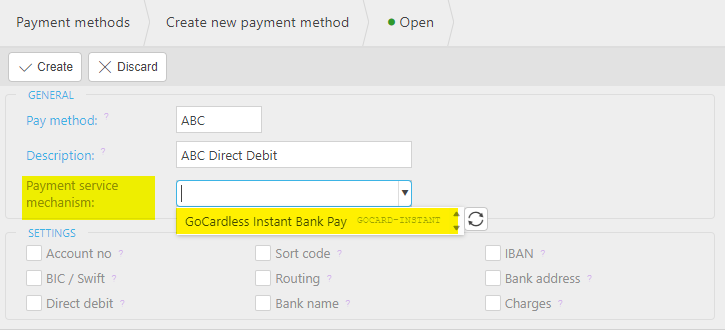
Tick the settings you want for the payment method.
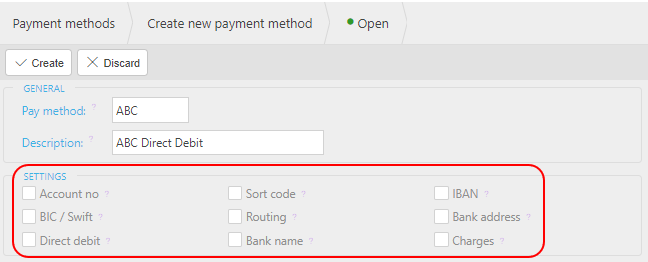
Tick boxes explained
Account no: If this is ticked, the account number will be required when this payment method is selected.
Sort code: If this is ticked, the sort code will be required when this payment method is selected.
IBAN: If this is ticked, IBAN will be required when this payment method is selected.
BIC/ Swift: If this is ticked, BIC/ Swift will be required when this payment method is selected.
Routing:If this is ticked, routing will be required when this payment method is selected.
Bank address: If this is ticked, the bank address will be required.
Direct debit: If this is ticked, the payment method is used for direct debit.
Bank name: If this is ticked, the bank name will be required when this payment method is used.
Charges: If this is ticked, there are charges associated with the payment method e.g 1% FX charge.
Charges lines appear when this box is ticked - see further information below for Add Charge lines.
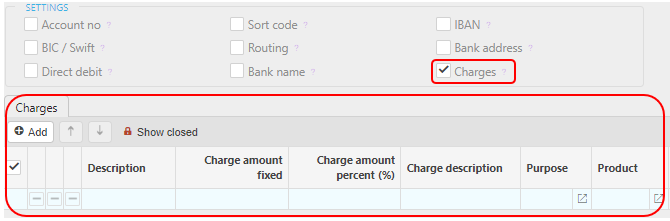
Press Create.
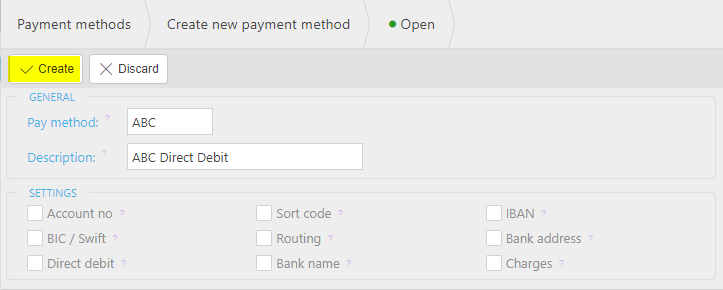
- The payment method will now be available for use.
How add charge lines to Payment methods
Add Charge lines
Either upon creation or whilst editing a current payment method, tick the Charges box.

Press Add then fill in the required fields.
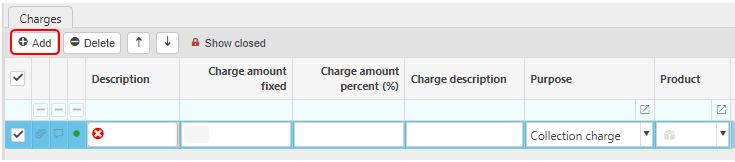
Description: This will be used to identify the charge e.g. FX payment charge.
Charge amount fixed: If your charge is a fixed amount, enter that amount here.
Charge amount percent (%): If your charge is a percentage of the payment amount, enter the percentage here e.g. 5%.
Chart of Accounts purpose: This is the Chart of accounts purpose.
Product: You can select a Product for the charge to apply to.
How to edit Payment methods
Edit a Payment method
Double click the payment method that you would like to edit.
Press Edit.
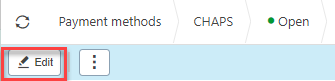
Make changes then press Save.
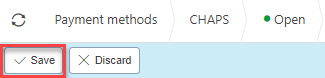
How to add a Payment method to Bank Accounts
Add a Payment method to a bank account
Open the Bank account finder.
Double click the bank account that you want to add the payment method under.
Select Edit.
Press Add under the payment method tab then select the Type and Method.
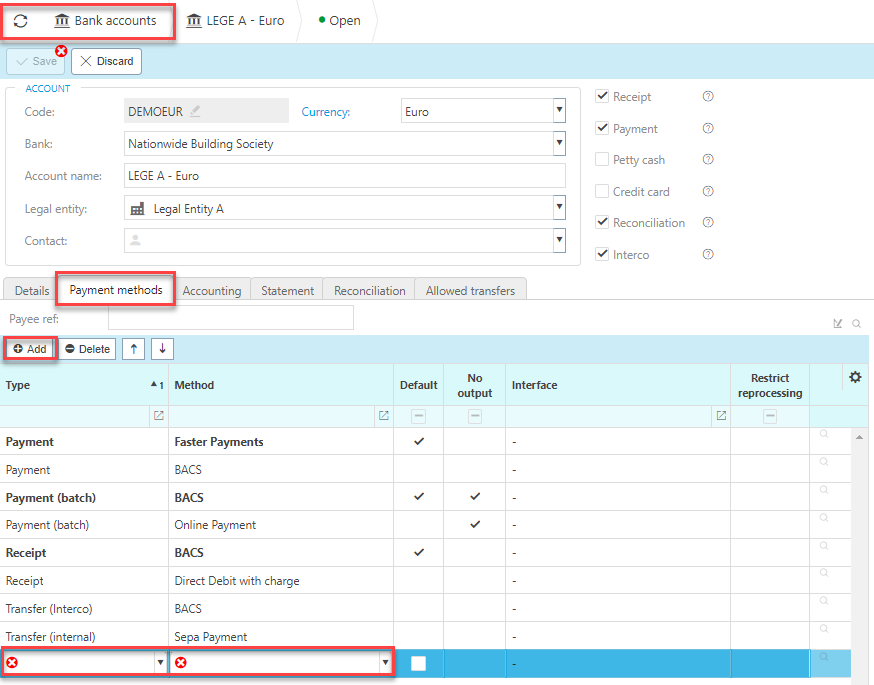
Updated July 2024