Purchase Requisitions
The requisitions feature allows users to request purchase orders.
The screenshot below shows a sample grid of requisitions, which includes some key information.

- The icon
 = Pending.
= Pending.  = Approved.
= Approved. - Doc #: This is the unique document code.
- Supplier: This is the Supplier that is being purchased from.
- Description: This is the description of the requisition.
- Requisition type: Either amount or quantity.
- Gross: The gross cost of the request.
Tip
To modify the columns displayed, select
 in the top right of the page, then tick/untick the information you want to see or not.
in the top right of the page, then tick/untick the information you want to see or not.- The icon
How to view Purchase Requisitions
Viewing Purchase Requisitions
Select Purchases / Requisitions from the Main section of the pulse menu -
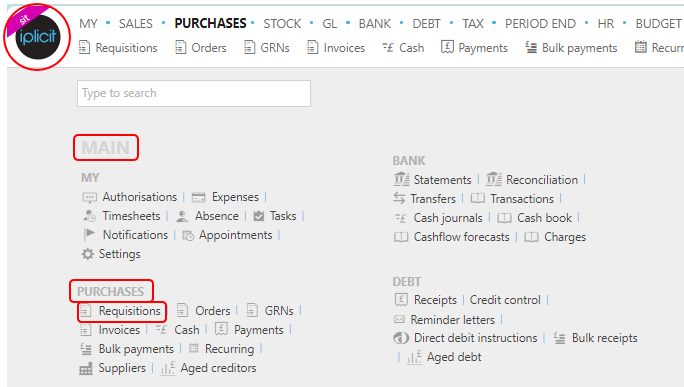
Note
This is an example screen shot of the pulse menu.
Position of the menu items within pulse will vary according to available options and dependant on personal screen resolution.
or from the Main Menu select Purchases then Requisitions -

or enter Purchase Requisitions, just Requisitions, in the Quick Launch Side Menu.
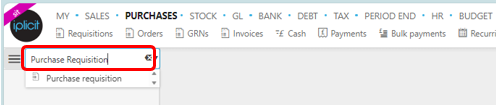
This will then show the Purchase Requisitions on the system where normal customisation of Sets can be used. Also, depending on User roles, the My/All option will be showing.

Tip
To modify the columns displayed, select  on the top right of the page, then tick/untick the information you want to hide or display.
on the top right of the page, then tick/untick the information you want to hide or display.
How to create Purchase Requisitions
Create a new Requisition entry
Press New.
Select the document type.
Select the supplier.
Enter a description.
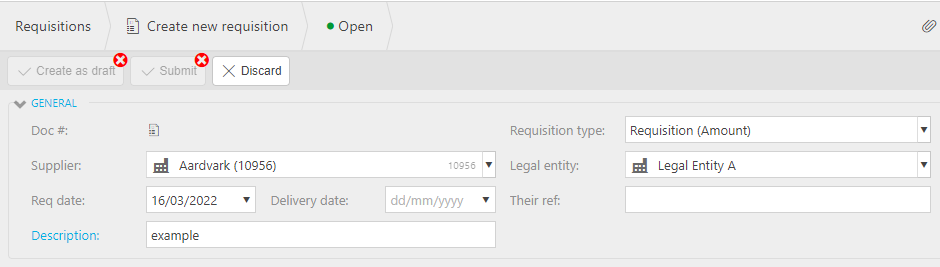
Fill in the remaining fields as required.
Req Date: The date of the requisition.
Note
This date will default to the current date unless the Don't default current date option is ticked in Others tab within the Document type. In this case, when a user creates a new document this date is left blank.
Delivery date: The date of the delivery. If Delivery date required option is ticked for the selected Document type, then this date is mandatory.
Requisition Type: This will be auto filled with the document type selected in step 2.
Their Ref: The unique reference given to identify the document.
Add Lines and posting attributes.
Lines
Product: This is the product being requisitioned.
Account: If a product is being used, this will be auto-completed otherwise select an account from the available list.
Description: Depending on the Force change setting in Chart of Accounts

If the Force change is not ticked, then the Description field will be auto-filled, however it can be edited.

If the Force change is ticked, then the Description field will be blank and you will be forced to enter a description.

Tax Band: The tax band can be selected here.
Unit: This is the unit to measure the product.
Qty: This is the quantity of the product.
Unit price: This is the price per unit of the product.
Posting attributes
The posting attributes are derived from the chart of account rules related to the account code. Common attributes include cost centre and department but can also include custom attributes.

If there is a requirement to buy from a Supplier and have the goods delivered where the tax authority treatment is different, then set the Supplier up as a Multi Tax Authority Supplier.
Select either Submit once happy with details or Create as draft to be able to edit further before submitting.
Note
Returning to this document via the Edit option will notify other users viewing the same document that it is being edited.
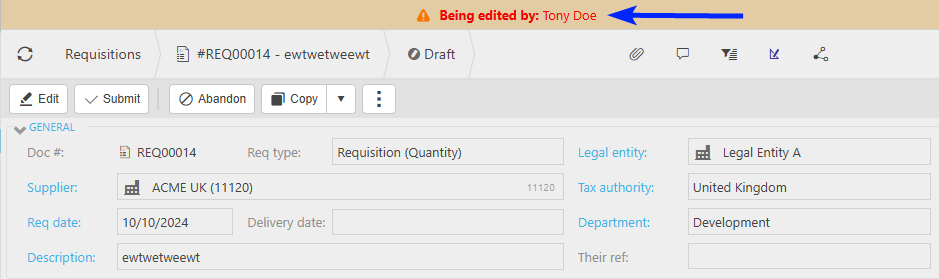
Once the requisition is submitted it will be ready to be converted into a Purchase order.
How to order Purchase Requisitions
Order a requisition
You can convert a requisition to a purchase order by selecting a requisition then pressing Order.

How to order a requisition through a project
Order a requisition through a project
You can convert a requisition to an purchase order through a Project by selecting a requisition then pressing Order (Project).
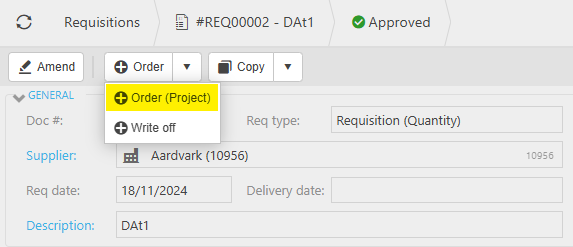
How to write-off a requisition
Write off a requisition
You can write off a requisition by selecting a requisition then pressing Write off.
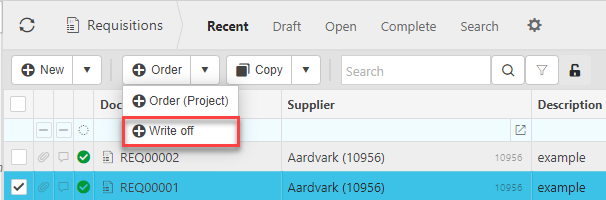
How to copy a Purchase requisition
Copy a requisition
Rather than filling out a new requisition, you can copy a pre-existing ones to speed up the process. This is particularly useful when you are creating the same requisition frequently.
To do so, select the pre-existing requisition that you would like to copy then press either Copy exact or Copy to template.
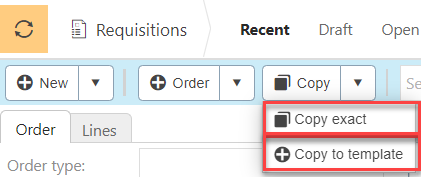
Note
Copy exact will copy with all the information the same whereas Copy from template will just copy the document leaving fields still to be filled in.
Updated April 2025