User roles
User roles dictate what access users have within the system. The user roles designed to be able to cover every type of users needs.
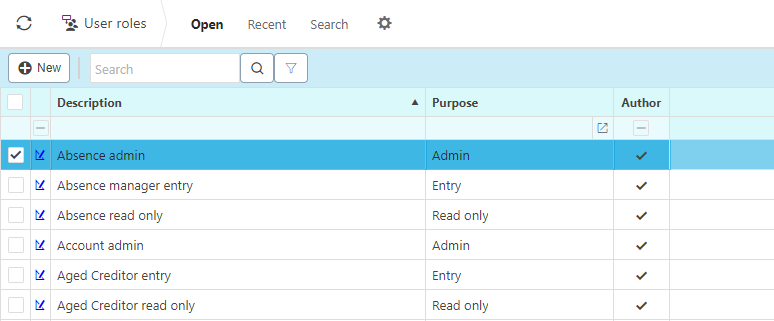
Description
The description of a user role identifies the access the user role will give.
Purpose
The purpose of a user role defines what type of role the user role is:
- Admin roles typically allow users to change the setup of items.
- Bulk roles allow authorisers to authorise multiple documents at once.
- Correction roles allow users to either unpost documents that have already posted to the GL or make changes to documents that have already posted.
- Dispute roles allow users place invoices or expenses into dispute.
- Entry roles are the second most common types of roles found after read only roles. These roles allow users to create items.
- MY roles allow users to be restricted to displaying their documents only. Therefore, users can only work on their documents.
- Posting roles user to post documents to the GL.
- Read only roles are the most common types of roles found. These roles allow users to view finders and editors but they do not grant the ability to create or edit any documents.
- Refund roles allow users to refund sales invoices or receipts.
- Reversal roles allow users to reverse transactional documents.
- Submit roles are typically used in conjunction with draft entry roles.
- Support roles are typically given to support admins and authorisation workflow admins.
- Write off roles allow users to create write off documents for invoices or orders.
Author
The author flag indicates whether the role has been created by the systems team. Author roles have the ability to receive updates and are the recommended roles when distributing user access.
Note
Menu Access is one of the most important roles. Very rarely would a user not have this role, this role allows users to access the menus.
Note
When assigning user roles, the user must reload the page in order to receive any of the role changes. In some instances they may be asked to logout and login again.
In more technical terms, a user role is a list of attributes with selected operations against them (access permissions. The example below shows the user role "Supplier: read only". Judging from the description of the role, we would expect that a user with this role would be able to view Suppliers, however, this person would not be able to create nor edit Suppliers.
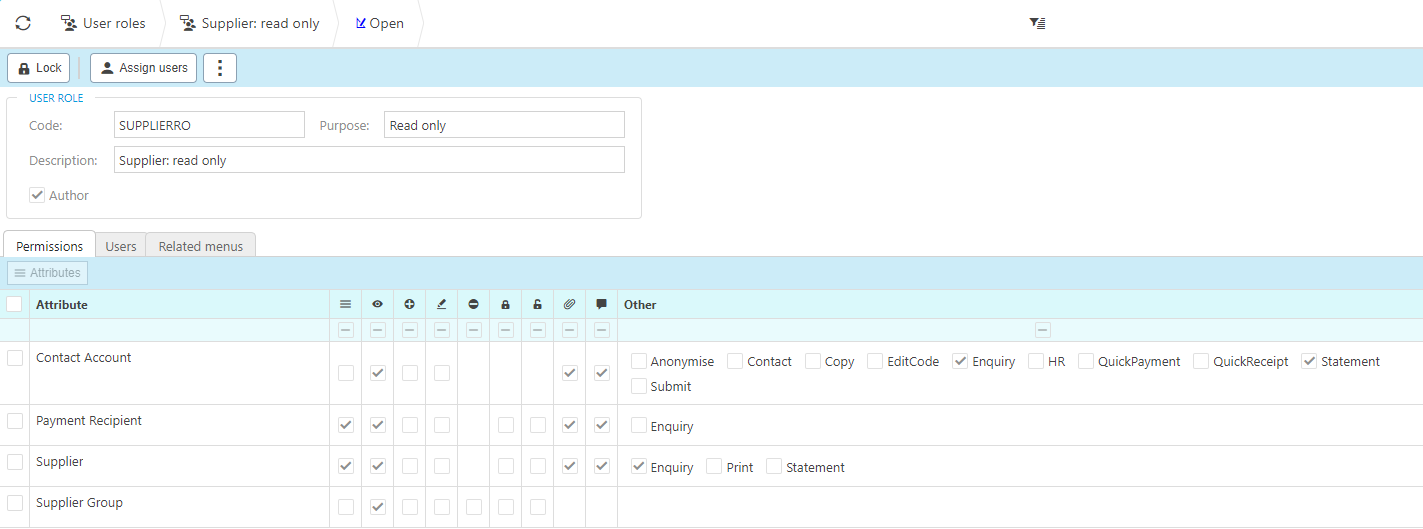
Assigning User Roles
There are a variety of ways in which you can assign user roles.
The easiest way to assign a user role is done on an individual user account. Simply click the select button and double click the roles you would like the user to have. When you're happy with the roles you've selected, click apply and save the changes to the user account.
You can choose to assign a user role to a user from the user role itself. simply find the user role you would like to have assigned to users and then click the assign user button. From there you can assign double click the users you would like to have inherit the role and click apply.
If you have created a new user and you would like them to have the same roles as another user, you can use the Copy from button and select the user you wish to copy from. This will inherit both the user roles and the user groups of the user account you have copied from.
If you would like to assign a standard set of generic user roles to multiple users, then please see user groups.