Balance sheet
The Balance sheet feature presents a statement of the Assets, liabilities, and capital at a particular point in time.
Viewing the Balance Sheet
Select GL / Balance sheet from the Main section of the pulse menu -
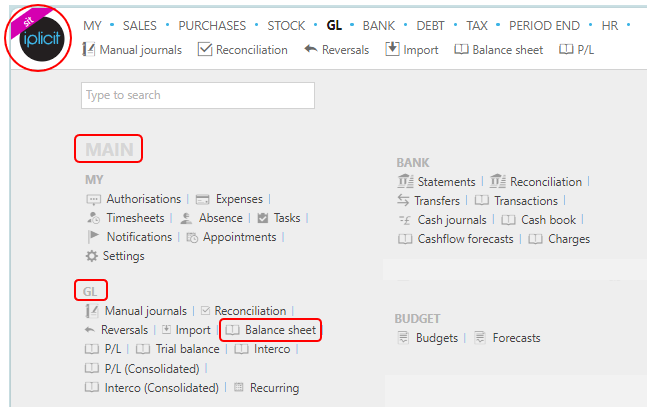
Note
This is an example screen shot of the pulse menu.
Position of the menu items within pulse will vary according to available options and dependant on personal screen resolution.
or from the Main Menu select GL then Balance sheet -

or enter Balance sheet in the Quick Launch Side Menu.

The Balance sheet will now auto load.
The default Set shows the Balance sheet by Financial Year.
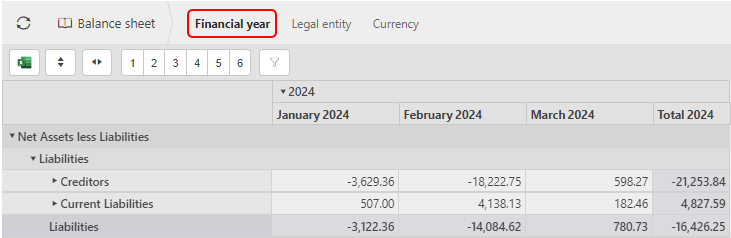
Other options to display the Balance sheet are by Legal entity ...
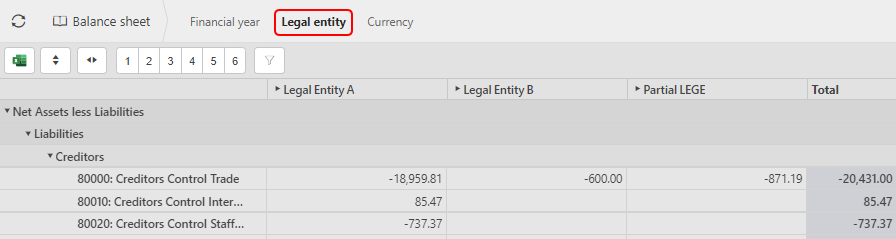
... or by Currency.
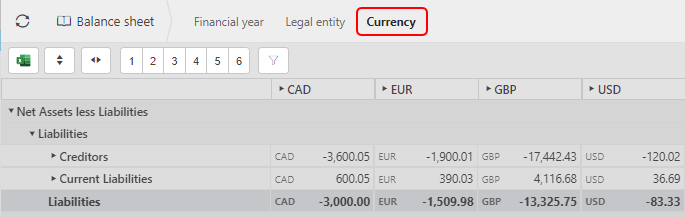
Other Viewing options.
 - This will export the Balance sheet via a download file. Opening this file will show the Balance sheet in an Excel spreadsheet.
- This will export the Balance sheet via a download file. Opening this file will show the Balance sheet in an Excel spreadsheet. - toggle to expand the rows.
- toggle to expand the rows. - toggle to expand the columns.
- toggle to expand the columns.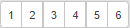 - show different levels of details.
- show different levels of details. - opens up the filter screen to amend the financial data included in the balance sheet.
- opens up the filter screen to amend the financial data included in the balance sheet.The following screenshot is an example of the default parameters.

Parameters:
Legal Entity: Leave blank for all or select one or more Legal Entity(s) which are within the Financial Year Group.
Financial Year Group: This is defaulted from the Environment settings but can be overwritten as appropriate.
Financial Year: This defaults to the Current Financial Year but other options are available including specific Financial Year(s).
Period: Leave blank for all or select one or more Periods which are within the Financial Year Group.
Period date from: Leave blank for all otherwise this is an alternative to selecting Period(s) and will show documents with a document date >= the date from entered.
Period date to: Leave blank for all otherwise this is an alternative to selecting Period(s) and will show documents with a document date <= the date to entered.
Posted date: When a date is entered, this allows for the Balance Sheet to only show data posted into the GL less than or equal to this date.
Account Group: Leave blank for all or select one or more Account Groups which will in turn restrict the accounts returned to be those within the Account Group(s) selected.
Account: Leave blank for all or select one or more accounts.
Cost Centre: Leave blank for all or select one or more Cost Centre(s) which are on the posting lines.
Department: Leave blank for all or select one or more Departments which are on the posting lines.
Currency: The currency defaults from the user currency setting.
Eliminations: The default parameter value is "Show All" but this can be changed to hide or only show eliminations (click for setup).
Detailed actions on the Balance sheet.
Clicking on the individual amounts will open a further grid below showing the underlying documents that are associated with the amount.
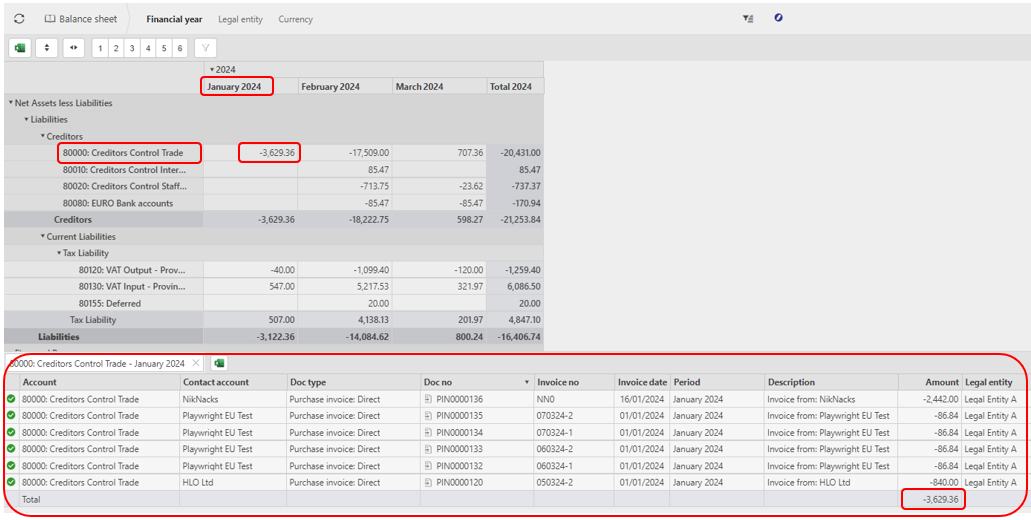
You can even drill to the document(s) themselves by pressing Ctrl, then select the Doc no you wish to view.
Tip
By holding down the Ctrl key, you can drill to the actual document or other related data (access restrictions apply). e.g. Account, Contact, Doc Type, Period and Legal entity.
You can even export the content of the grid by selecting
 .
.
Amend visible columns and groupings
Within each Set, select the
 icon on the Balance sheet to amend the visible columns as well as the Pivot groupings.
icon on the Balance sheet to amend the visible columns as well as the Pivot groupings.Tick/untick the column checkbox to show/hide columns.
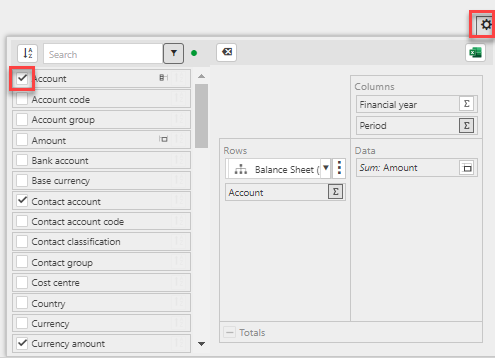
Note
Any changes you make will be saved for you as a user.
To revert to the default settings of the Sets, select
 .
.Selecting the
 icon in this section will give two export options that will export the Balance sheet via a download file.
icon in this section will give two export options that will export the Balance sheet via a download file.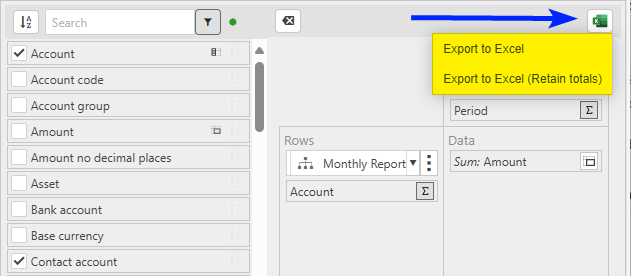
Export to Excel: Excel output will show summary rows with totals which disappear when the sections are collapsed.
Export to Excel (Retain totals): Excel output will show summary rows with totals. But the output will not collapse the totals row when the section is collapsed.
Updated May 2025