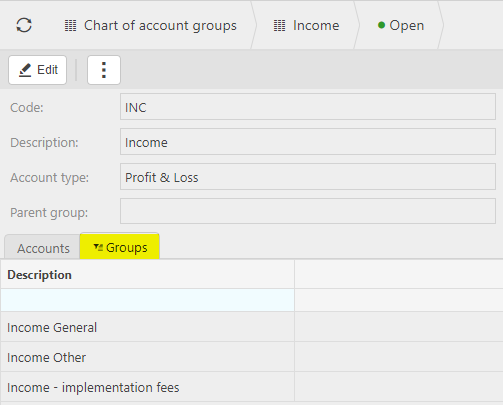Chart of Account Groups
Only users with access to the ‘Account admin’ role will be able to view the Chart of account groups.
Each new Account created on the Chart of Accounts must be assigned to a group, which should be the immediate parent.
Tip
It is also possible to create a Group at the time of creating the General Ledger code if it does not already exist, using the ‘+’ icon.
There can be as many Group & Sub-Group levels as required. Existing Groups can be amended by Editing or Locked from display if not required.
Note
If the Group code is amended a Warning! window will display.
It is possible to change the code & all the historical use of the code throughout the system will be updated with the new code, but this should be done with caution with no other users logged in.
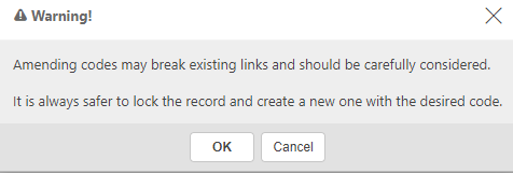
How to view Chart of Account Groups
View Chart of Account Groups
To enter the Chart of account groups menu, either select Chart of account groups in the Settings - GL section from the pulse menu -
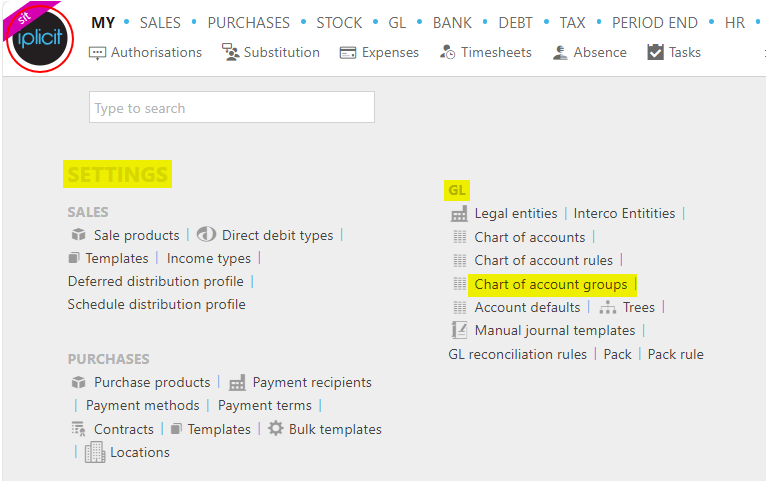
Note
This is an example screen shot of the pulse menu.
Position of of the menu items within pulse will vary according to available options and dependant on personal screen resolution
or enter Chart of account groups in the Quick Launch Side Menu.

Once you have enter the appropriate menu for Chart of account groups, the screenshot below shows a sample grid of the groups, which includes some key information.
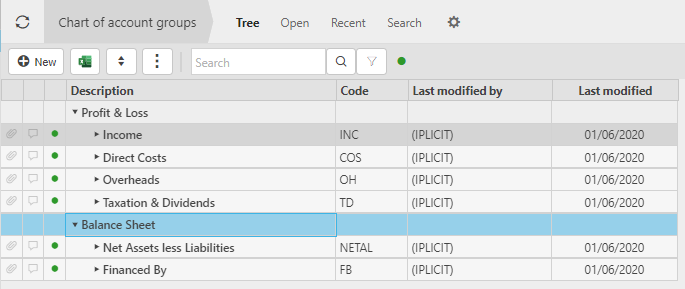
Double click to select the group you wish to view.
Tabs available are -
Displays any Chart of Accounts in the group
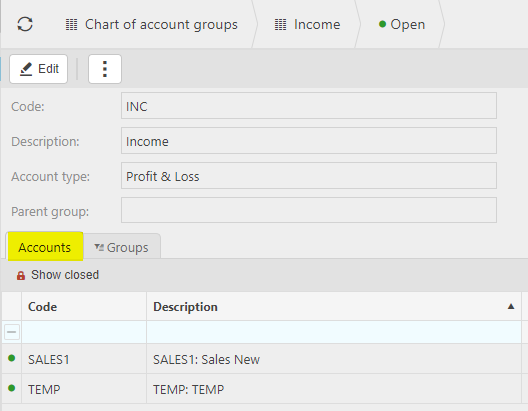
How to create Chart of Account Groups
Create a Chart of Account Group
Select Chart of account groups from one of the options as shown above
Select New.

Enter the fields to identify the group.
Code: mandatory field for unique code for the group.
Description: description (once completed the Create button will become available).
Account type: Balance Sheet or Profit & Loss.
Parent Group: immediate parent group for position on the Accounts Tree.
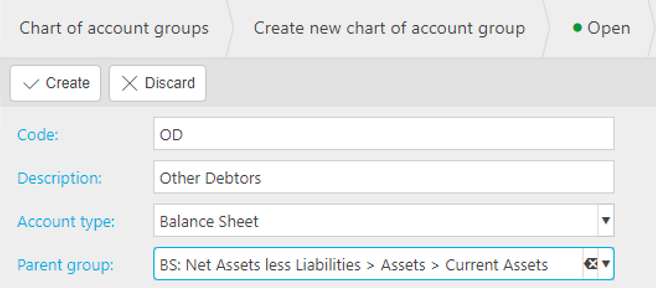
Tip
There can be multiple Tree designs, by default iplicit will display using the hierarchy as per the Groups.
Press Create upon completion.
Tip
Groups can be amended.
Groups can be Locked if no longer required.
Groups can be copied (from within the open record).
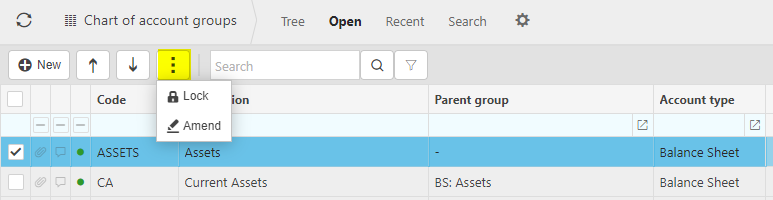
Locked Groups can be deleted if they are not referenced by Chart of Accounts or other Chart of Account Groups.
Updated September 2024