Financial year groups
A Financial year group (FYG) is made up of one or more Legal Entities within an environment that share the same year end, timeframe e.g. January - December and that will share the same period handling e.g. year end roll forward.
Legal Entities with different Tax Authorities can share the same FYG if the same Period handling is common.
How to view Financial Year Groups
Viewing Financial Year Groups
Select Period End / Financial year group from the Settings section of the pulse menu -
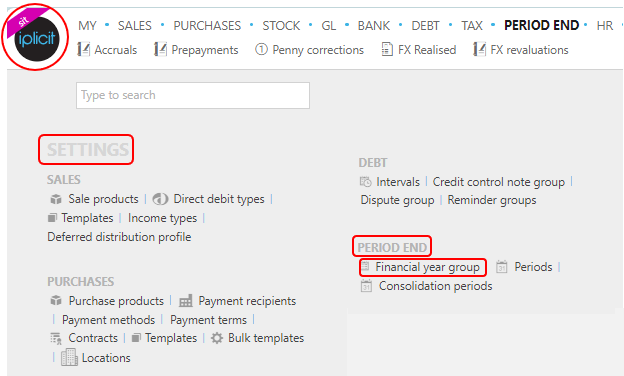
Note
This is an example screen shot of the pulse menu.
Position of the menu items within pulse will vary according to available options and dependant on personal screen resolution.
or enter Financial year group in the Quick Launch Side Menu.
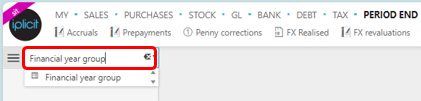
This will then show the Financial year groups on the system where normal customisation of Sets can be used.
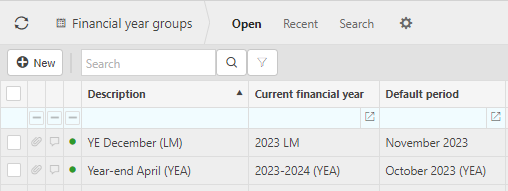
Description: Unique name for the group
Current financial year: Current financial year.
Default period: This is the Period that will be used as default on the creation of a Document type (document type setup dependent).
Tip
To modify the columns displayed, select
 on the top right of the page, then tick/untick the information you want to hide or display.
on the top right of the page, then tick/untick the information you want to hide or display.
How to create a new Financial Year Group
Create a new financial year group
Select Financial year group from one of the options as shown above in Viewing Financial year groups.
Select New.
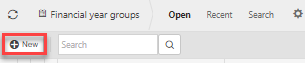
Enter details of new financial year group.

Go to Setup tab.
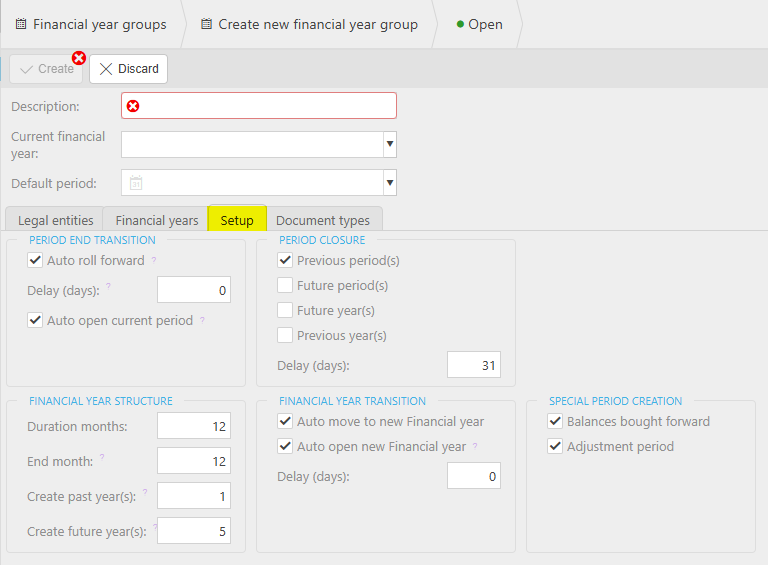
Period end transition
Auto roll forward: if this check box is ticked, the Default period on the FY will auto roll forward once the delay (days) is met.
Delay (days): the days delay before the default period is rolled forward to the next period (excluding special periods) on the FY.
Financial year structure
Duration months: is the length of the Financial year.
End month: is the final month of the financial year.
Create past year(s): is used to auto populate the number of previous financial years (see Periodicity auto populate.
Create future year(s): is used to auto populate the number of future financial years.
Period closure
Previous period(s): if this checkbox is ticked, the Period end scheduled event will auto close (lock) previous Periods for this Financial Year Group which are before the current date and taking into account the delay day(s).
Tip
The selection here dictates the periods available at transaction level (depending on other settings).
Future period(s): if this checkbox is ticked, the period end scheduled event will auto close (lock) future periods for this Financial Year Group.
Future year(s): if this checkbox is ticked, the period end scheduled event will auto close (lock) future financial years for this Financial Year Group.
Previous year(s): if this checkbox is ticked, the period scheduled event will auto close (lock) previous financial years for this Financial Year Group.
Delay (days): This is the default number of days before previous periods are closed by the period end scheduled event.
Financial Year Transition
Tick the Auto move to new financial year check box to automatically move the default Financial year and period when the year end date is met.
Tick the Auto open new financial year check box to automatically open the next Financial year and period when the year end date is met.
Delay (days): is the number of days delay that would be imposed before the previous Auto move steps are invoked.
Special period creation
Tick the Balances brought forward check box to auto create a Brought forward period for the Financial years.
Tick the Adjustment period check box to auto create an Adjustment period for the financial years.
Tick the Balances carried forward check box to auto create a Carried forward period for the Financial years.
Select Create.
How to Auto populate a financial year group
Auto populate a financial year group
This process will auto populate Financial Year(s) and Period(s) based upon the setup options in the Financial Year Group.
This process is also available as a Scheduled event so that it runs automatically and does not have to be manually invoked.
How to lock a financial year group
Lock a financial year group
If you lock a financial year the system will ask if you wish to lock all financial Periods.
Open the financial year that you would like to lock.
From the
 option, select Lock.
option, select Lock.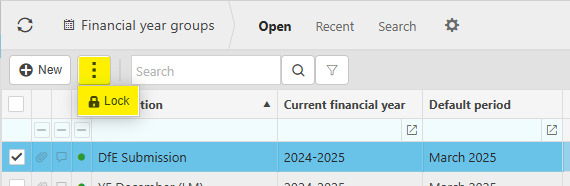
Manual Period End Rolling
Manual Period End Rolling
Select Financial year groups (FYG) from one of the options as shown above in Viewing Financial year groups.
Select and open the FYG and click on the Document types tab.
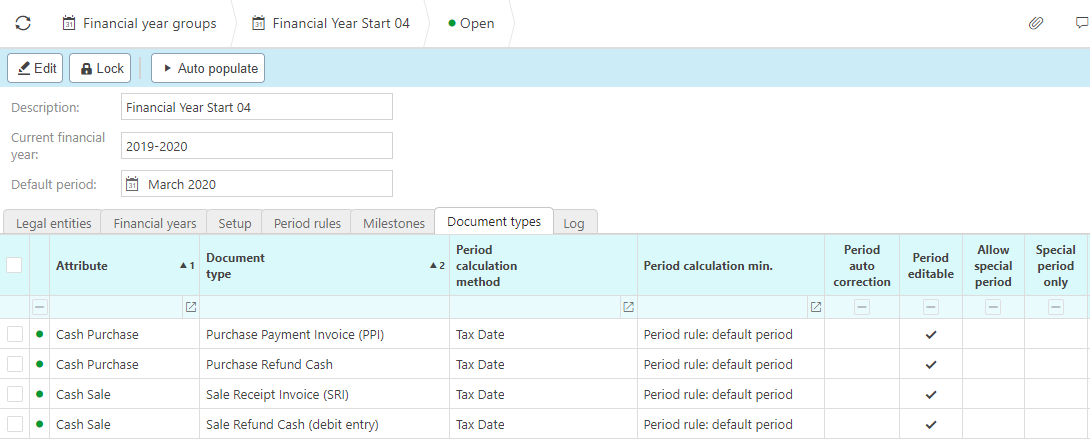
Click the Edit button and locate the document types you would like to make changes to.
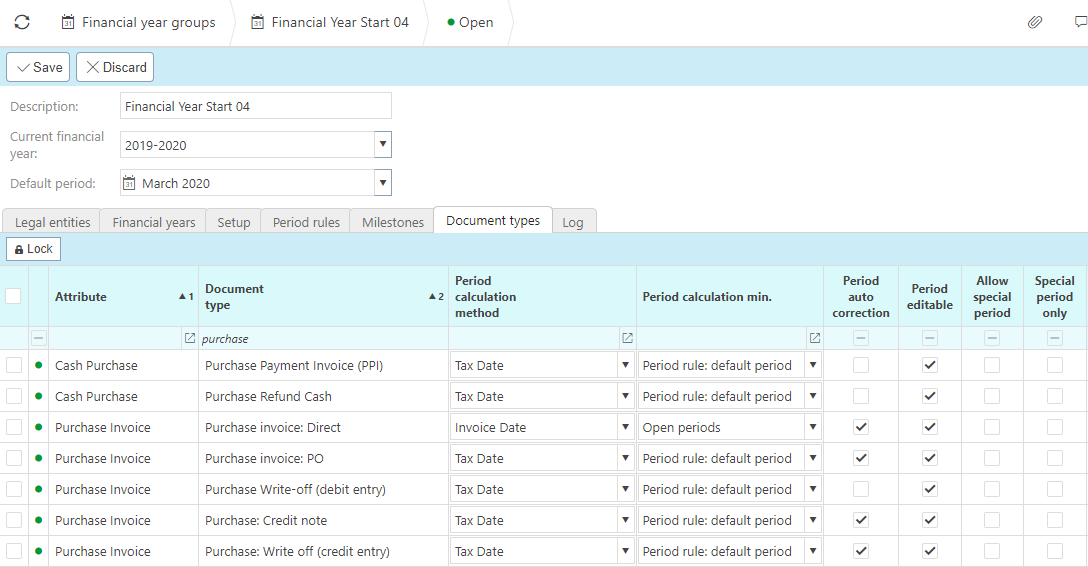
Untick the Period editable tick-boxes and tick the Period auto correction tick-boxes. Change the Period calculation min fields to equal Financial year group: default period, this will make the earliest period available equal to the default period set within the FYG. This ensures invoices are not back-posted and instead are created within the correct periods.
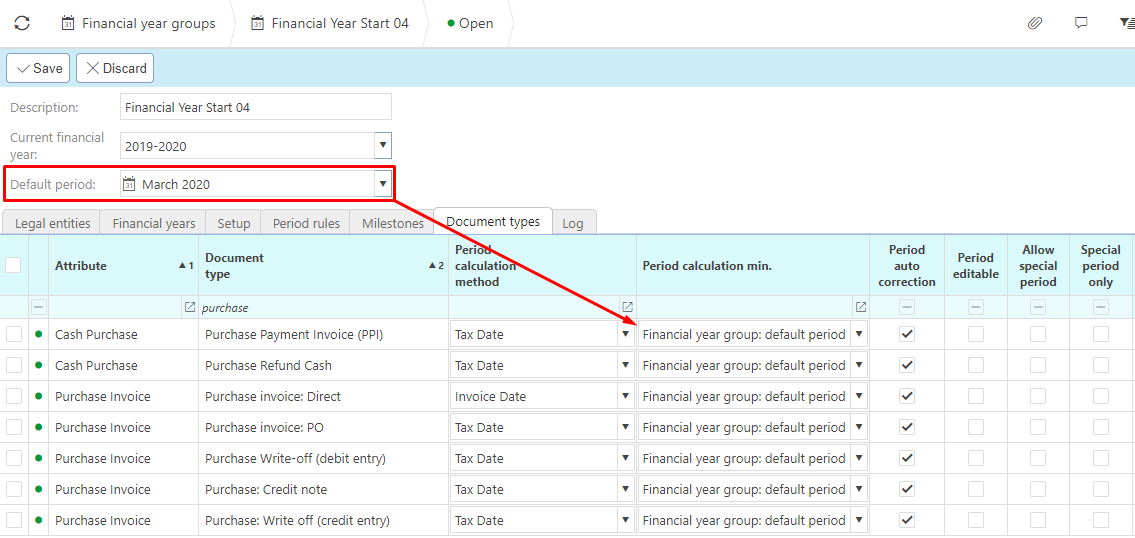
Locate your Manual Journal document types and change the Period calculation min fields to equal Open periods. Tick both the Period auto correction and Period editable tick-boxes. This ensures you can still make manual corrections across any open period.
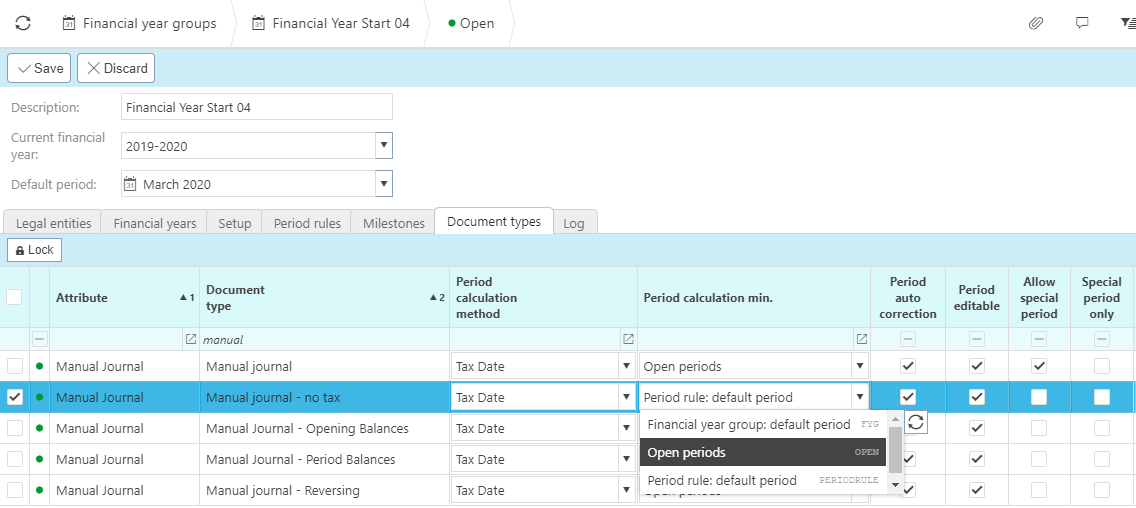
Click Save and then locate Periods in the Quick Launch search bar.
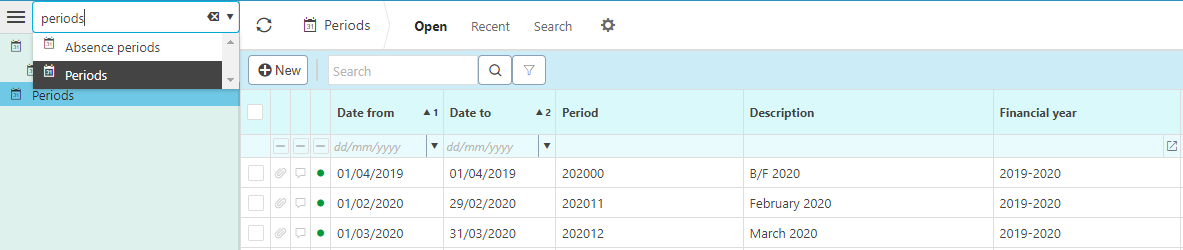
Click into the period(s) you want to manually roll forwards and then click Edit.
Tick the Stop auto roll forward tick-box and then click Save.
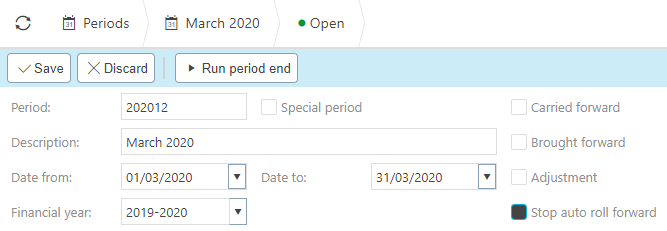
Updated March 2025