Financial year
Financial years are related to Financial year groups. There can be multiple financial years with the same date timeframe but within different Financial year groups.
A Financial year is typically 12 months. However, it can be greater than or less than 12 months in the instances where an organisation decides to change their year end date which, as a result, compresses or expands a financial year to enable this to happen.
How to view Financial years
Viewing Financial years
Select Period End / Financial year from the Main section of the pulse menu -
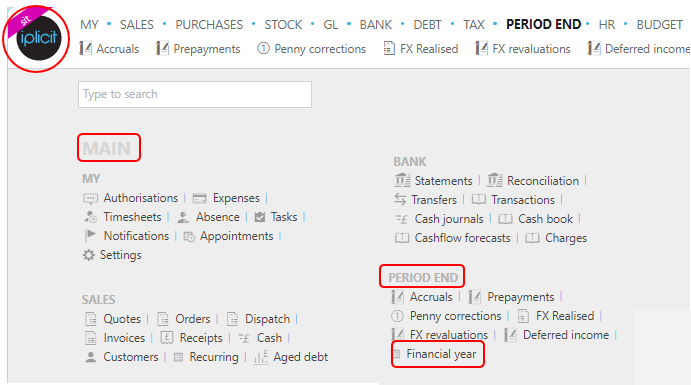
Note
This is an example screen shot of the pulse menu.
Position of the menu items within pulse will vary according to available options and dependant on personal screen resolution.
or from the Main Menu select Period End then Financial year -

or enter Financial years in the Quick Launch Side Menu.

This will then show the Financial years on the system where normal customisation of Sets can be used and the ability to filter using the Tree option.
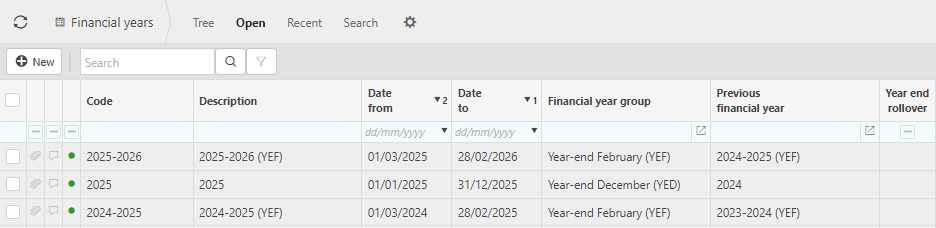
Code: reference for the Financial Year (FY).This code is not unique and can be repeated for Financial Years within different Financial Year Groups.
Description: description for the Financial Year.
Date from & to: identifies the Financial Year timeframe. This is typically 12 months but can be more or less where the Financial Year has been increased or contracted to suit changes to the year end date.
Year end rollover: this check box is ticked if the year end rollover has been conducted on this Financial Year.
Previous financial year: as the name suggests, this identifies the previous Financial Year and is used to support the automated production of year on year financial statements.
Tip
To modify the columns displayed, select
 on the top right of the page, then tick/untick the information you want to hide or display.
on the top right of the page, then tick/untick the information you want to hide or display.
How to create Financial years
Create a Financial Year
Select Financial Year from one of the options as shown above in Viewing Financial Years.
Press New.
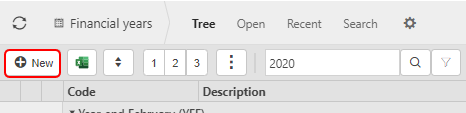
Enter a Code, Description, Date to and from and Financial year group.
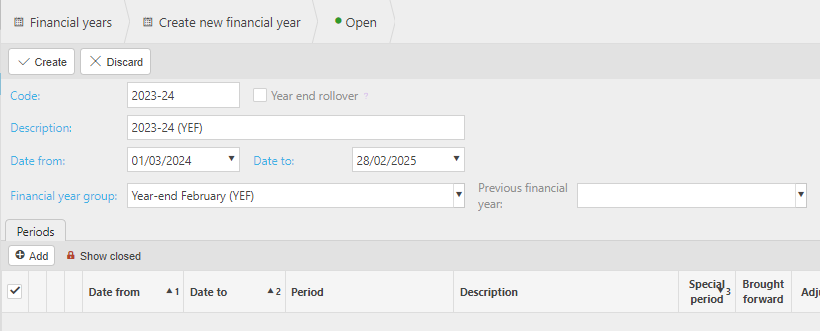
Tip
Year end rollover checkbox can be manually ticked but is automatically ticked as part of the year end process.
Add Periods.

Periods Explained
Each period (AKA fiscal period) typically relates to a month within the Financial year (AKA Fiscal Year) of an organisation. Separate periods exist for each Financial year.
Brought forward: Brought forward values from the financial Year.
Adjustments: Adjustments made to the financial year.
Consolidation period and year: This is used for reporting only and is used in the instances when e.g. January appears in different financial year groups but you want to produce consolidated reports across these groups.
Stop auto roll forward: This will stop the default period on the financial year from auto rolling forward.
Tip
If you do not wish to make the periods manually they can be auto created using Auto populate in Financial year groups.
Press Create to complete process.
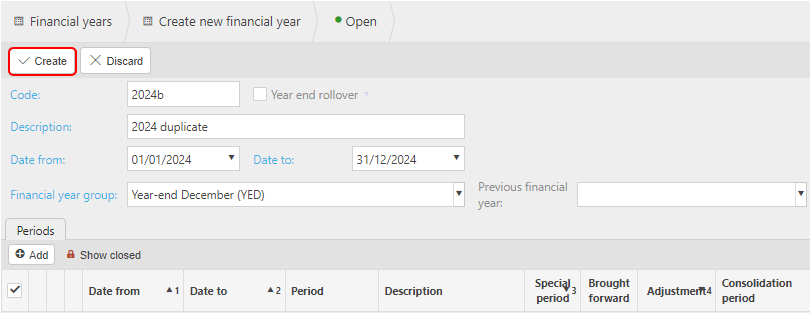
Warning
If the Date from and Date to overlap with another Financial Year within the same Financial Year Group, then the following error message will show.
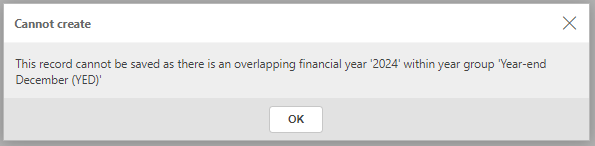
This will then prevent you creating the new Financial Year.
How to extend or shorten Financial years
Extend or shorten a financial year
There may be a need to extend or shorten a Financial year for a variety of reasons e.g. better alignment with the government's fiscal year.
The steps involved may vary according to whether you have previously setup the financial years or not. If you have not previously setup the financial years, you can ignore steps 1, 2 & 3.
This process involves moving periods from one financial year to another, it may be that transactions have been made against these periods. In this case, the transactions will be moved as well.
Choose Financial year group
Select the financial years tab.
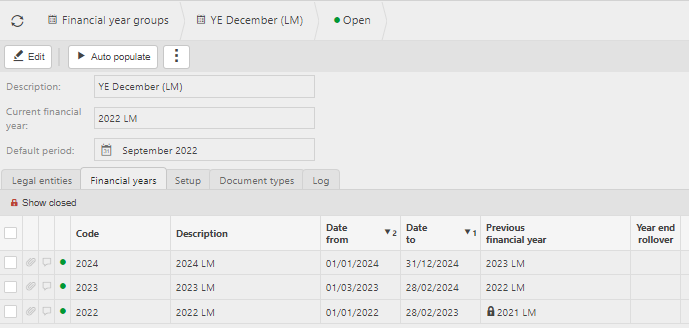
Select the financial year that you want to shorten.
Select the Periods that you want to move to the previous financial year and change the financial year.
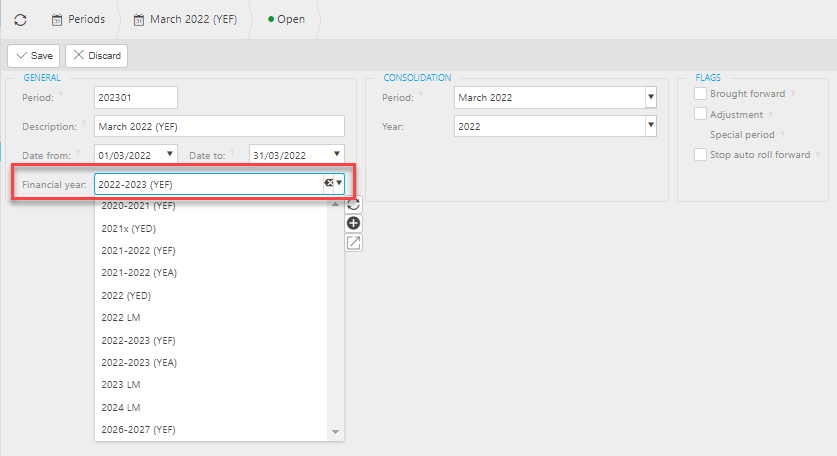
Open the previous financial year and change the date of the adjustment period to be at the last day of the final period.
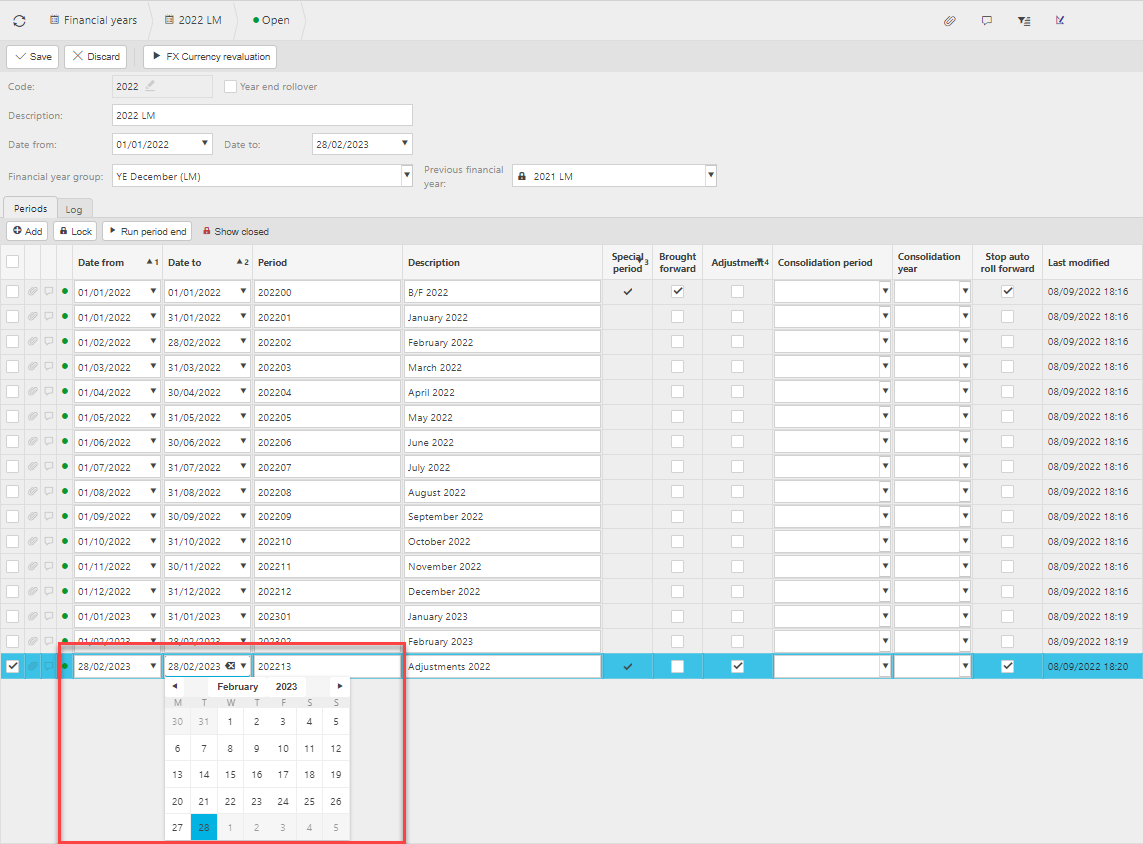
Change the Date to field to the last day of the financial year.
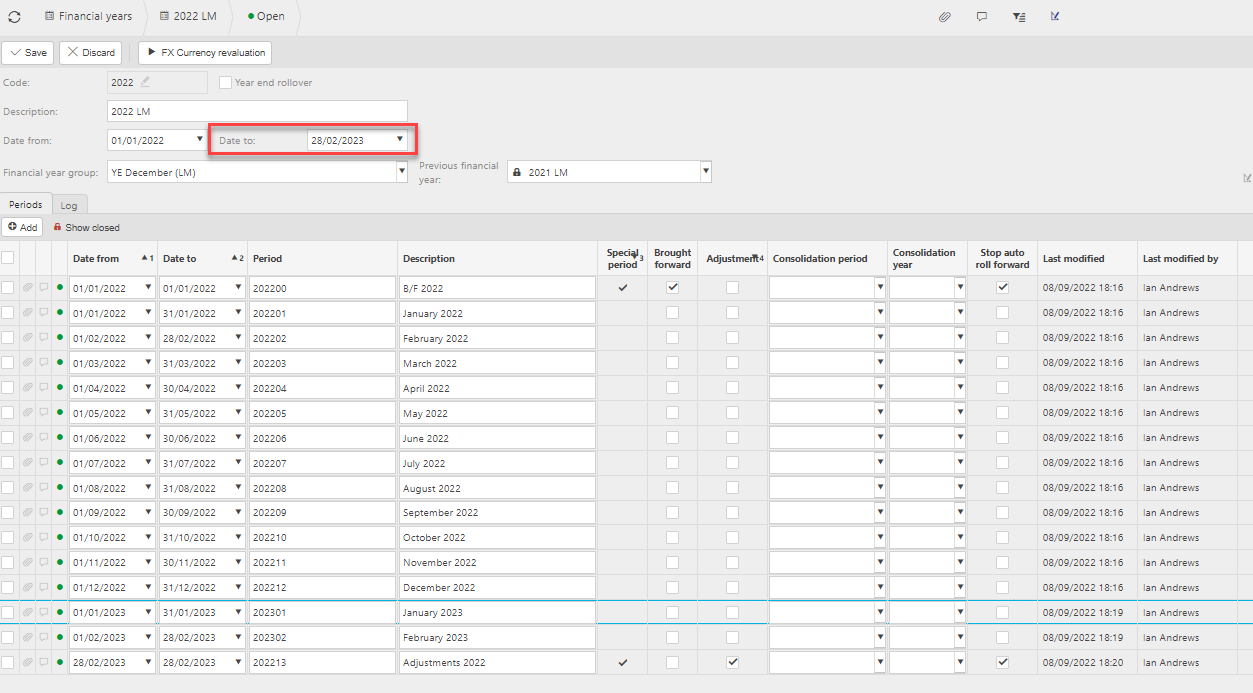
Now open the other financial year and change the Date from and Date to for the brought forward period.
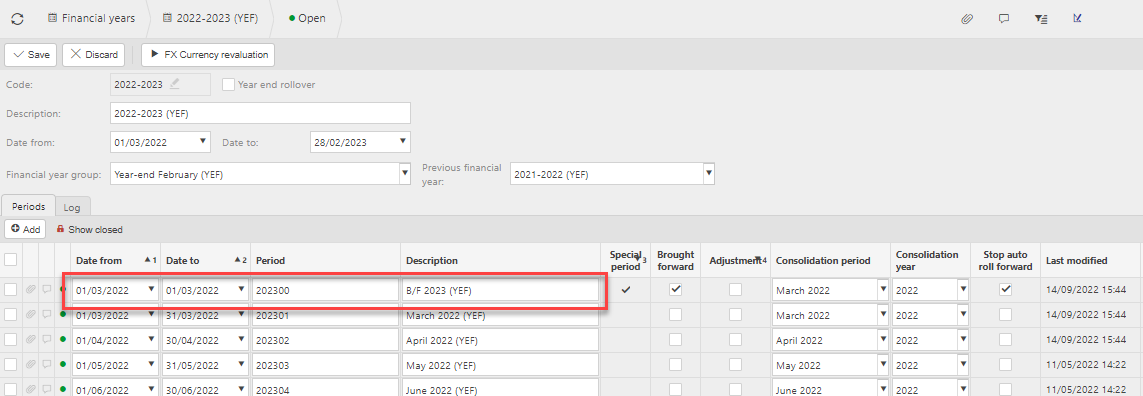
Change the Date from and Date to fields.
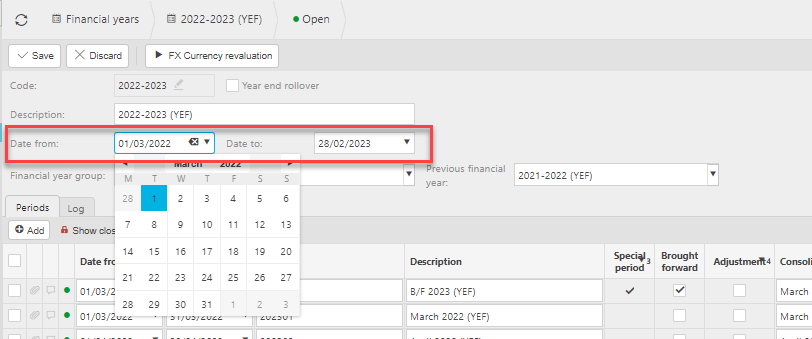
Note
Many Legal entities may be tied to this financial year. If you only want to shorten/ extend the Financial year for one Legal entity, you will have to create a separate financial year for that individual legal entity and follow these steps.
How to perform a year end rollover
Perform a year end rollover
The Year end process creates Brought forward journals in the brought forward Period of the subsequent financial year.
For more information and the step by step process to performing this function, see Year end.
How to lock Financial years
Lock a financial year
If you Lock a financial year the system will ask if you wish to lock all financial Periods.
Open the financial year that you would like to lock.
Press Lock.
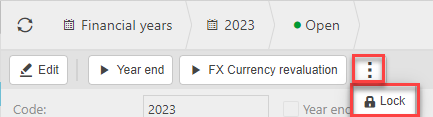
Note
If trying to delete a financial year which is still in use, you will not be able to and will be presented with the following error message.
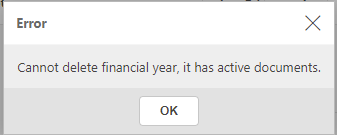
Updated December 2024