Periods
Periods refers to the fiscal periods that are applied to each document created in the system. Periods are related to Financial Years, which in turn are related to Financial Year Groups.
Each period (AKA fiscal period) typically relates to a month within the Financial year (AKA Fiscal Year) of an organisation. Separate periods exist for each Financial year.
Tip
Periods can be reopened if locked.
How to view Periods
Viewing Periods
Select Period End / Periods from the Settings section of the pulse menu -
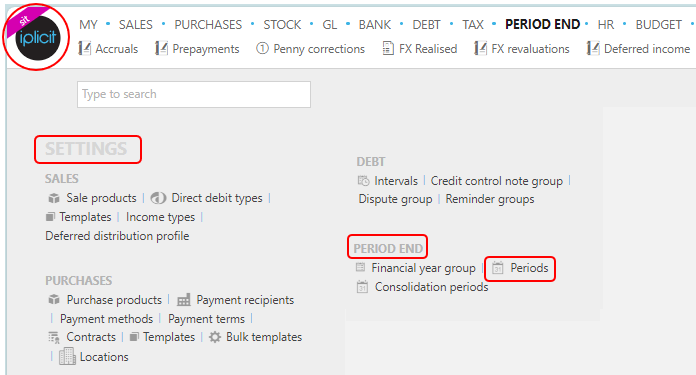
Note
This is an example screen shot of the pulse menu.
Position of the menu items within pulse will vary according to available options and dependant on personal screen resolution.
or enter Periods in the Quick Launch Side Menu.

This will then show the Periods on the system where normal customisation of Sets can be used as well as the Tree filter option.
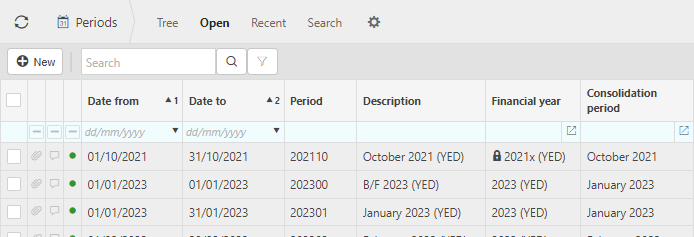
Tip
To modify the columns displayed, select  on the top right of the page, then tick/untick the information you want to hide or display.
on the top right of the page, then tick/untick the information you want to hide or display.
What are Special periods
Special periods
Special periods are used to create documents as part of the **Year end rollover process**.Tip
You can restrict document type(s) to be able to use special periods and / or not be able to use them at all.
Brought forward special period
- This special period is used to contain the Year end rollover calculations from the previous financial year.
Adjustment special period
This special period is created after the final monthly period (excluding special periods), within the financial year.
This period is commonly used to record adjustments e.g. accruals, revaluations, depreciation, amortisation, etc as well as adjustments advised by the accountant, etc.
Posting documents in this period are included in the Year end rollover calculations.
Carried forward special period
- This special period is used to record the year end rollover figures as a carried forward posting. This is optional.
Year end rollover
Year end rollover
The Year end rollover (YERO) process is run from a Financial Year.
The Year end rollover process creates document(s) for the previous financial year to populate the Brought forward and Carried forward (optional) Periods. In high level terms, this is done as follows:
An aggregated posting line per balance sheet Chart of Account (COA) code and selected posting attributes with a balance other than 0.
An aggregated posting line of all P&L lines to the equivalent Retained profits COA code.
The above lines include the monthly periods as well as the special brought forward and Adjustment period(s). Carried forward documents are not included in the Year end rollover calculations.
The above posting lines create a document in the brought forward period of the next Financial year and if "carried forward" is selected will also create the same journal (signs reversed) in the carried forward period within the financial year that the Year end rollover is being conducted on.
Year end rollover can be conducted on 1 or more Legal Entities at the same time as long as they are part of the same Financial Year Groups.
The postings generated by the Year end rollover are created as manual journal documents. If following the posting of these documents, further revisions need to be made to the Year end rollover then the previous Year end rollover documents can be reversed, the corrections/ adjustments made and the Year end rollover process repeated, thus creating new Year end rollover documents.
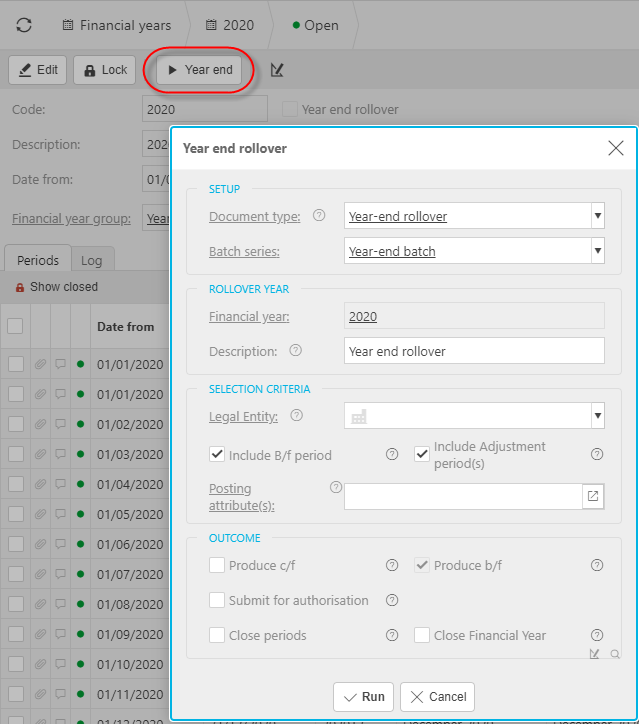
Document type
This is a Periodicity section in environment settings.
Consider relaxing the posting attribute validation checks if you're not going to include all balance sheet posting attributes.
Additionally, if the Year end rollover document type is locked, unlock it and set it as the default here.
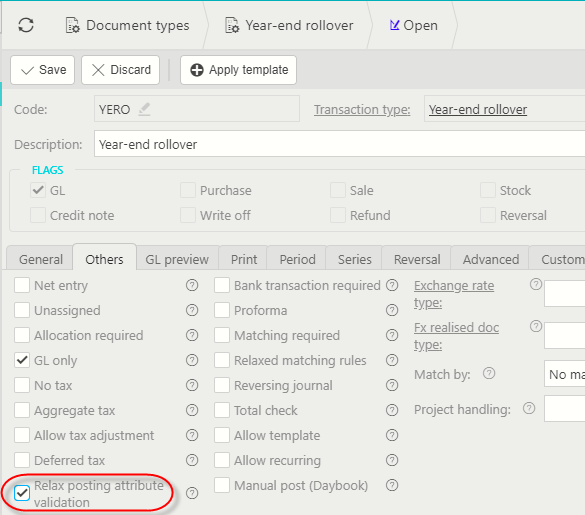
Posting attributes
Select the posting attributes you wish to include in your balance sheet aggregations.

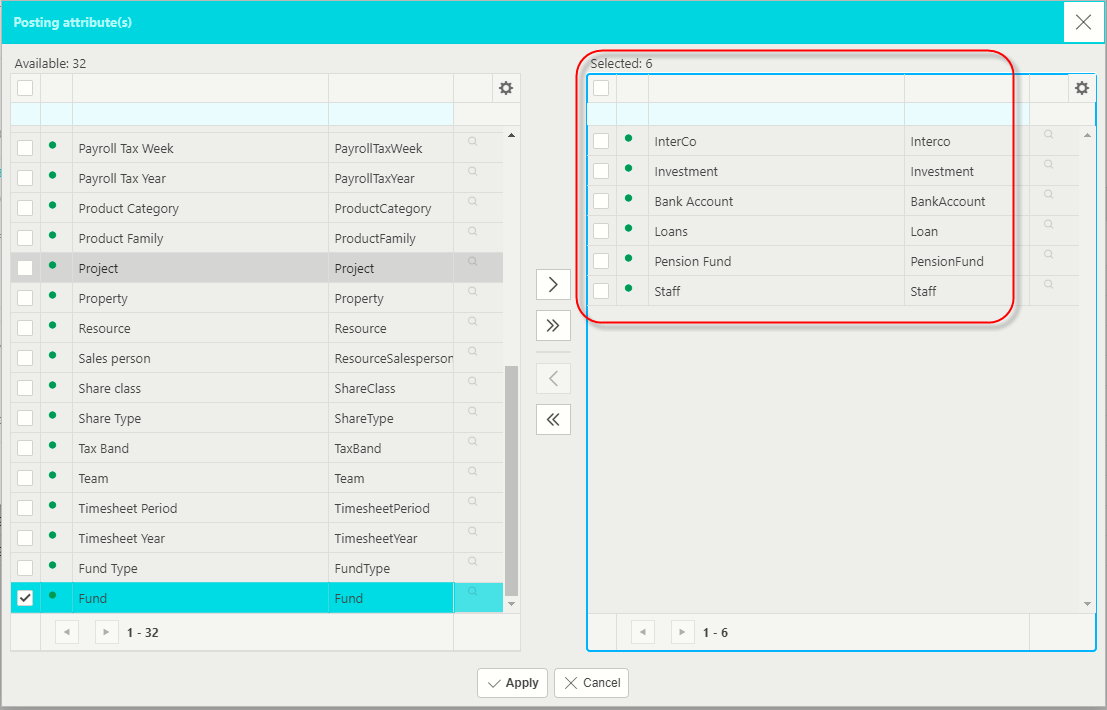
Produce c/f: Tick this check box if you wish to produce a carried forward document for the Financial year being rolled forward.
Submit for authorisation
Close periods: Tick if you wish to close the periods associated with the Financial year as part of the process.
Close Financial Year: Tick if you wish to close the Financial Year as part of the process.
Periodicity auto population
Periodicity auto population
This process will auto populate Financial Year(s). and Period(s). based upon the setup options in the Financial Year Group.
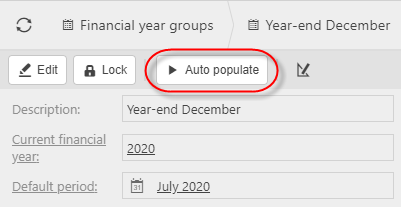
This process is also available as a Scheduled event so that it runs automatically and does not have to be manually invoked.
Period end scheduled event
Period end scheduled event
This process will automatically populate Period(s), Financial Year(s), as well as close Financial Year(s) and period(s) according to Financial Year Group setup settings.

The timing of running this event can be scheduled (execution pattern) as example below which is run once a day at 1am.
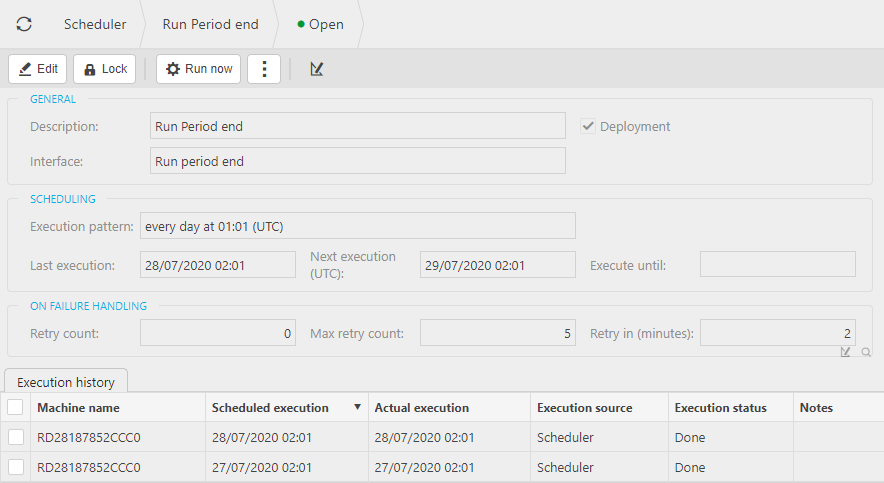
Updated January 2025