Accruals
An Accrual is a recognition of money that will be owed in the future and what it will be spent on.
How to view Accruals
View an Accrual
Select Period End / Accruals from the Main section of the pulse menu -
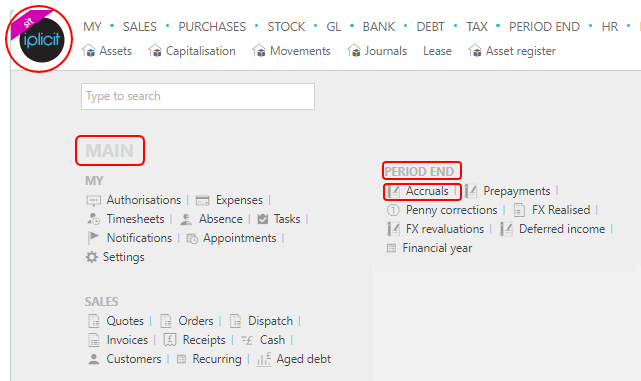
Note
This is an example screen shot of the pulse menu.
Position of the menu items within pulse will vary according to available options and dependant on personal screen resolution.
or from the Main Menu select Period End then Accruals -

or enter Accruals in the Quick Launch Side Menu.

This will then show the Accruals on the system where normal customisation of Sets can be used.

- Doc#: This is the document number.
- Description: This is used to identify the accrual.
- Doc type: There are a number of accrual document types, the type will be presented here.
- Period: This is the period that the accrual manual journal will be posted to.
- Legal entity:This will be the legal entity that the accrual is being posted for.
Tip
To modify the columns displayed, select  on the top right of the page, then tick/untick the information you want to hide or display.
on the top right of the page, then tick/untick the information you want to hide or display.
How to create a new Accrual
Create a new Accrual
Select Accruals from one of the options as shown above in View an Accrual.
Select
 option.
option.Select the Document type, followed by Create.
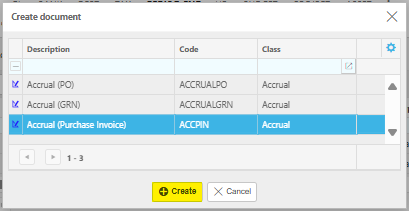
Enter a description and select the Reversing period from the drop-down options.
Enter other information.
- Legal entity: Select the legal entity.
- Date: Select the date for the accrual manual journal to be created.
- Period: Select the period to post the manual journal in.
- Supplier: If necessary, select a supplier.
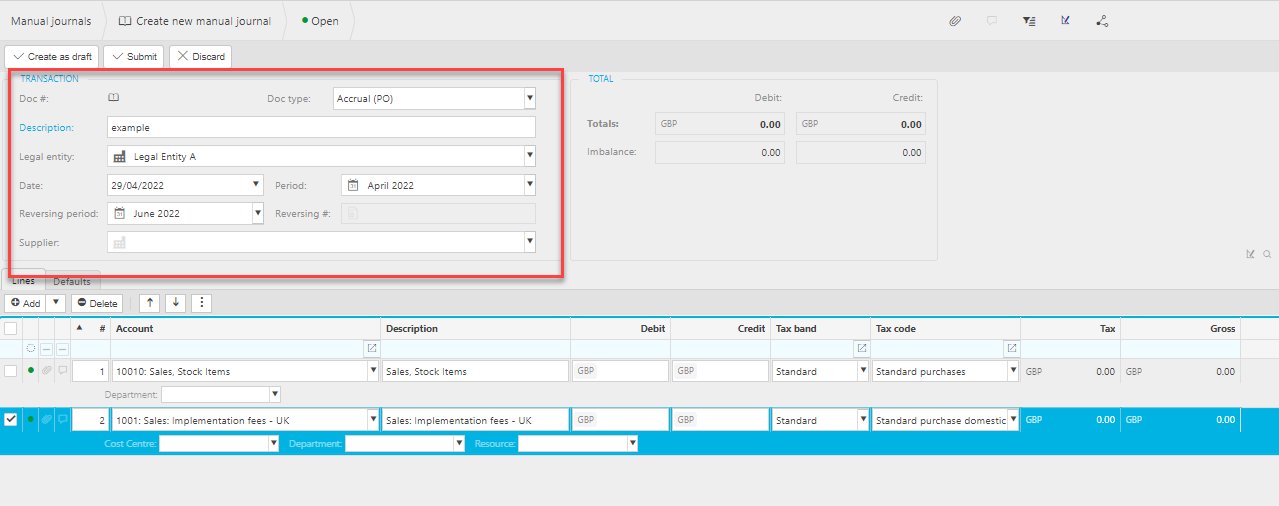
Enter the lines and posting attributes
Lines
Account: If a product is being used, this will be auto-completed otherwise select an account from the available list.
Description: Depending on the Force change setting in Chart of Accounts

If the Force change is not ticked, then the Description field will be auto-filled ...
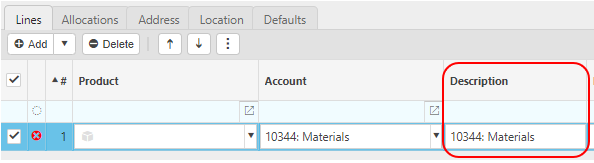
... however it can be edited.
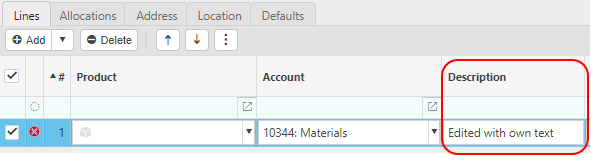
If the Force change is ticked, then the Description field will be blank and you will be forced to enter a description.
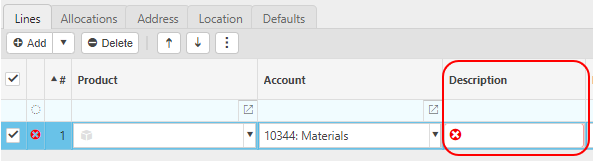
Debt & Credit: Enter the amount of the accrual.
Tax Band: The tax band can be selected here.
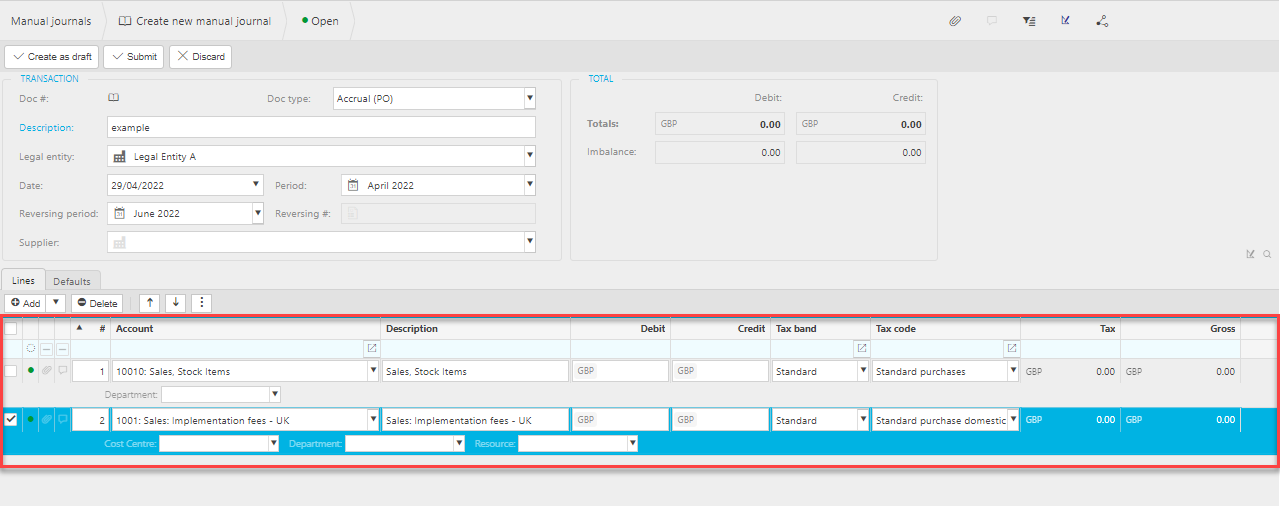
Posting attributes
The posting attributes are derived from the chart of account rules related to the account code. Common attributes include cost centre and department but can also include custom attributes.
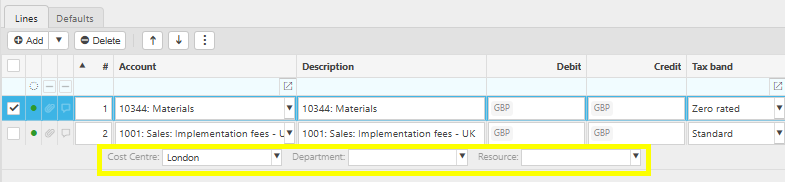
Select Submit when complete, or Create as draft.
The accrual manual journal will now be posted and available to view in the accrual finder.
How to make corrections to an Accrual
Make corrections to an Accrual
Select and open the Accrual (either highlighted on the list or open the Payment), then select the
 button and select Corrections.
button and select Corrections.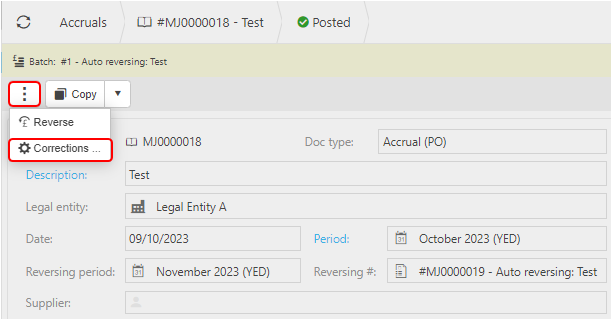
Unpost to retract the Accrual
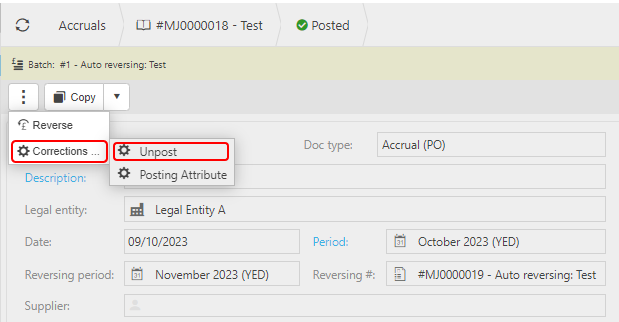
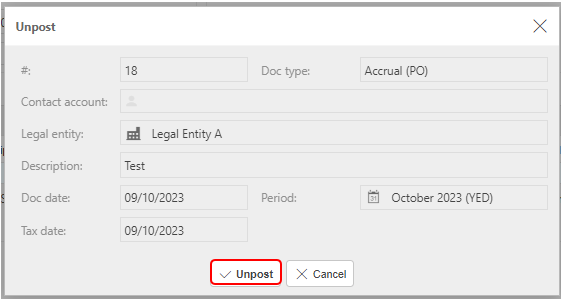
Select Unpost to proceed.
Posting Attribute to make corrections to individual attribute values on the Payment.
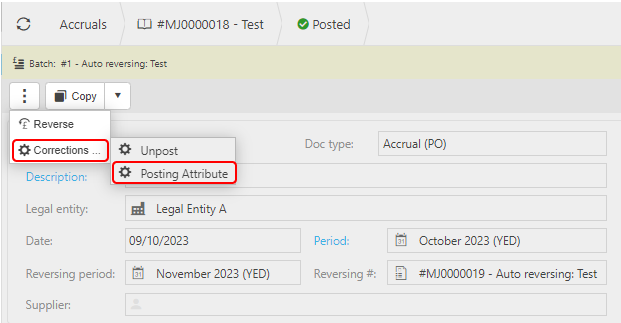
Further details Correction Posting Attributes
Updated February 2025