Correcting Posting Attributes
Warning
If this is a Multi-co or Inter-co document and there are linked documents, then the corrections to the Posting Attributes will not be possible.
The option Posting Attribute will no longer show under Corrections.
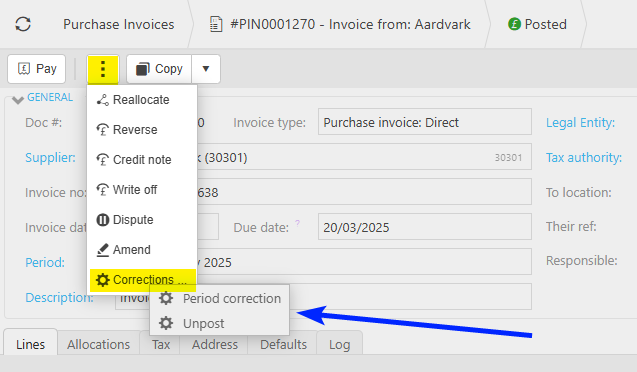
This feature allows corrections to Posting Attributes that have been posted to the Ledger.
Corrections on posting attributes includes anything that is a posting attribute, except for Intercompany and Bank Accounts.
It also includes custom attributes - attributes that Customers have created themselves.
Changes are made to the document, the document detail lines and the document payments.
It will also make the same changes in the GL.
Changes will be recorded in the Log for Audit purposes.
There are user roles related to the process. Those roles are, for example, Purchase Invoice: Correction Posting Attribute and an overall one Correction: Posting Attribute (All) which covers everything.
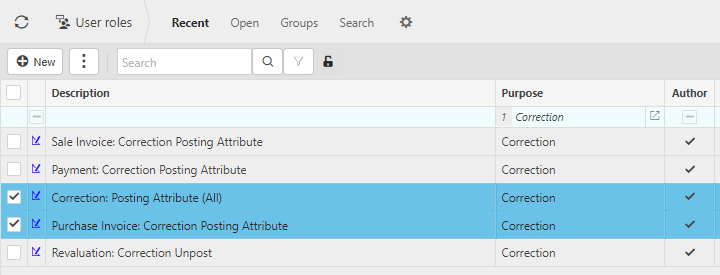
Changes are not allowed if the Financial year has been signed off.
Changes are not allowed on documents that have been reversed.
Note
The following Guides will use a Purchase Invoice as an example, but the process is similar for other Documents where Posting Attribute corrections are possible.
How to make corrections
Make corrections
Select the Purchase Invoice to correct (either highlighted on the list or open the Purchase Invoice), then select the
 button and select Corrections.
button and select Corrections.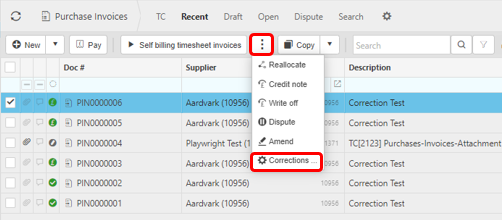
Select Posting Attribute to make corrections to individual attribute values on the Purchase Invoice.
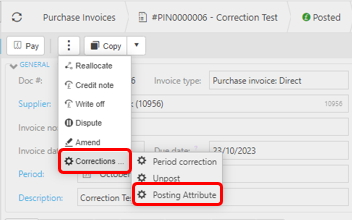
The following popup screen will appear.

Select the Posting Attribute. A dropdown list shows all the available options.

Selection
Existing value: Enter the existing Posting attribute value to be corrected - a dropdown box will display the available options. This option can be left Blank if a new value is required where the Posting attribute is blank at present. Changes will only be made where matches are found to the existing attribute value.
Line number: Enter a specific line number where the correction is to be made. Leave blank to select all lines.
Include closed periods: Tick this box if you want to update posting attribute values on closed periods. Financial years that have been rolled over will be ignored.
In Environment defaults -
If Disable incl. closed periods on attribute correction is not selected (default setting) ...
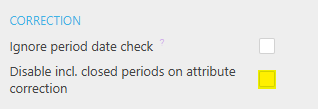
... then Include closed periods option will show.
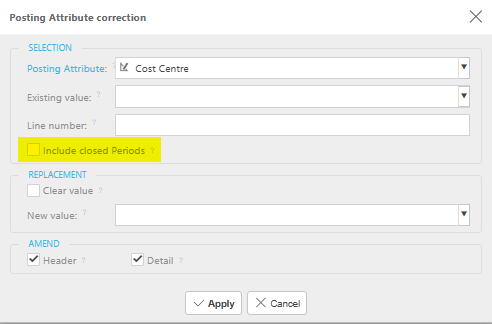
If Disable incl. closed periods on attribute correction is selected ...
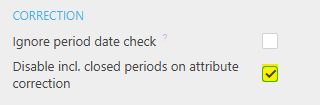
... then Include closed periods option will not show.
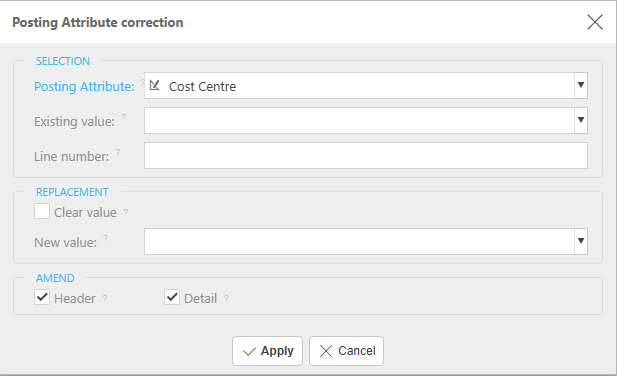
Note
If you try to alter a posting attribute on a document in a closed period, the following message will appear.
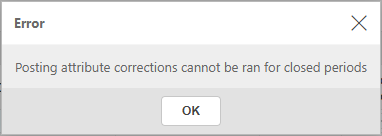
Replacement
Clear value: Ticking this checkbox will clear the existing posting attribute only. The New Value option will no longer be available. If the Posting attribute value is a required entry, then clearing the value will not be allowed and an error message will appear.
New value: Enter the new value that will replace the existing value.
Amend
Header: Ticking this box will amend the Posting attribute value on the document header.
Detail: Ticking this box will amend the Posting attribute value on the document detail line(s).
Select Apply to process the correction.
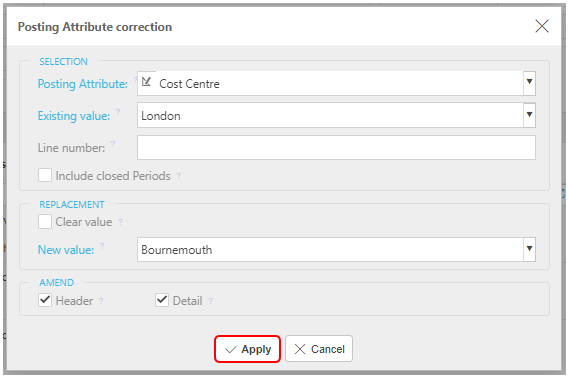
How to check the changes
Checking changes in Log
- Any Posting attribute corrections made will be recorded in the Document Log
Select and open the Document that has been corrected. Go to the Log tab.

Opening the Log tab will show the history of any transactions. Any Corrections will show the change from the existing value to the new value, on which line(s), the date and time, and the person who made the change.
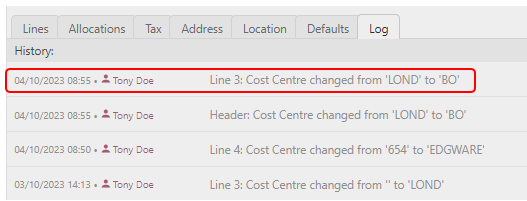
Updated March 2025