Bank Charges
Bank charges refer to fees that financial institutions impose on customers for various services, transactions, or account maintenance.
These charges can include:
- Monthly maintenance fees
- Transaction fees
- Overdraft fees
- Fees for issuing checks
- Foreign transaction fees
- Fees for paper statements
- Penalties for not maintaining a minimum balance
How to view Bank Charges
Viewing Bank Charges
Select Bank / Charges from the Main section of the pulse menu -
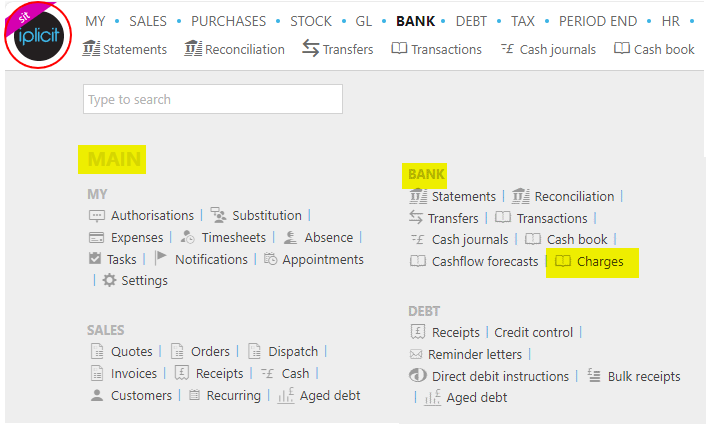
Note
This is an example screen shot of the pulse menu.
Position of the menu items within pulse will vary according to available options and dependant on personal screen resolution.
or from the Main Menu select Bank then Charges -

or enter Charges in the Quick Launch Side Menu.

This will then show the Bank Charges on the system where normal customisation of Sets can be used. Also, depending on User roles, the My/All option will be showing.

Doc #: This is used to identify the Document.
Contact: The Contact account associated with the bank charge.
Description: Used to identify the bank charge.
Type: The bank charge type.
Date: The date of the bank charge.
Gross: The amount of the bank charge.
Tip
To modify the columns displayed, select
 on the top right of the page, then tick/untick the information you want to hide or display.
on the top right of the page, then tick/untick the information you want to hide or display.
How to create a new bank charge
Create a new Bank Charge
Select Bank Changes from one of the options as shown above in Viewing Bank Charges.
Select New or New (from template).

Fill out the remaining fields.
Enter the lines
Product: This is the Product being invoiced.
Account: If a Product is being used, this will be auto-completed and read only otherwise select an Account from the available list.
Description: Depending on the Force change setting in Chart of Accounts e.g. 10344: Materials.

If the Force change is not ticked, then the Description field will be auto-filled ...
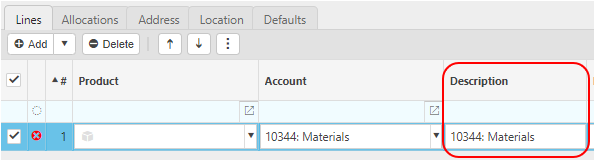
... however it can be edited.
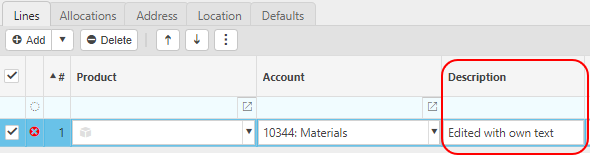
If the Force change is ticked, then the Description field will be blank and you will be forced to enter a description.
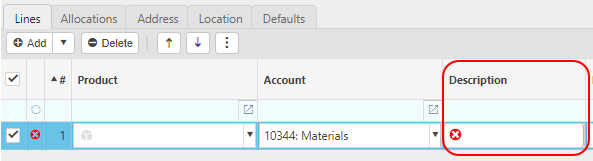
Project: You can link the invoice to a Project.
Unit: This is the Unit to measure the Product.
Qty: This is the quantity of the Product you are invoicing.
Unit price: This it the price per unit of the Product.
Posting attributes
- The posting attributes are derived from the Chart of account rules related to the Account code. Common attributes include Cost centre and Department but can also include custom attributes.
Updated October 2025