Sale templates
How to view Sale templates
Viewing Sale templates
Select Sales / Sale templates from the Settings section of the pulse menu -
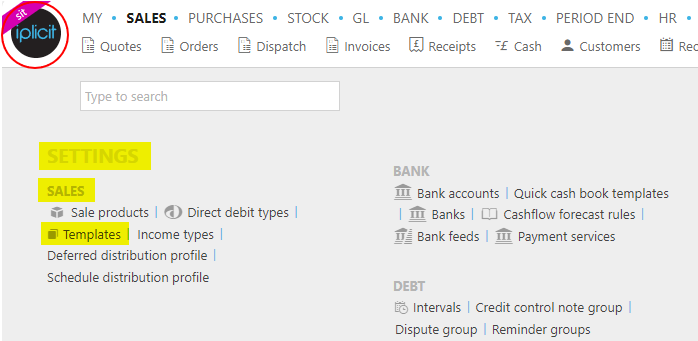
Note
This is an example screenshot of the pulse menu.
Position of the menu items within pulse will vary according to available options and dependant on personal screen resolution.
or enter Sale templates in the Quick Launch Side Menu.

This will then show the Sale templates on the system where normal customisation of Sets can be used.

Template description: This describes the template.
Document type: This will identify the type of sales document the template is for e.g. an invoice or receipt.
Pattern: If the sales document is a recurring one it will present the pattern of reoccurrence.
Contact account: This is the sales Customer that the sales document is for.
Amounts: The tax, net and gross cost will be presented here.
Tip
To modify the columns displayed, select
 on the top right of the page, then tick/untick the information you want to hide or display.
on the top right of the page, then tick/untick the information you want to hide or display.
How to creating a new Sales template
Create a new Sales template
Select Sale templates from one of the options as shown above in Viewing Sale templates.
Press New.

Select the Document type.
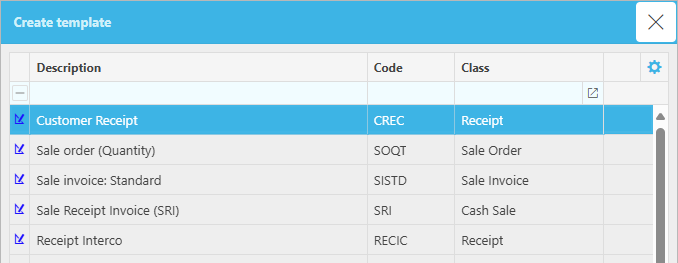
Fill out the required fields based on the document type chosen. The links below will further explain this process.
Press Submit.
The template will now be available for use.
Updated January 2025