Stock Takes
- The stock take feature is used to record received stock which will affect the Stock levels.
How to view Stock-takes
Viewing Stock-takes
Select Stock / Stock-takes from the Main section of the pulse menu -
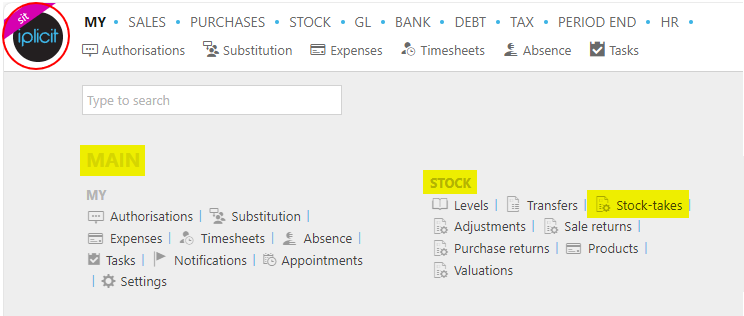
Note
This is an example screenshot of the pulse menu.
Position of the menu items within pulse will vary according to available options and dependant on personal screen resolution.
or from the Main Menu select Stock then Stock-takes -

or enter Stock products in the Quick Launch Side Menu.

This will then show the Stock takes on the system where normal customisation of Sets can be used. Also, depending on User roles, the My/All option will be showing.
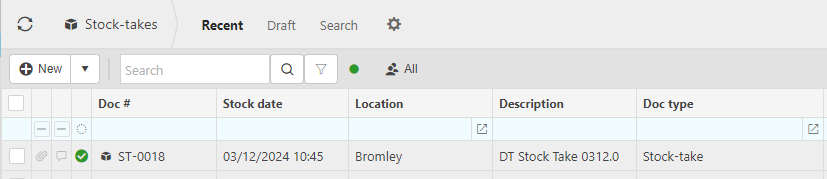
Doc #: The document number.
Stock date: The date the stock was received.
Location: The location the stock was received.
Doc-type: The Document type.
Gross: The cost of the stock.
Tip
To modify the columns displayed, select
 on the top right of the page, then tick/untick the information you want to hide or display.
on the top right of the page, then tick/untick the information you want to hide or display.
How to create Stock takes
Creating Stock takes
Select Stock-takes from one of the options as shown above in Viewing Stock-takes.
Select New.
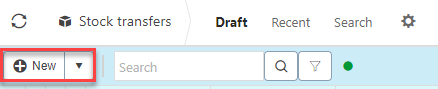
Enter Description and Legal entity.
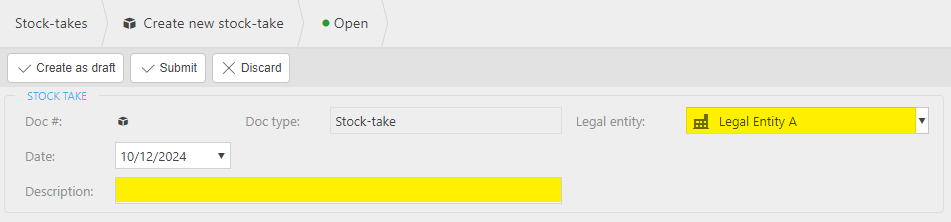
Add line information.
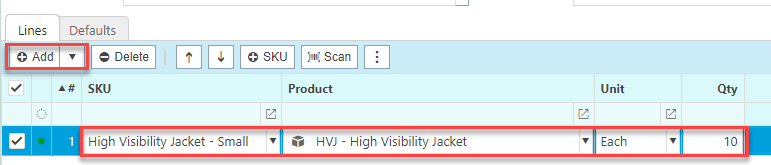
- Product: This is the Product being received.
- Unit: This is the Unit to measure the Product
- Qty: This is the quantity of the Product.
- Unit price: This it the price per unit of the Product.
Select Submit to complete creation.
How to copy Stock takes
Copy Stock takes
If you are regularly repeating a stock take you can copy a pre-existing one rather than creating a new one every time.
To do so, select the stock take that you would like to copy then press Copy.
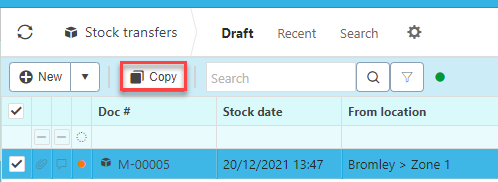
Updated March 2025