Export and import User Accounts
This feature allows user accounts and related resources to be both exported to excel and/ or imported.
This is particularly useful for the rapid creation of users and resource.
To use this feature you must have access to the user account finder as well as the export/ import attribute operations.
A user role called user: export/ import is required to use this feature.
Export.
In User accounts, select the accounts to Export (or export all without individual selection). press Export.
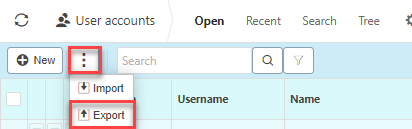
Select the date format that you would like to use then press Submit.
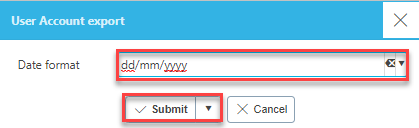
Open the file.
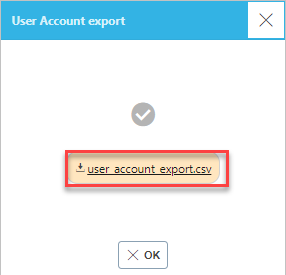
Make the changes that you need to the user accounts file then save.
- For more information on editing the excel file please see file information.
Import
Press Import.
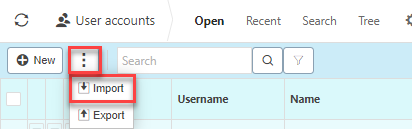
Select the file (and the selection criteria if needed) then press Submit.
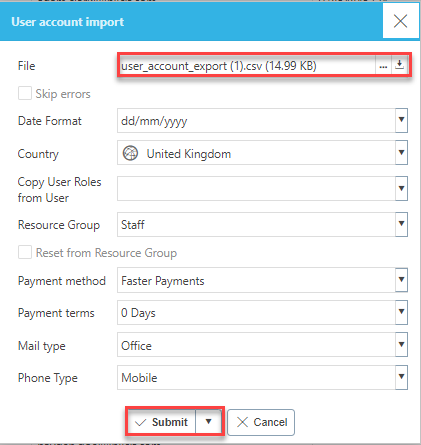
Skip errors: By ticking this, errors will be skipped and the correct user accounts will be imported e.g. if four user accounts have been made and one has an error, the three correct entries will be imported and the incorrect entry will not be. If this is not ticked and there is an error on the import, none of the entries will be imported.
Date format: This allows you to select a date format depending on yours setup needs e.g. British or European date format.
Reset from Resource group: Ticking this will reset the settings from the resource.
Copy user roles from user: The new users created in the exported file will adopt the selected users user roles.
Warning
iplicit allows a maximum of 5,000 rows in a single Import.
If your Import is too large, an error message will tell you that the Import cannot be processed and will advise you to create smaller Import files.
If the latter is not possible, please contact Customer support.
Import summary
Open the Import finder.
Once submitted, you will be presented with a import summary similar to the picture below.
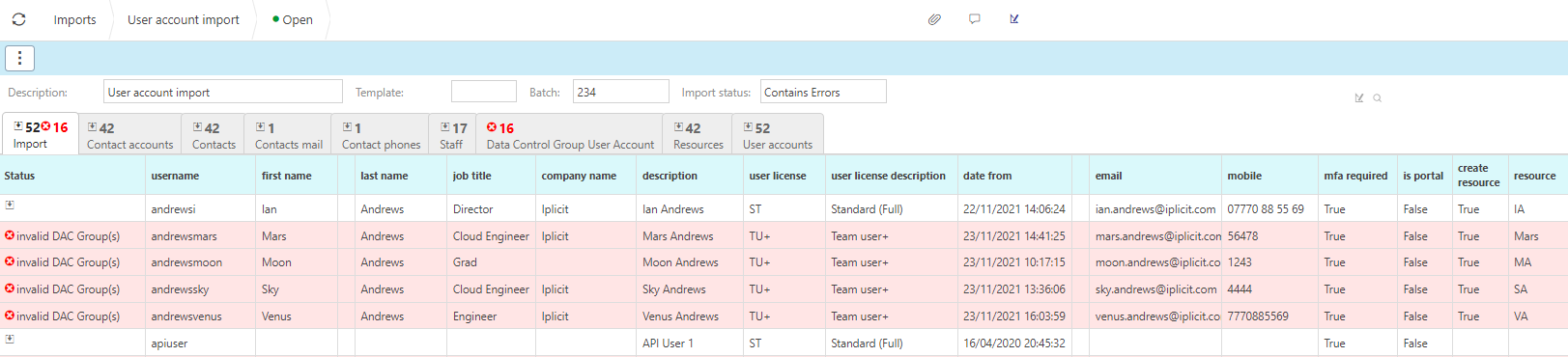
You can click into the summary tabs for more detail.
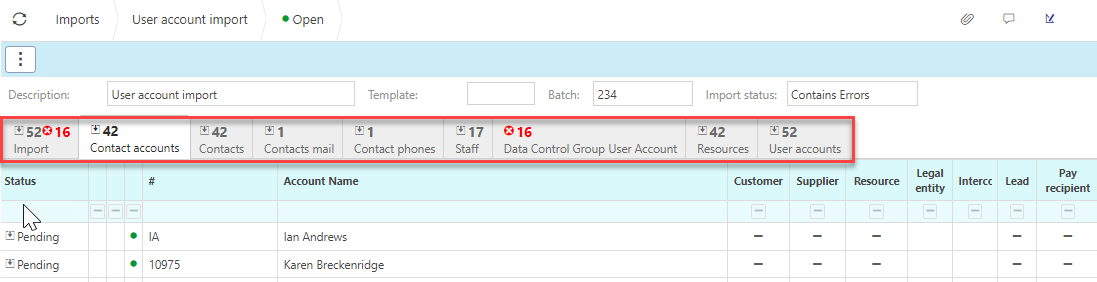
The
 logo indicates there is an error with the entry.
logo indicates there is an error with the entry.
File information
Below are the options for filling out the Excel file with the information available for user account setup.
Username:
- Typically last name and initials e.g. doej for John Doe.
First name
- Only appropriate when a Resource is to be created.
Middle name
- Only appropriate when a Resource is to be created.
Last name
- Only appropriate when a Resource is to be created.
Job title
- Only appropriate when a Resource is to be created.
Company:
- Only appropriate when a Resource is to be created.
Description
- e.g. John Doe, used for both user and resource.
User licenses
- To see different licenses please see user license.
User license description
- For reference only, included on Export, not necessary on import.
Date from
- Date from which the user can login
Date to
- Date which the user login will expire (optional).
- User email, used for e.g password reset prior to MFA usage.
Mobile
- User mobile phone number used for e.g. password reset prior to MFA usage.
MFA requires
This dictates whether or not the user has to use Multi factor authentication when logging in.
All the following can be used TRUE/FALSE; Y/N; 1/0
Create Resource
Value must be True for a resource to be created
All the following can be used TRUE/FALSE; Y/N; 1/0
This dictates where or not the user account will be created as a resource as well.
Resource
- If the user is being created as a resource this is typically the initials e.g. JD for John Doe. If no value is assigned, a number will be automatically assigned.
Legacy ref
- Reference only.
Resource description
- Reference only, description above will be used.
Country code
- A resource must have a country.
- The ISO country list is used.
- If no country is specified, a default will be assigned (e.g. GB (Great Britain)).
Resource group
- Only required if resource to be created.
- If not specified then value will be defaulted from the resource group specified at run time.
- Refer to Resource groups to get list of resource group codes.
- This should be filled out with the code for the desired resource group.
Resource group description
- Reference only, need not be completed.
Currency
- Only required if resource to be created.
- ISO Currency code to be used e.g. GBP.
Department
- Only appropriate if resource to be created.
- If not specified then value will be defaulted from the resource group specified at run time.
- Refer to departments to get list of department codes.
Department description
- Reference only.
Manager
- Only appropriate if resource to be created.
- Refer to resource to get list of resource codes.
- If no Manager specified on the resource, Manager from the Department could be used for e.g. Workflow authorisation distribution.
Manager description
- Reference only.
Cost centre
- Only appropriate if resource to be created.
- If not specified then value will be defaulted from the resource group specified at run time.
- Refer to Cost Centres to get list of Cost Centre codes.
Cost centre description
- Reference only.
Absence group
- The absence group decides the absence allowance in the form of special days e.g. bank holidays.
- Being in a absence group also allows the absence manager to give absence entitlement (e.g. standard 25 holiday days per year) to the user.
Staff
- Only appropriate if resource to be created.
- Select True if resource is also a member of staff
- All the following can be used TRUE/ FALSE; Y/N; 1/0
Title
- e.g. DR
- This is not validated and is optional
Suffix
- e.g. OBE
- This is not validated and is optional
Payment method
- Only appropriate if resource to be created.
- Used for the payment of e.g. Staff Expenses
- See Payment methods for list of valid codes e.g FP = Faster payment.
Payment terms
- Only appropriate if resource to be created.
- Used for the payment of e.g. Staff Expenses
- See Payment terms for list of valid codes e.g 1 = 1 day payment terms.
DAC groups
- Applies to the user.
- Only required if data access control (DAC) is enabled.
- See DAC for valid list of DAC codes
- If the user is in more than one DAC group then separate with semi colons (e.g. DAC1; DAC2).
User roles
- Specify the code(s) from the user role(s) that you want the user to be in.
- The User roles selected in this section will dictate what feature the user can use.
- If the user is in more than one user role then separate with semi colons (e.g. ROLE1; ROLE2).
User groups
- Specify the code(s) from the user group(s) that you want the user to be in.
- The User groups selected in this section will dictate what feature the user can use.
Updated June 2025