Profit and Loss (consolidated)
The profit and loss statement is a financial report that provides a summary of a company's revenues, expenses, and profits/losses over a given period of time.
This Consolidated version presents a joint P&L for two or more Legal entities.
Viewing P/L (Consolidated)
Select GL / P/L (Consolidated) from the Main section of the pulse menu -
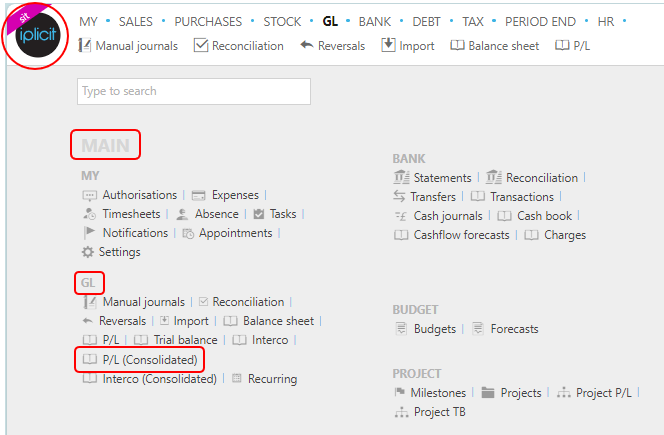
Note
This is an example screen shot of the pulse menu.
Position of the menu items within pulse will vary according to available options and dependant on personal screen resolution.
or from the Main Menu select GL then P/L (Consolidated) -

or enter P/L (Consolidated) in the Quick Launch Side Menu.
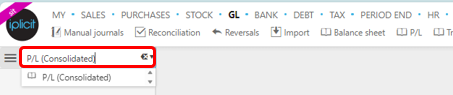
The P/L (Consolidated) will now auto load.
The default Set shows the P/L (Consolidated) by Consolidation year.

Other options to display the P/L (Consolidated) are by Legal entity ...

... or by Period and Legal entity ...
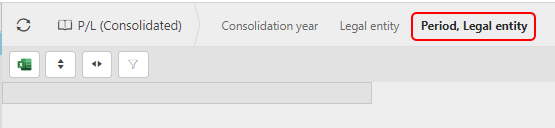
Other Viewing options.
 - This will export the results via a download file. Opening this file will show the results in an Excel spreadsheet.
- This will export the results via a download file. Opening this file will show the results in an Excel spreadsheet. - toggle to expand the rows.
- toggle to expand the rows. - toggle to expand the columns.
- toggle to expand the columns.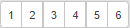 - show different levels of details - number of levels will differ between option selected.
- show different levels of details - number of levels will differ between option selected. - opens up the filter screen to amend the financial data included in the balance sheet.
- opens up the filter screen to amend the financial data included in the balance sheet.The following screenshot is an example of the default parameters.

Parameters:
Legal Entity: Leave blank for all or select one or more Legal Entity(s) which are within the Financial Year Group.
Period date from: Leave blank for all otherwise this is an alternative to selecting Period(s) and will show documents with a document date >= the date from entered.
Period date to: Leave blank for all otherwise this is an alternative to selecting Period(s) and will show documents with a document date <= the date to entered.
Posted date: When a date is entered, this allows for the Profit & Loss to only show data posted into the GL less than or equal to this date.
Account: Leave blank for all or select one or more accounts.
Cost Centre: Leave blank for all or select one or more Cost Centre(s) which are on the posting lines.
Department: Leave blank for all or select one or more Departments which are on the posting lines.
Currency: The Currency defaults from the user currency setting.
Detailed actions on the P/L (Consolidated).
Clicking on the individual amounts will open a further grid below showing the underlying documents that are associated with the amount.
You can even drill to the document(s) themselves by pressing Ctrl, then select the Doc no you wish to view.
Tip
By holding down the Ctrl key, you can drill to the actual document or other related data (access restrictions apply).
You can even export the content of the grid by selecting
 .
.
Updated March 2024