Document Imports
Documents created on other software can be imported into the system e.g. you may use another software for payroll on a monthly basis, however that needs to be imported into the system for accounting purposes.
Templates must be setup to import document, this will usually be done during implementation. If this has not happened or you need a new template, please contact support@iplicit.com.
How to view Document imports
Viewing a Document Import
Select GL / Import from the Main section of the pulse menu -
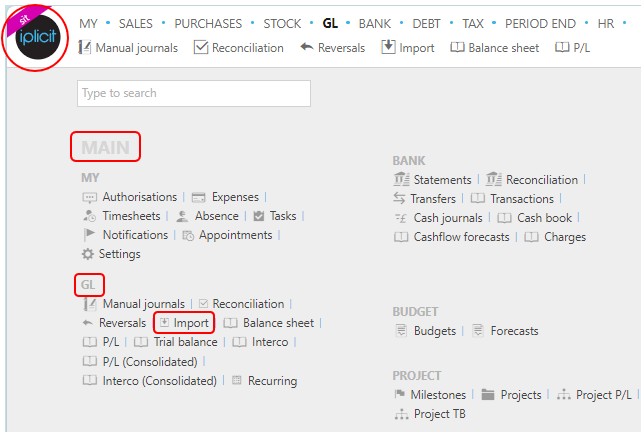
Note
This is an example screen shot of the pulse menu.
Position of the menu items within pulse will vary according to available options and dependant on personal screen resolution.
or from the Main Menu select GL then Import -

or enter Document Import in the Quick Launch Side Menu.

This will then show the Document imports on the system where normal customisation of Sets can be used.
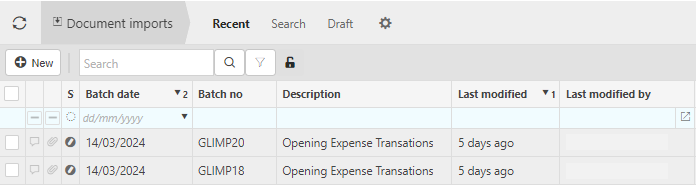
Status: The status of the document import e.g. draft.
Batch no: The batch number.
Description: This is a description of the document being imported
Last modified: When the document import was last modified.
Tip
To modify the columns displayed, select
 on the top right of the page, then tick/untick the information you want to hide or display.
on the top right of the page, then tick/untick the information you want to hide or display.
How to create Document Imports
Create a new document import
Select Document imports from one of the options as shown above in Viewing Document imports.
Press New.
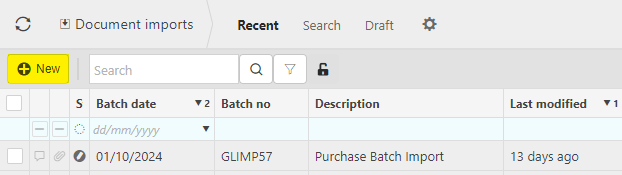
Select the Document type that you would like to import and select Apply.
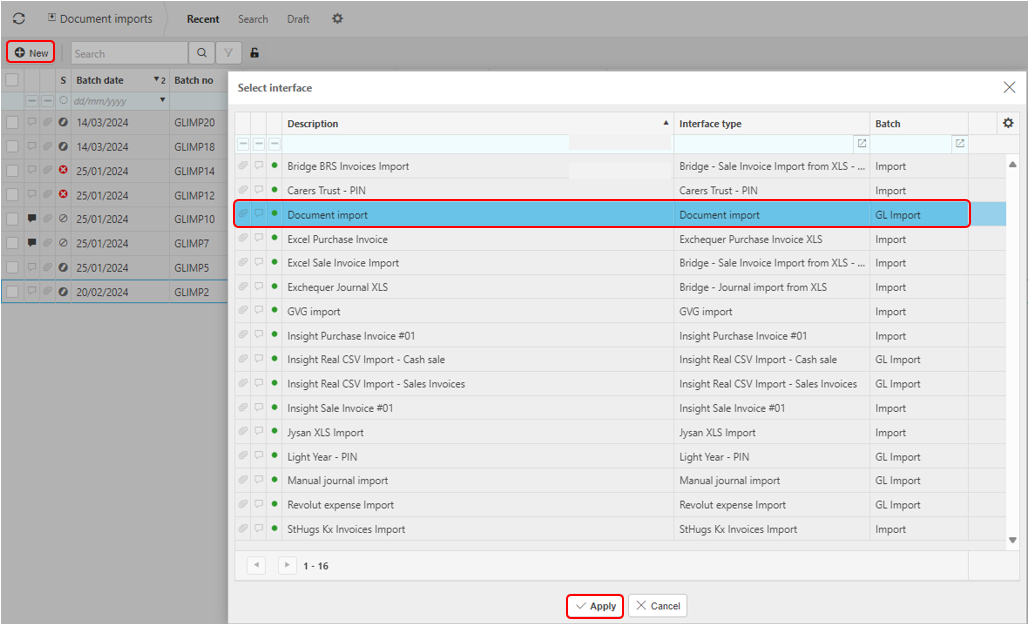
Fill out the document import information.
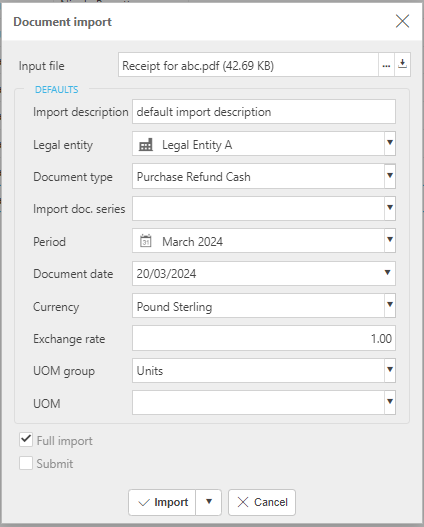
Input file: select the file that you would like to import.
Import Description: Enter a description of the import to be logged in the finder.
Legal entity: Select the Legal entity that you would like the imported document to logged under.
Document type: Select the Document type e.g. sales invoice.
Period: Select the Period that you would like the document to be logged in.
Currency: select the Currency of the document.
Exchange rate: Select the Exchange rate.
UOM: Select the Unit of measurement.
Apply default values: Use account defaults where not populated in the import file.
When this option is selected, if the import values are blank then the values will use the above default values.
When this option is not selected, if import values are blank then they will be imported as blank.
Press Import.
Warning
iplicit allows a maximum of 5,000 rows in a single Import.
If your Import is too large, an error message will tell you that the Import cannot be processed and will advise you to create smaller Import files.
If the latter is not possible, please contact Customer support.
Once Import has completed, then a new document in Imports will be created.
Updated June 2025