Imports
The transfer of data from external sources is crucial for maintaining accurate and up-to-date financial records. The Import documents show the imports that have taken place.
How to view Imports
Viewing Imports
Select Data Upload / Imports from the Settings section in the pulse menu -
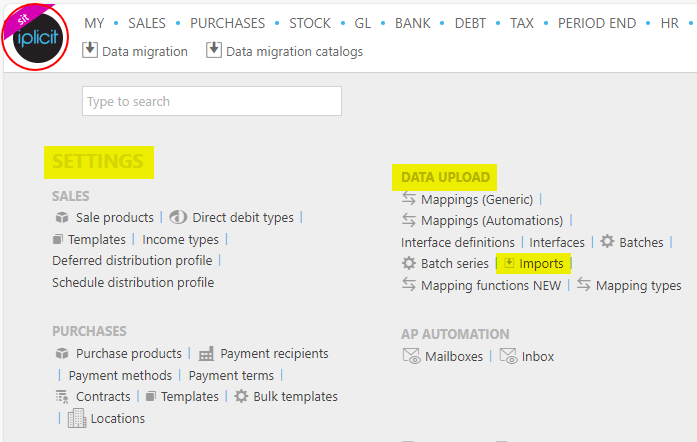
Note
This is an example screen shot of the pulse menu.
Position of the menu items within pulse will vary according to available options and dependant on personal screen resolution
or enter Imports in the Quick Launch Side Menu.

This will then show the Imports on the system where normal customisation of Sets can be used.
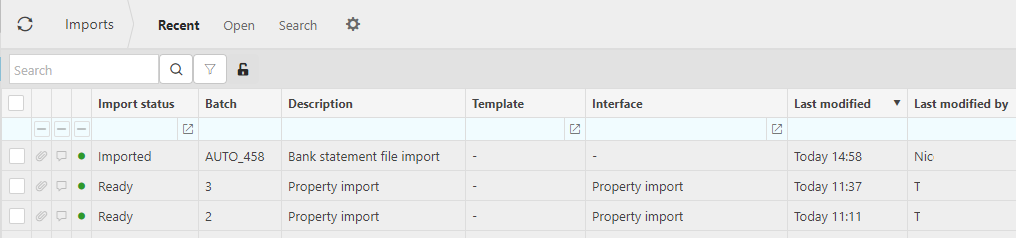
Tip
To modify the columns displayed, select
 on the top right of the page, then tick/untick the information you want to hide or display.
on the top right of the page, then tick/untick the information you want to hide or display.Selecting an individual document will show further details for the particular import.
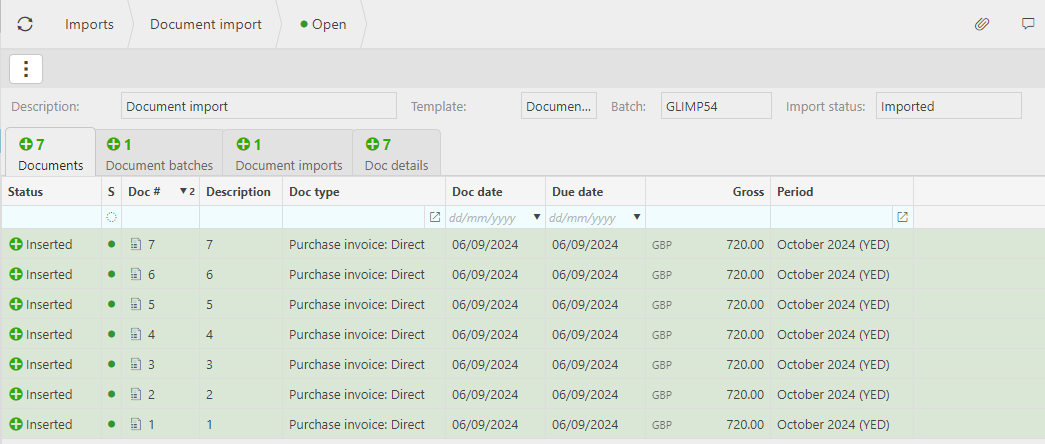
Updated October 2024