Multi-Company Journal Automation
How to view Multi-Co Journal Automation
Viewing Multi-Co Journal Automation
Select Document / Automations from the Settings section of the pulse menu -
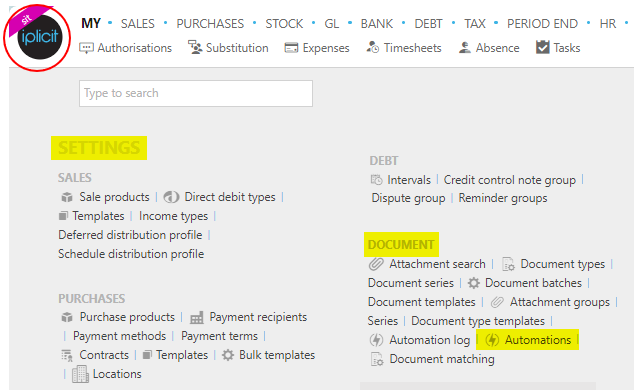
Note
This is an example screen shot of the pulse menu.
Position of the menu items within pulse will vary according to available options and dependant on personal screen resolution.
or enter Automations in the Quick Launch Side Menu.

This will then show the Automations on the system where normal customisation of Sets can be used.
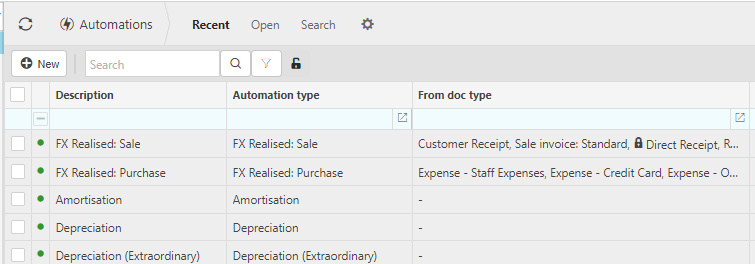
Tip
To modify the columns displayed, select  on the top right of the page, then tick/untick the information you want to hide or display.
on the top right of the page, then tick/untick the information you want to hide or display.
Filter the Automations to show only the Multi-Co Journal Automation, enter Multi-Co Journal in the description filter tab.
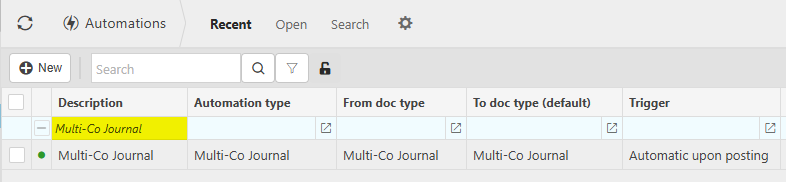
How to setup Multi-Co Journal Automation
Setup Multi-Co Journal Automation
If not already available, create a new Automation for the Multi-Co Journal process.
Select Automations from Viewing Multi-Co Journal Automation above.
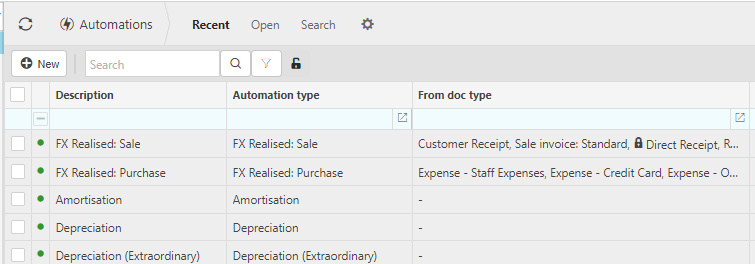
Select New.
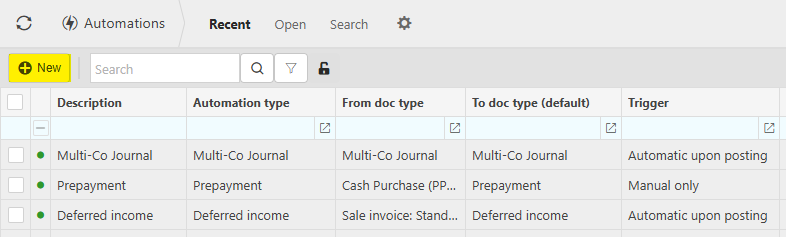
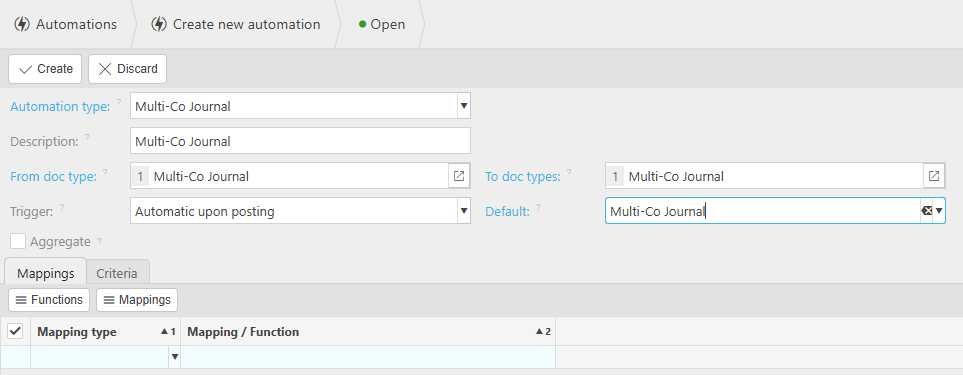
Automation type: Select Multi-Co Journal from the list of Automated Document types - this document type has been setup to support the automation of multico manual journal automation so that you can define and identify the documents used in this process.
Description: This is defaulted to be the Automation type description. It should be overwritten if multiple automations are created for the same automation type.
From doc type: Select from the available Document type(s), the ones you wish to be included in the document(s) evaluated.
To doc type: Select all possible destination Document types for the automation.
Default: Select the Document type for the document(s) that will be created.
Trigger: This defines when the automation will be run e.g. Automatically upon posting means the automation will automatically run for the selected documents upon posting into the General Ledger.
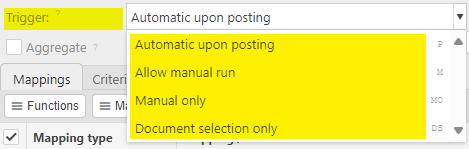
Criteria Tab:
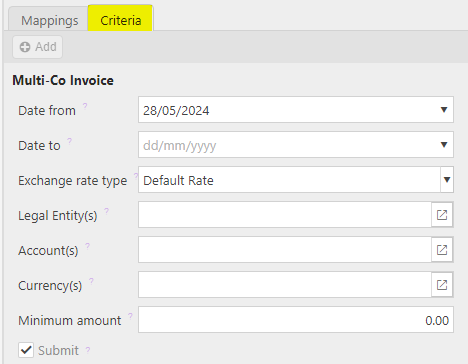
Date from: Leave this date blank if you want to select all available documents or enter a date to restrict documents to be greater than or equal to this date.
Date to: Leave this date blank to use the current date, or enter the latest Document date that you wish to include.
Exchange rate type: Select the Exchange rate to be used for foreign currency documents (NB Environment default will be used).
Legal Entities: Leave parameter blank to select all Legal Entities or select Legal Entity(s) to restrict the automation.
Account(s): Select Account(s) or leave blank to include all.
Currency: Leave parameter blank to select all or select Currency(s) to restrict the automation.
Minimum amount: Enter the minimum amount (absolute value) in base currency to be selected for disbursements.
'Submit': If this checkbox is ticked, the document will be automatically submitted for authorisation. If unticked, the documents will be created in a draft state.
Select Create.
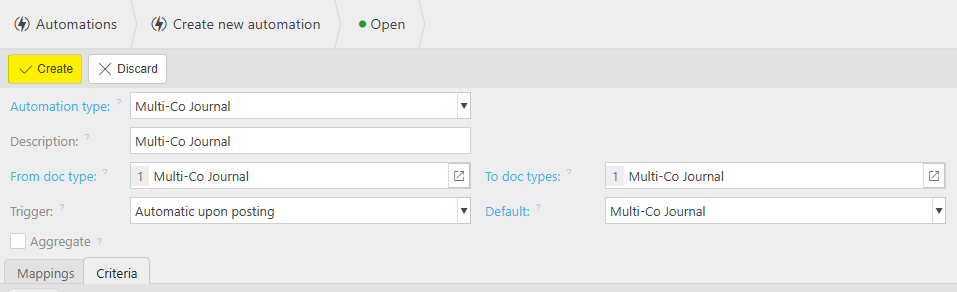
How to manually run Multi-Co Journal Automation
Manually run Multi-Co Journal Automation
Select, or Select and open, Multi-Co Journal from Viewing Multi-Co Journal Automation above.
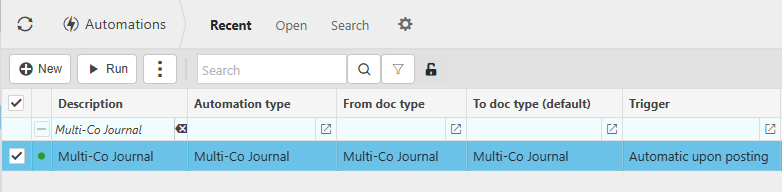
Select Run.
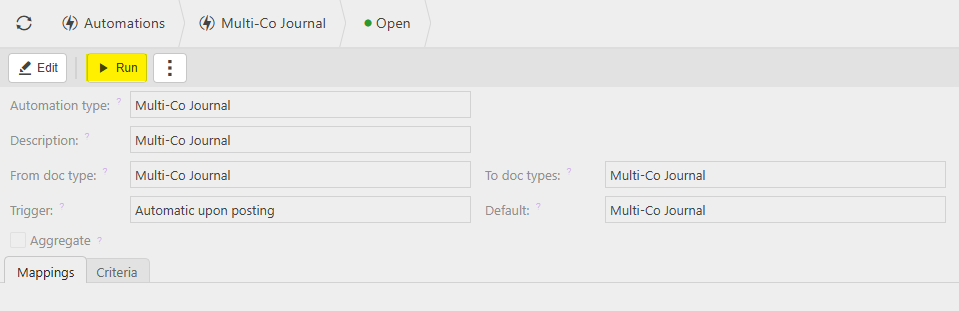
Enter the automation criteria.
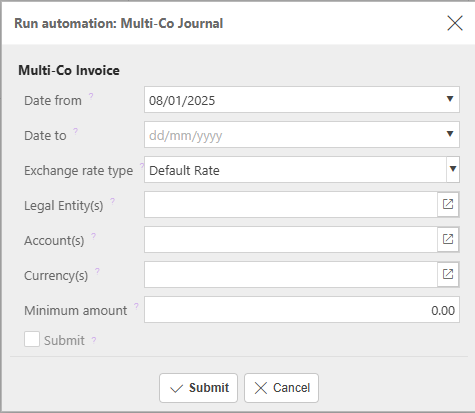
Date from: Leave this date blank if you want to select all available documents or enter a date to restrict documents to be greater than or equal to this date.
Date to: Select the latest Document date that you wish to include.
Exchange rate type: Select the Exchange rate to be used for foreign currency Documents.
Tip
The exchange rate will be defaulted from the Environment defaults.
Legal Entities: By filling this out the document automation will process the correct Documents for the correct Legal Entity.
Accounts: Select Account(s) or leave blank for all.
Currency: Select the correct Currency.
Minimum amount: Enter the minimum amount in base Currency to be selected for the disbursement.
The 'Submit' tick box: If this is ticked the automation will create the disbursement and submit it for Authorisation.
Tip
If needed, multiple document automations can be made.
When you are happy with the selected criteria and setup, press Submit.
Select OK to continue working. Automation progress will show on the bottom left of the screen showing either In progress or Complete - see details in step 5 of How to run Automations.
Updated August 2025