Stock Adjustments
- The adjustments feature is used to make corrections to the stock levels.
How to view Stock Adjustments
Viewing Stock adjustments
Select Stock / Adjustments from the Main section of the pulse menu -
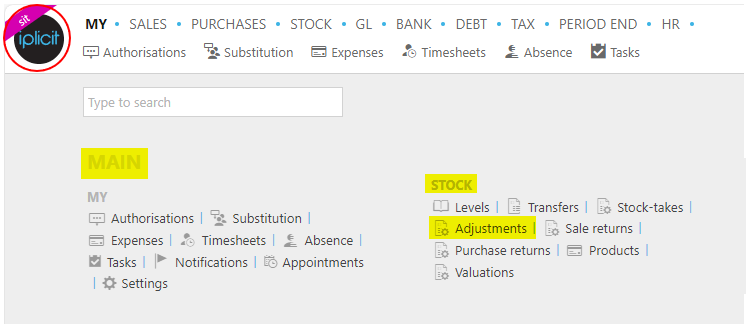
Note
This is an example screenshot of the pulse menu.
Position of the menu items within pulse will vary according to available options and dependant on personal screen resolution.
or from the Main Menu select Stock then Adjustments -

or enter Stock adjustments in the Quick Launch Side Menu.

This will then show the Stock adjustments on the system where normal customisation of Sets can be used.

Doc #: The document number.
Stock date: The date the stock was adjusted.
Location: The stock location of the stock.
Doc-type: The document type.
Gross: The cost of the stock.
Tip
To modify the columns displayed, select
 on the top right of the page, then tick/untick the information you want to hide or display.
on the top right of the page, then tick/untick the information you want to hide or display.
Create a new Stock adjustment
Creating Stock adjustments
Select Stock adjustments from one of the options as shown above in Viewing Stock adjustments.
Select New or New (from template).
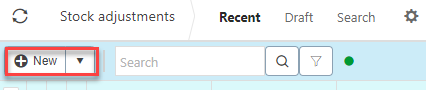
Enter a description.
Add the lines.

- Product: This is the product being adjusted.
- Unit: This is the unit to measure the product
- Target: The target stock level.
- In: The amount of stock coming in.
- Out: The amount of stock going out.
- Unit price: This it the price per unit of the product.
Press Submit to complete creation.
How to copy Stock adjustments
Copy a stock adjustment
If you are regularly repeating a stock adjustment you can copy a pre-existing one rather than creating a new one every time.
To do so, select the stock adjustment that you would like to copy then press Copy.
Updated December 2024