Pending Authorisations
You will only be able to view your personal authorisations in My authorisations whereas you will be able to see all authorisations for all users in Pending authorisations.
Communications can be setup to email a user when they receive an authorisation.
The screenshot below shows a sample grid of Pending Authorisations, which identify the item that needs authorisation and the Workflow step.

Reference: Typically the document number awaiting authorisation.
Description: Description from the document awaiting authorisation.
Contact account: This will be the Contact account that the document is linked to.
Assigned to: The user that the authorisation was assigned to. This will also show any Substitute Users along with the
 Substitute User icon.
Substitute User icon.Workflow: This will be the Document type e.g. purchase or sales invoice.
Step: This is the Workflow step.
Tip
To modify the columns displayed, select
 in the top right of the page, then untick the information you do not want to see.
in the top right of the page, then untick the information you do not want to see.
Actions for an authorisation
If you tick multiple authorisation boxes
 you can action multiple authorisations at once.
you can action multiple authorisations at once.Tip
This will only work for authorisations that are in the same workflow or step.
Double clicking on an authorisation will open up further details.
Along the top of the Pending authorisations finder the following action keys are available:

- This will Approve the Workflow allowing the document to move to to the next step.

- This will Reject the Workflow stopping the document from moving to to the next step and will put the item back into a draft state.
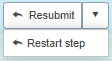
Resubmit = this action will repeat the submission stage and require authorisation again.
Restart step = this action will force the Workflowstep to be started again.

- This will cancel the Workflow which will stop the document and delete the item.

- This will authorise the Workflow and move the item to the next step.
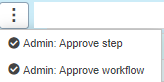
- Admin: Approve step = If the authorisation has not been directly sent to you but you are an administrator and have permission, you can approve the step.
- Admin: Approve workflow = If the authorisation has not been directly sent to you but you are an administrator and have permission, you cab approve the whole workflow.