Prepayment automation
The Prepayment automation can be found and run by selecting the Automations menu from either the Pulse menu or the Side menu.
How to view Prepayment automation
Viewing Prepayment automation
Select Document / Automations from the Settings section of the pulse menu -
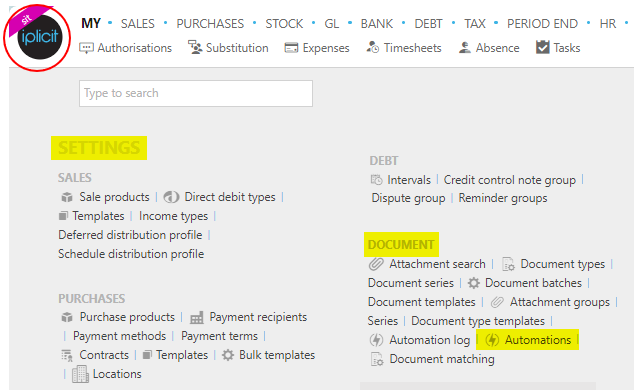
Note
This is an example screen shot of the pulse menu.
Position of the menu items within pulse will vary according to available options and dependant on personal screen resolution.
or enter Automations in the Quick Launch Side Menu.

This will then show the Automations on the system where normal customisation of Sets can be used.
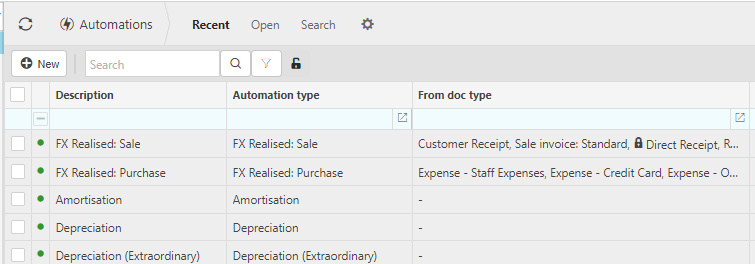
Tip
To modify the columns displayed, select  in the top right of the page, then tick/untick the information you want to see or not.
in the top right of the page, then tick/untick the information you want to see or not.
Select Prepayment automation from the list of Automations.
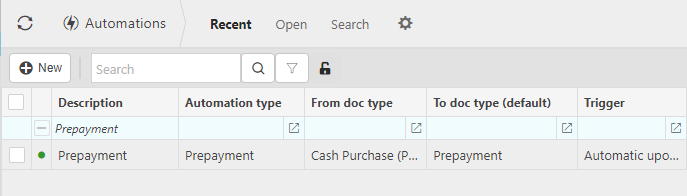
How to manually run the prepayment automation
Manually run Prepayment automation
Select, or Select and open, Prepayment from Viewing Prepayment automation above.
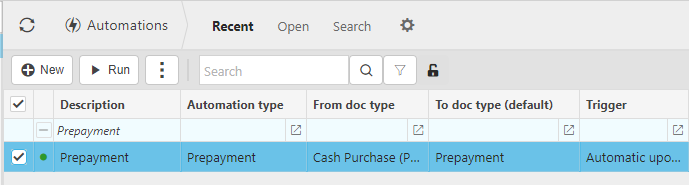
Select Run.
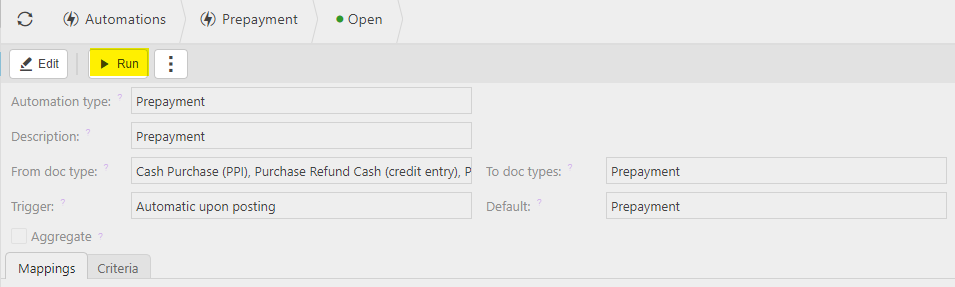
Enter the automation criteria.

Date from: Leave this date blank if you want to select all available documents or enter a date to restrict documents to be greater than or equal to this date.
Date to: Leave this date blank to use the current date, or enter the latest Document date that you wish to include.
Legal Entities: Leave parameter blank to select all Legal Entities or select Legal Entity(s) to restrict the automation.
Currency: Leave parameter blank to select all or select Currency(s) to restrict the automation.
Suppliers: leave blank to select all or select Customer(s) to restrict the automation.
'Submit': If this checkbox is ticked, the document will be automatically submitted for authorisation. If unticked, the documents will be created in a draft state.
Press Submit.
Select OK to continue working. Automation progress will show on the bottom left of the screen showing either In progress or Complete - see details in step 5 of How to run Automations.
Updated August 2025