Interco sale to purchase automation
There are three Interco Sale to Purchase types:
- Credit note
- Invoice
- Write off
All three types have the same process to run and share identical parameters.
How to view Interco Sale to Purchase automation
Viewing Interco Sale to Purchase automation
Select Document / Automations from the Settings section of the pulse menu -
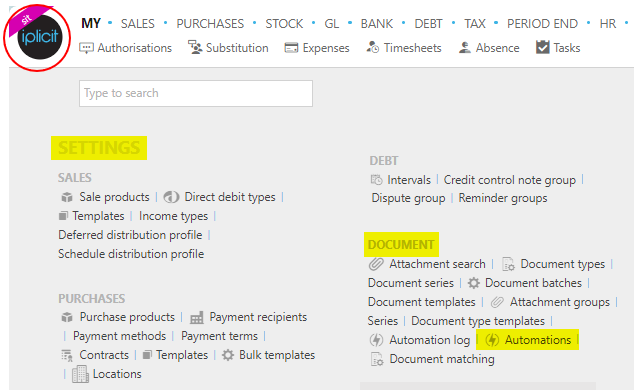
Note
This is an example screen shot of the pulse menu.
Position of the menu items within pulse will vary according to available options and dependant on personal screen resolution.
or enter Automations in the Quick Launch Side Menu.

This will then show the Automations on the system where normal customisation of Sets can be used.
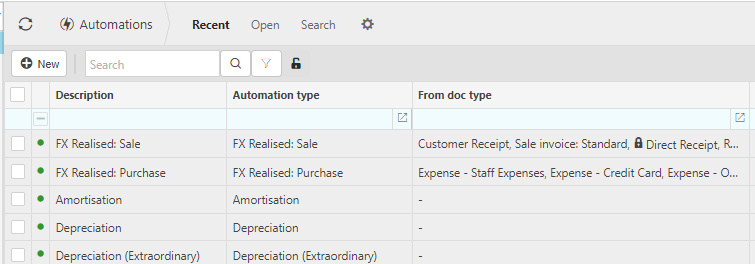
Tip
To modify the columns displayed, select  in the top right of the page, then tick/untick the information you want to see or not.
in the top right of the page, then tick/untick the information you want to see or not.
Select Interco Sale to Purchase automation from the list of Automations.
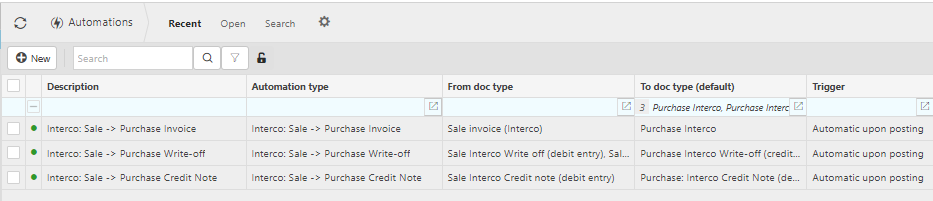
How to run Interco Sale to Purchase automation
Running Interco Sale to Purchase automation
Select, or select and open, the Interco Sale to Purchase automation then press Run.
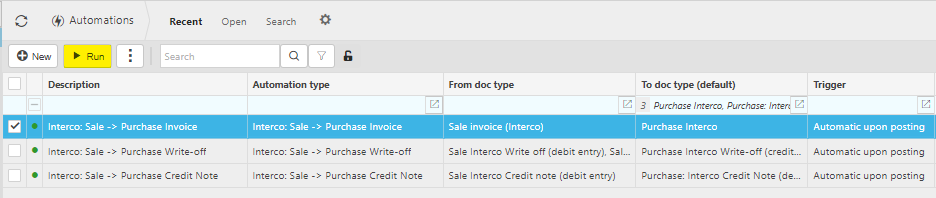
Enter the automation criteria.
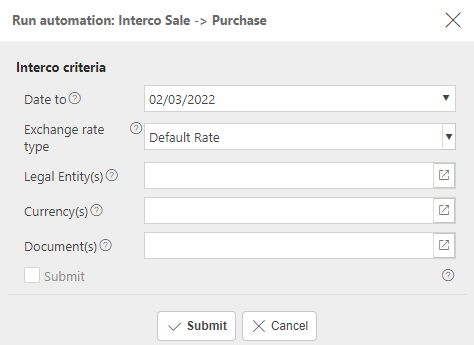
Date from: Select the earliest Document date that you wish to include.
Date to: Select the latest Document date that you wish to include.
Exchange rate type: Select the Exchange rate to be used for foreign currency Documents.
Tip
The exchange rate will be defaulted from the Environment setting.
Legal Entities: By filling this out the document automation will process the correct Documents for the correct Legal Entity.
Currency: Select the correct Currency.
Documents: Select the Documents for the automation process.
The 'Submit' tick box: If this is ticked the documents created will be automatically submitted for authorisation. If unticked, the documents will be created in a 'draft' state.
Tip
If needed, multiple document automations can be made.
When you are happy with the selected criteria and setup, press Submit.
Select OK to continue working. Automation progress will show on the bottom left of the screen showing either In progress or Complete - see details in step 5 of How to run Automations.
Updated May 2024