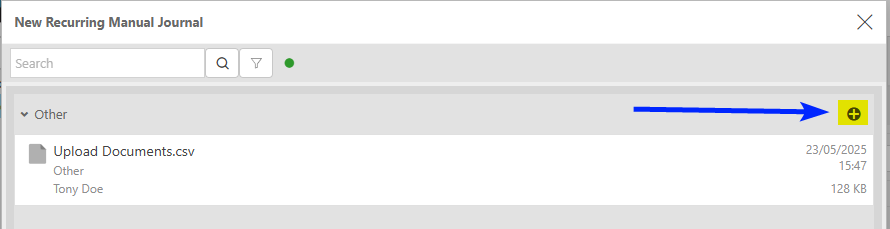Recurring manual journals
The recurring feature allows you to create Recurring manual journals. An example of when this would be useful would be when an upfront cost is paid at the start of the year, however you want to create a Manual journal on the 1st of every month to disburse the cost throughout the year.
How to view Recurring Manual Journals
Viewing Recurring Manual Journals
Select GL / Recurring from the Main section of the pulse menu -
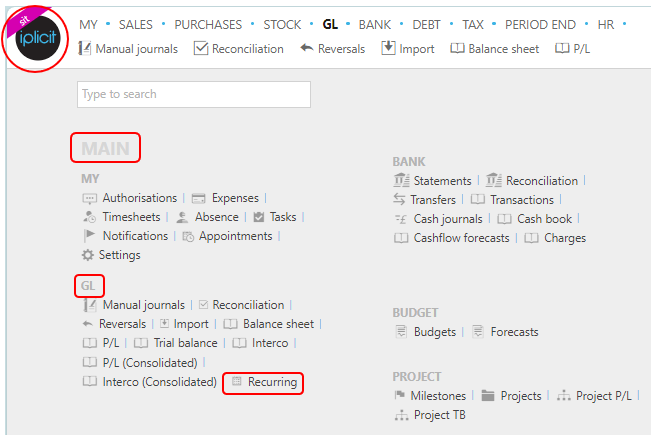
Note
This is an example screen shot of the pulse menu.
Position of the menu items within pulse will vary according to available options and dependant on personal screen resolution.
or from the Main Menu select GL then Recurring -

or enter Recurring in the Quick Launch Side Menu.

This will then show the Recurring Manual Journals on the system where normal customisation of Sets can be used.
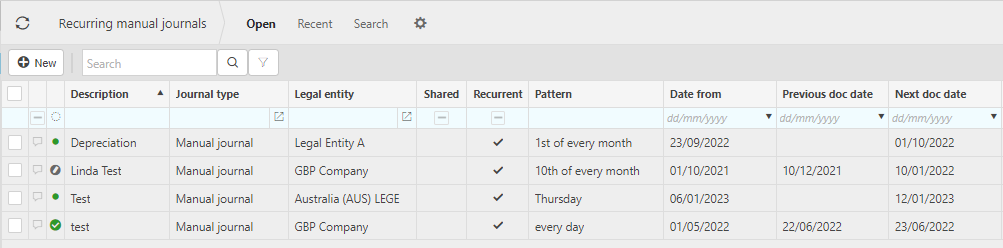
Description: This will be the description entered when creating the manual journal.
Legal entity: This will be the Legal Entity that the journal will be logged under.
Pattern: This is the pattern of the recurring journal e.g. 1st of every month.
Date from: The date of the first manual journal.
Previous & Next doc date: The most recent and the next manual journal produced.
Tip
To modify the columns displayed, select  on the top right of the page, then tick/untick the information you want to hide or display.
on the top right of the page, then tick/untick the information you want to hide or display.
How to create a Recurring Manual Journal
Create a Recurring Manual Journal
Select Recurring manual journals from one of the options as shown above in Viewing Recurring Manual Journals.
Select New.
Select the Document type.
Enter the Legal Entity.
Enter a description e.g. rent disbursement.
Select the journal date.
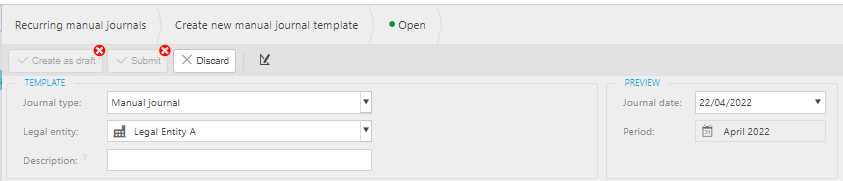
Complete any required fields on the tabs.
How to edit/amend a Recurring Manual Journal
Editing/Amending a Recurring Manual Journal
Select Recurring manual journals from one of the options as shown above in Viewing Recurring Manual Journals.
Select and open the Journal to Edit/Amend.
If the Journey is already approved, then select Amend, which will unauthorise the journey and will need to be resubmitted again after changes have been made. There will be a warning message before you continue.
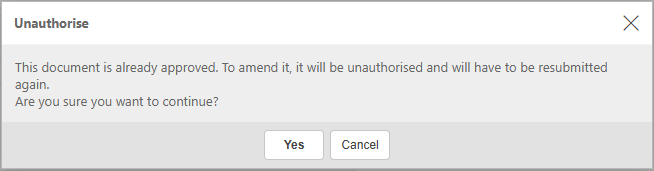
If the Journey has not been submitted, select Edit.
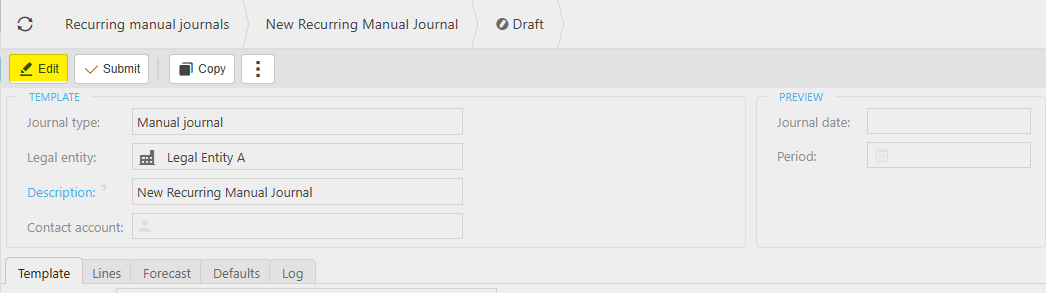
Make any changes, including adding any attachments or notes, then select Save or Submit.
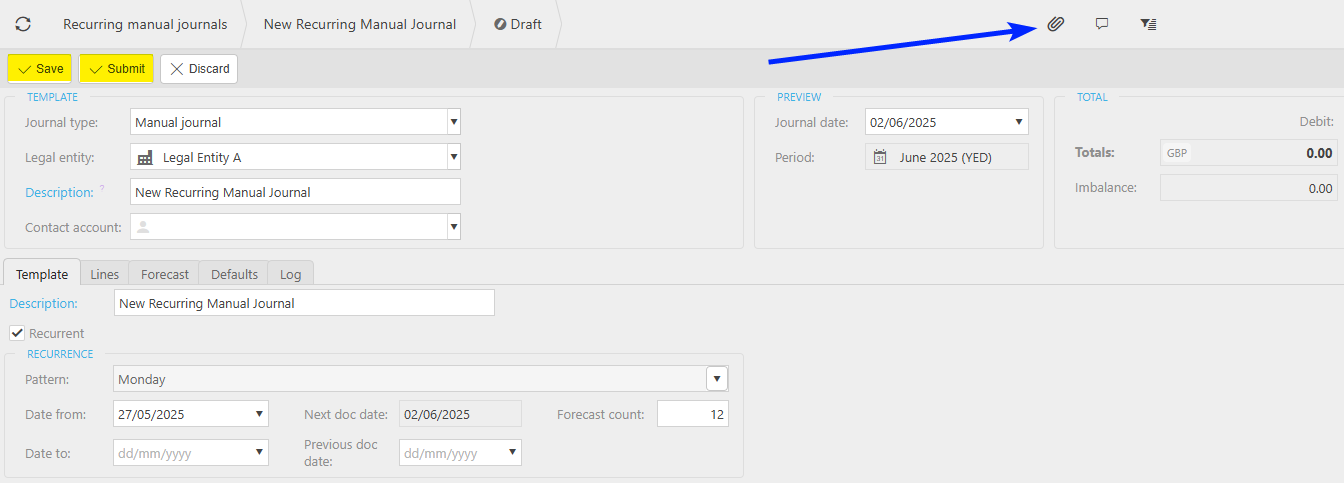
Updated June 2025
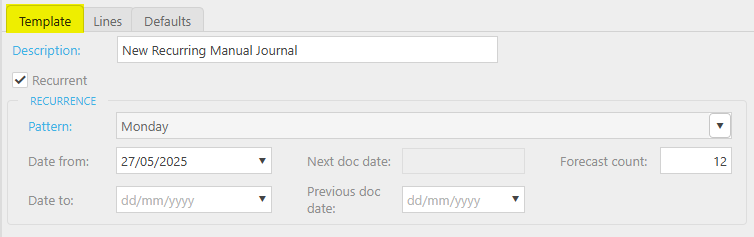
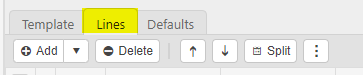

 icon enables documents to be attached to the Manual journal.
icon enables documents to be attached to the Manual journal.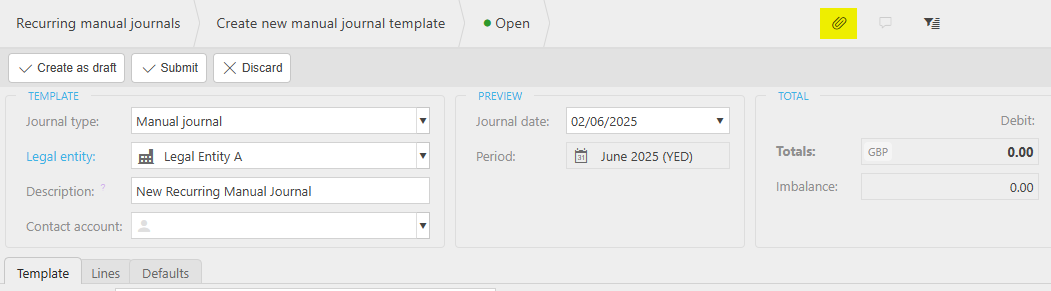
 icon allows the addition of Other files from external sources.
icon allows the addition of Other files from external sources.