Direct Debit Instructions
Note
This Direct Debit process differs from the GoCardless Direct Debit process.
For GoCardless Direct Debit, go to How to set up GoCardless Direct Debits within the Payment Services User Guides.
How to view Direct Debit Instructions
Viewing Direct Debit Instructions
Select Debt / Direct debit instructions from the Main section of the pulse menu -
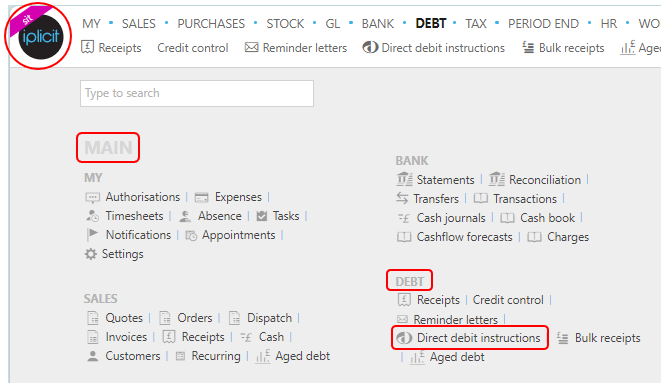
Note
This is an example screen shot of the pulse menu.
Position of the menu items within pulse will vary according to available options and dependant on personal screen resolution.
or from the Main Menu select Debt then Direct debit instructions -
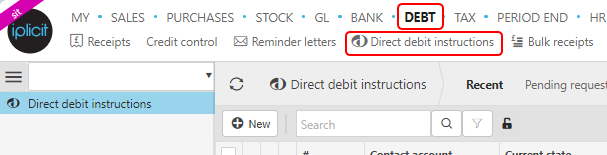
or enter Direct debit instructions in the Quick Launch Side Menu.

This will then show the Direct debit instructions on the system where normal customisation of Sets can be used. Sets here include - Pending requests, Active instructions and Pending collection

Tip
To modify the columns displayed, select  on the top right of the page, then tick/untick the information you want to hide or display.
on the top right of the page, then tick/untick the information you want to hide or display.
How to create a new Direct Debit Instruction
Create a new Direct debit instruction
Select Direct debit instructions from one of the options as shown above in Viewing Direct Debit Instructions.
Press New.
Select the Direct Debit Type - available options need to be setup by selecting Direct debit types in the Side menu.
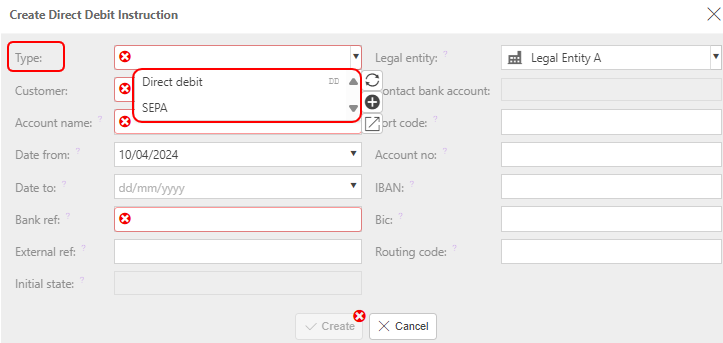
Note
A SEPA Direct Debit works in a similar way as a Direct Debit in the UK. With SEPA you can pay bills in Euros to accounts held in the European Economic Area (EEA). The EEA includes all countries in the EU plus Liechtenstein, Iceland, Norway, Switzerland and Monaco.
Select Customer.
Complete the other fields as required.
- Account name: Customer bank account name.
- Date from: Date that the first payment will be collected.
- Date to: Date that the final payment will be collected. Leave blank for perpetual collections.
- Bank ref: Reference which will appears on the Customer's statement.
- External ref: Bank reference for Direct Debit instruction.
- Initial state: This can be set to FirstCollection or Regular Collection for existing mandates.
- Legal entity: The responsible Legal Entity for the instruction collection. This may be automatically filled once Customer has been selected.
- Contact bank account:
- Sort code: This is mandatory if the checkbox ticked on related payment method.
- Account number: This is mandatory if the checkbox ticked on related payment method.
- IBAN: This is mandatory if the checkbox ticked on related payment method.
- Bic: This is mandatory if the checkbox ticked on related payment method.
- Routing code: This is mandatory if the checkbox ticked on related payment method.
Once data has been entered, select Create.
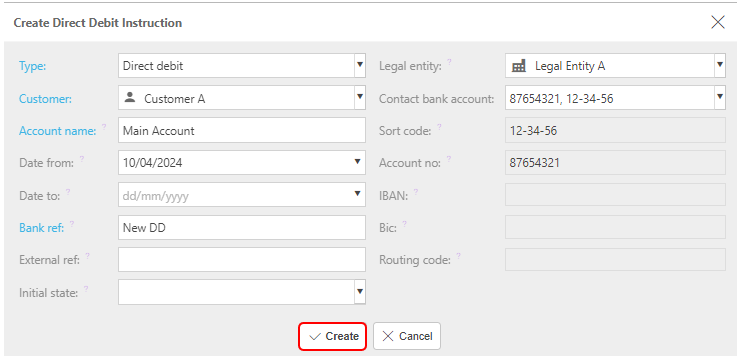
Note
Direct Debits can also be setup directly in the Customer setup menu under the Bank Accounts tab.
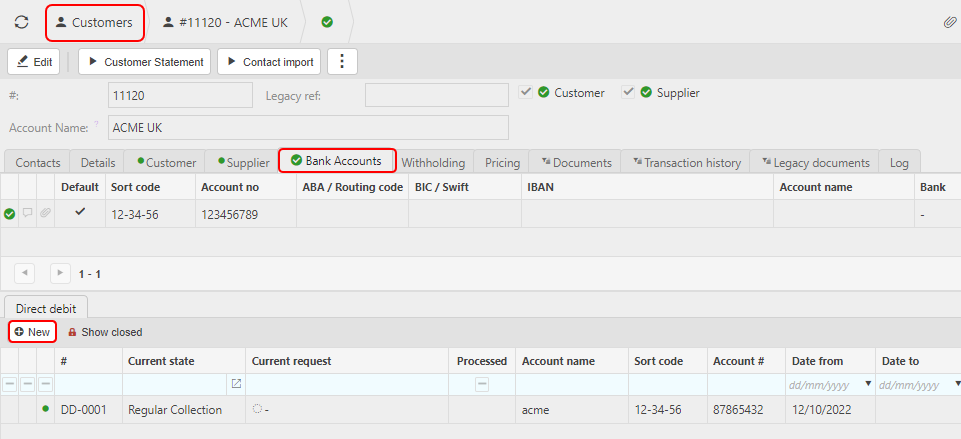
Options available after creating a Direct Debit Instruction
Options after creation of a Direct debit instruction
Selecting Process will download the new instruction file which can then be uploaded to your bank.
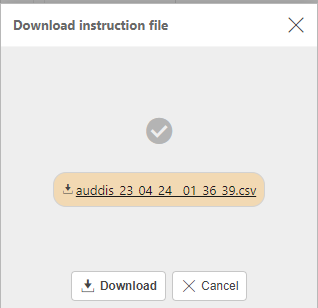
Once this has been confirmed by the bank, you can then Confirm the Pending new instruction request.
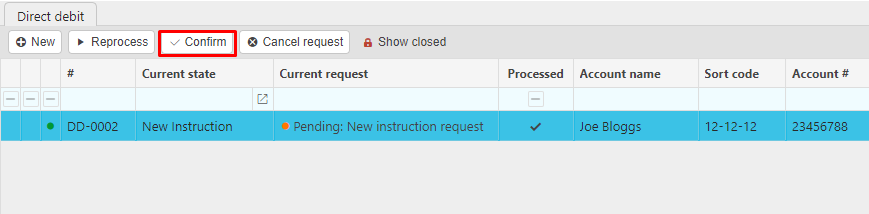
This then allows for a Communication to be sent to the customer confirming this Direct Debit Instruction
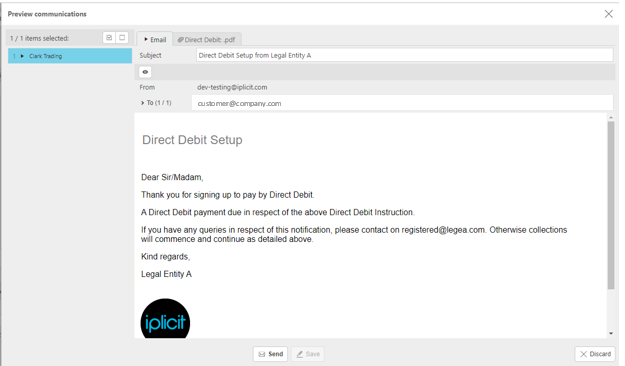
The status will then change to First Collection which means the Direct debit is ready for you to request the first payment from the customer.

The Amend state option allows you to amend the state of an active Direct debit. e.g. -
The state could be changed to completed or cancelled if you are no longer collecting Direct debits from this customer.
The Direct debit may have been set up incorrectly and you need to change the state.
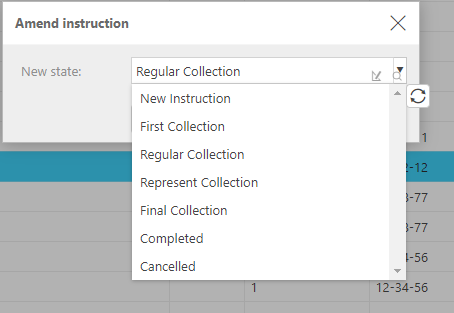
Updated June 2025