Budget Forecasts
- Budget forecasting will create a forecasted Profit and loss.
How to view Budget Forecasts
Viewing Budgets Forecasts
Select Budget / Forecasts from the Main section of the pulse menu -
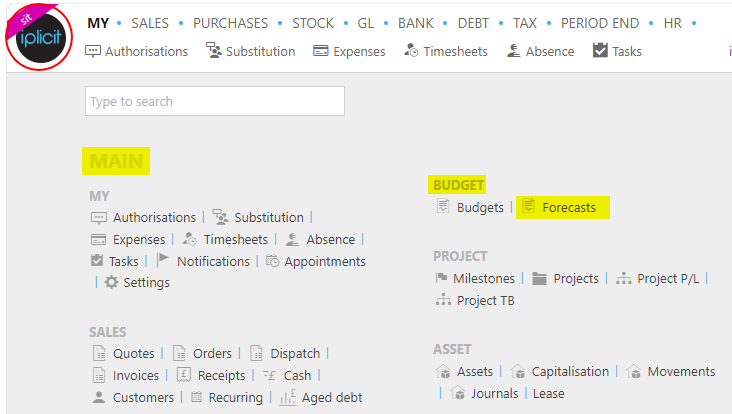
Note
This is an example screen shot of the pulse menu.
Position of the menu items within pulse will vary according to available options and dependant on personal screen resolution.
or from the Main Menu select Budget then Forecasts -

or enter Budget Forecasts in the Quick Launch Side Menu.

This will then show the Budgets on the system where normal customisation of Sets can be used.
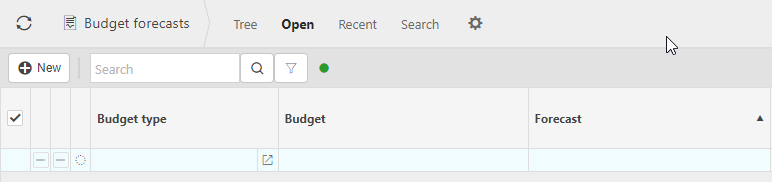
Budget type: The Budget type defines various configuration types of budgets.
Budget: This is the description used to identify the budget.
Forecast: This is the description used to identify the forecast.
Approved date: The date the budget forecast was approved.
Base forecast: The first authorised forecast becomes the base forecast. This can no longer be changed.
Last approved forecast: This is the latest approved forecast. An approved forecast can still be amended and resubmitted for authorisation, unless it is the base forecast, which is locked.
Current forecast: Any forecast can be set as the current forecast on a budget. In the case of multiple authorised forecasts, the current forecast can be a good starting point when looking at a budget.
Latest approved forecast:
Consolidation: Ticking the Consolidated option will create a consolidated budget.
On consolidated budgets, a new Consolidation tab is available to select what budgets are going to be consolidated.
When adding new budgets to a consolidation, any new periods that are not part of the consolidation yet will be automatically created.
The consolidation period range can be restricted by deleting unwanted periods.
Note
Periods are consolidated together based on their ref.
This can be used to consolidate budgets that are part of different financial year groups.
For example, a
202001period of an April starting financial year can be consolidated with a202004period of an January starting financial year by sharing the same value in the Ref column.
Consolidation forecasts
A consolidated budgets have no attribute or account structure of their own. They will inherit all the accounts and attribute rules of the sub budgets.
A consolidation forecast must be also created to consolidate budget data
The forecast editor will also present a Consolidation tab to select what forecasts of the previously selected budgets are to be used.
Once forecasts have been selected, the Budget forecast will present the consolidated view.
The consolidated forecast values cannot be edited.
Refreshing consolidated data
- A consolidated forecast is manually refreshed by pressing the Refresh button.
Tip
To modify the columns displayed, select
 on the top right of the page, then tick/untick the information you want to hide or display.
on the top right of the page, then tick/untick the information you want to hide or display.
How to create a Budget Forecast
Creating Budgets Forecasts
Select Budget Forecasts from one of the options as shown above in Viewing Budget Forecasts.
Press New.
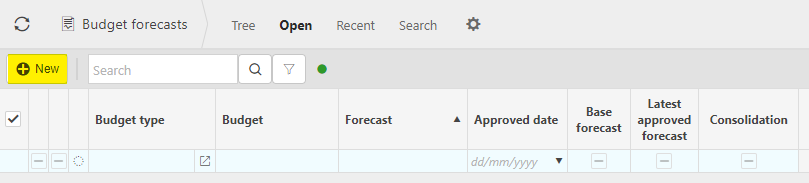
Select the Budget from the dropdown menu. The available Budgets will be restricted to Budgets that have a CDAC value that the user has access to via a data access control group. In Environment defaults, Data access control budget context enabled is true and Custom data access control budget attribute is set.
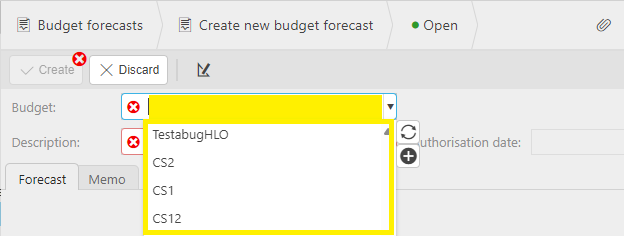
Description: This is used to identify the budget forecast.
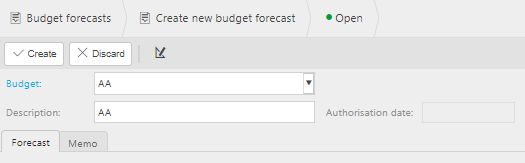
Select Create.
Updated December 2024