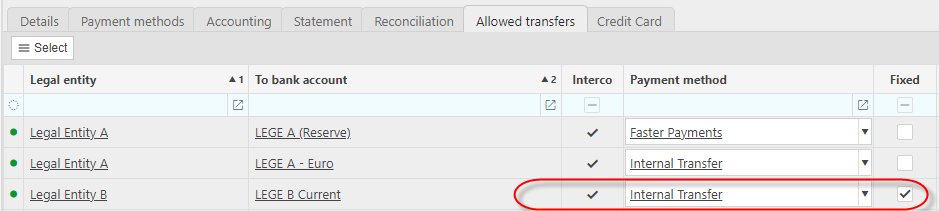Bank Transfers
- Bank transfers can be performed either directly from the bank transfers finder or from Bank reconciliations.
- A bank transfer is the transfer of funds between two Bank Accounts.
- If the bank accounts are from different Legal Entities then this is referred to as an Interco bank Transfer.
- To be able to transfer cash between Bank Accounts, the Legal Entity bank accounts must be setup to allow transfers between each other. The Legal Entities must also be setup to allow Interco documents between each other.
Tip
Set the default Bank Transfer batch series in Environment settings.
Set the Bank Accounts to allow Interco.
Setup the Bank Accounts payment methods for Internal transfer and Interco transfer.
Set the Bank Accounts, allowed transfers.
Set the Document series on the bank transfer Document types and ensure the effective date is sufficiently in the past to suit e.g. historical transfers on the Bank Reconciliation.
How to view Bank Transfers
Viewing Bank Transfers
Select Bank / Transfers from the Main section of the pulse menu -
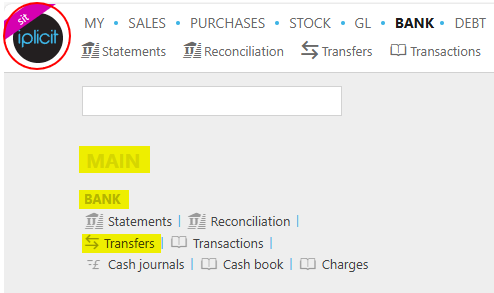
Note
This is an example screen shot of the pulse menu.
Position of the menu items within pulse will vary according to available options and dependant on personal screen resolution.
or from the Main Menu select Bank then Transfers -

or enter Bank transfers in the Quick Launch Side Menu.
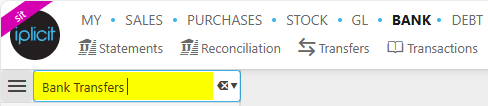
This will then show the Bank transfers on the system where normal customisation of Sets can be used.
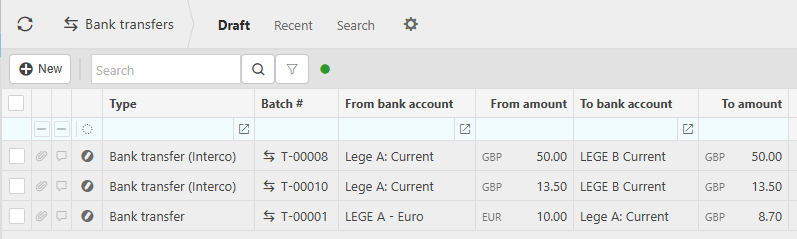
Tip
To modify the columns displayed, select  on the top right of the page, then tick/untick the information you want to hide or display.
on the top right of the page, then tick/untick the information you want to hide or display.
How to create Bank Transfer
Creating a Bank Transfer
This transfer is between two Bank Accounts from the same Legal Entity.
Select Bank transfers from one of the options as shown above in View Bank transfers.
Select New and then choose the bank accounts you wish to transfer funds between.
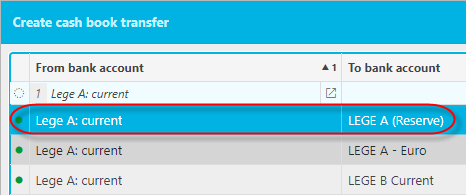
Select Apply.
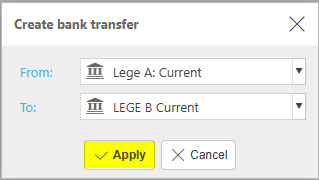
Enter the Amount to withdraw - Deposit Amount will automatically populate.
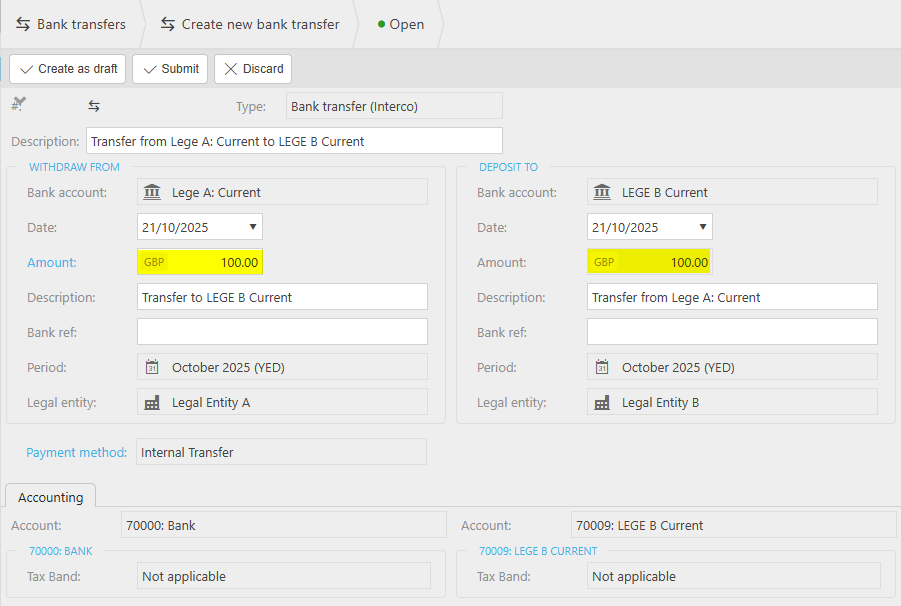
Date(s): This will be automatically set if the transfer is from a Bank reconciliation.
Description(s): This will be automatically defaulted if the transfer is from a Bank reconciliation.
Bank reference(s): Enter references, if required.
Payment method: This catalog is restricted to payment methods on the Bank Accounts for Internal transfers.
Note
Payment methods are restricted to those setup on both Bank Accounts.
Select Create as Draft.
Tip
You can choose SUBMIT rather than Create as Draft and the transfer will be submitted for authorisation and subsequently posted to the GL following authorisation.
View the draft transfer.
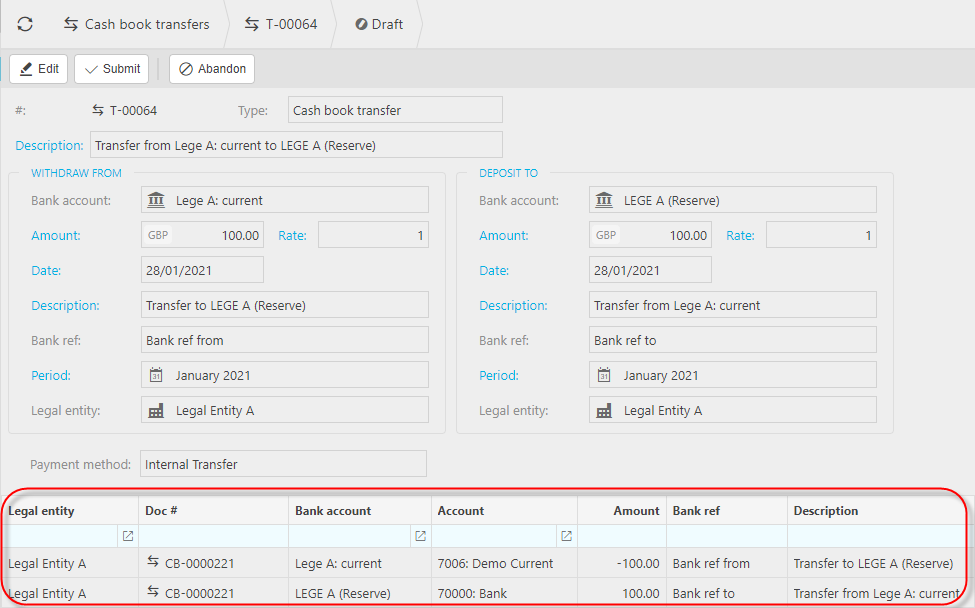
Note
For internal transfers within the same Legal Entity, only one document will be created with two transfer lines, one for each Bank Accounts.
Interco transfer
- The transfer creates two documents, one in each Legal Entity and includes a line on each to reflect the Interco movement.
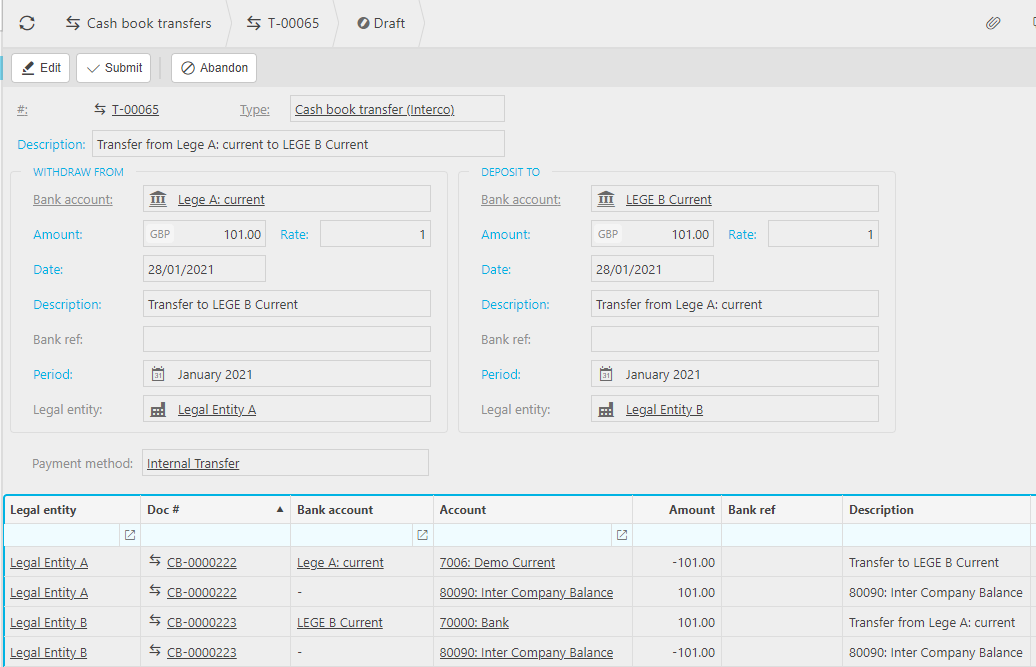
- The Interco movement line is defaulted from the x in Accounts settings.
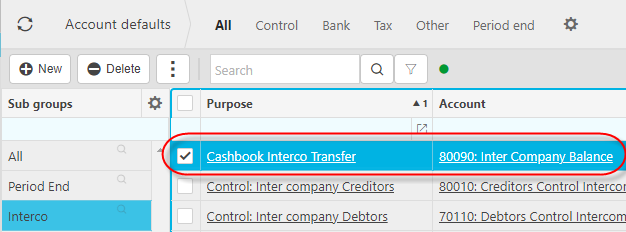
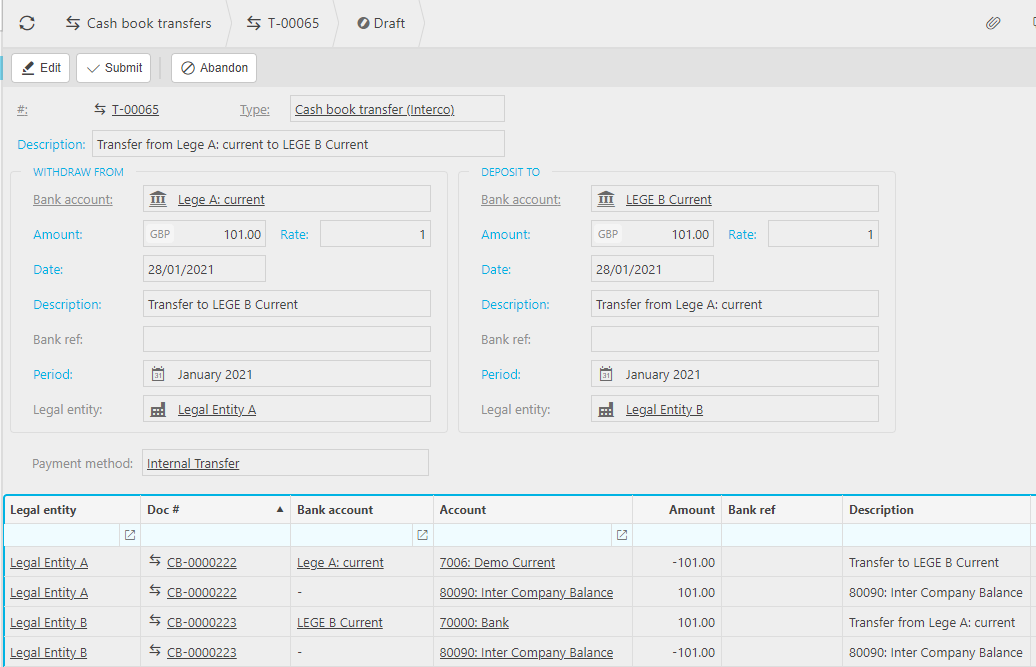
Select Submit to submit for Authorisation
Following authorisation and posting, by clicking on the transfer document number icon, you can drill straight to the GL to see the posting.
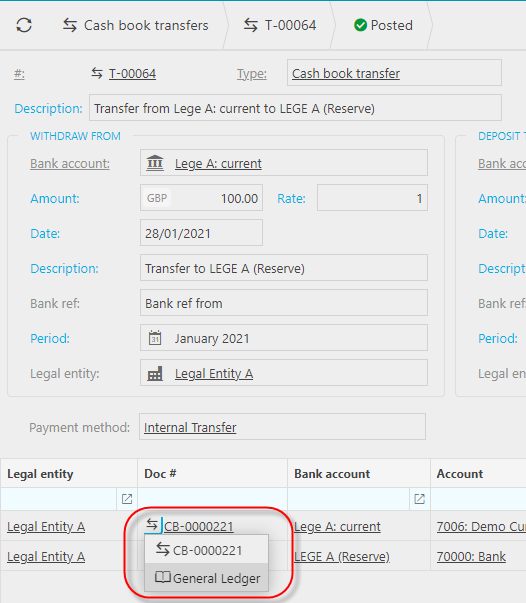
Updated October 2025