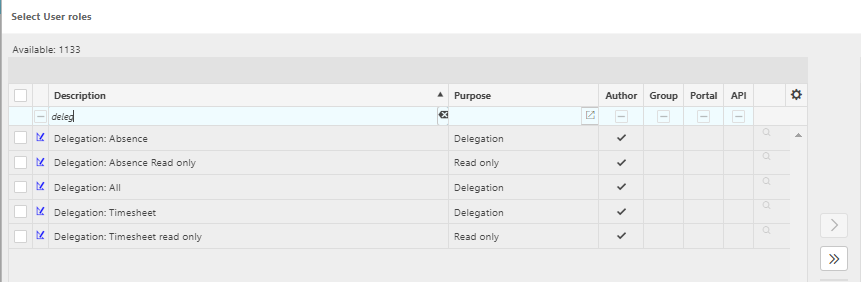User Delegation
The purpose of user delegations is to allow users to enter or view absences and timesheets for other resources.
The tabs at the top allow you to manoeuvre between the two.

A user must have the correct user permissions to be able to delegate and the resources must be assigned to the user.
How to assign resources to a user
How to grant permissions to delegate
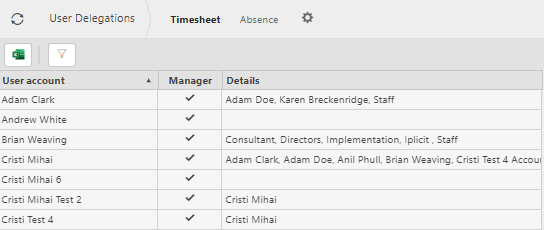
If the manager box is not ticked, the user cannot delegate however they can view the resources absences and timesheets.
Assigning resources to a user
Find the user account.
Tip
Use the search bar to help you find the user account.
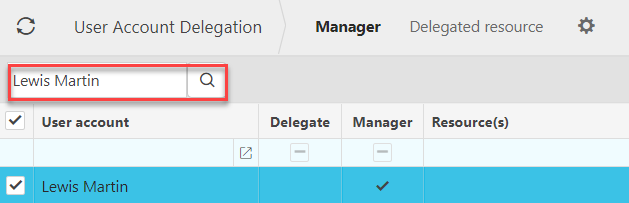
Press Edit.
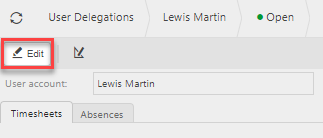
Press Select.

You can now choose the users resources.
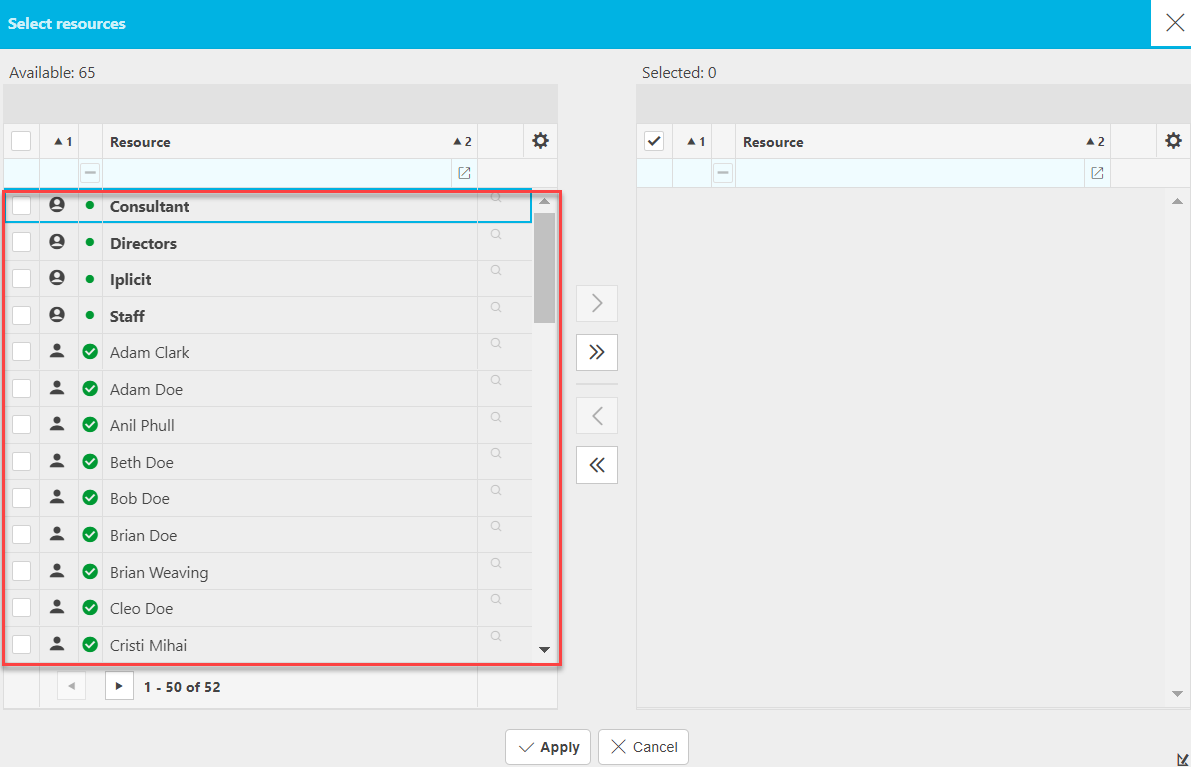
Tip
The groups (in bold font) shortcut the process of selecting one person at a time.
Once you have selected the individuals or groups that you would like the user to be able to delegate for, press the single chevron to move them over to the selected column.
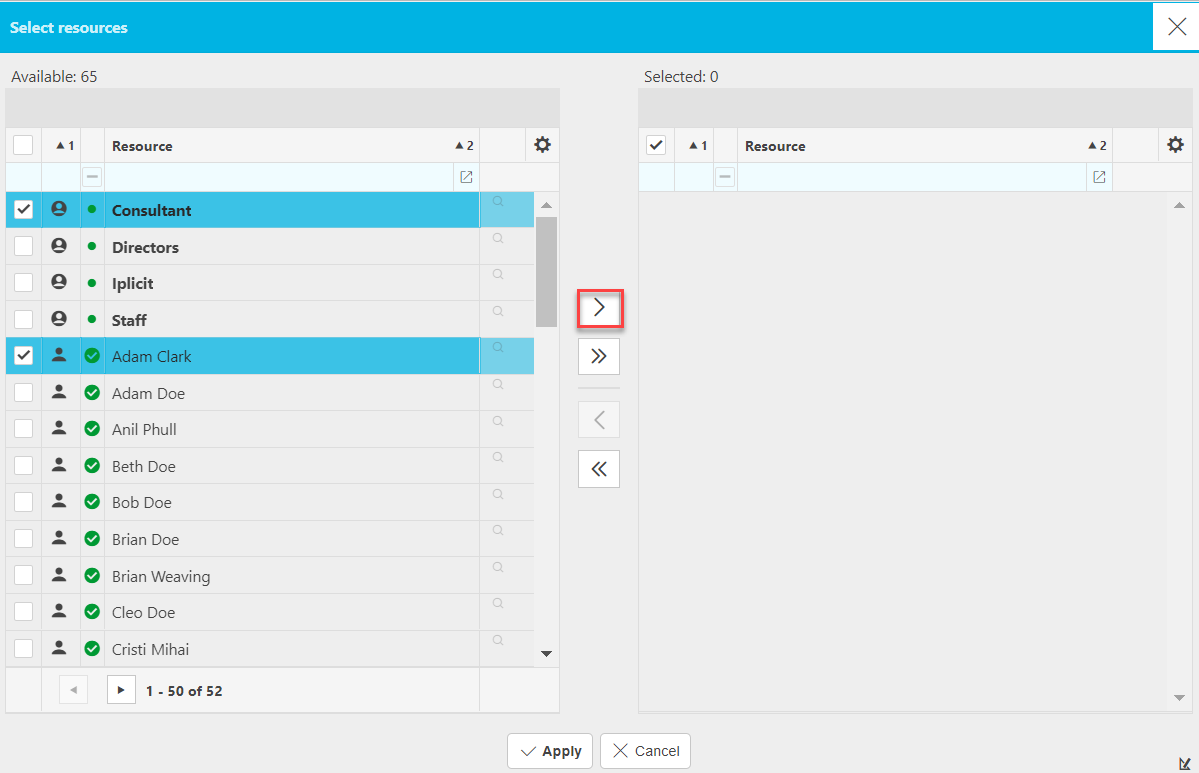
Press Apply.
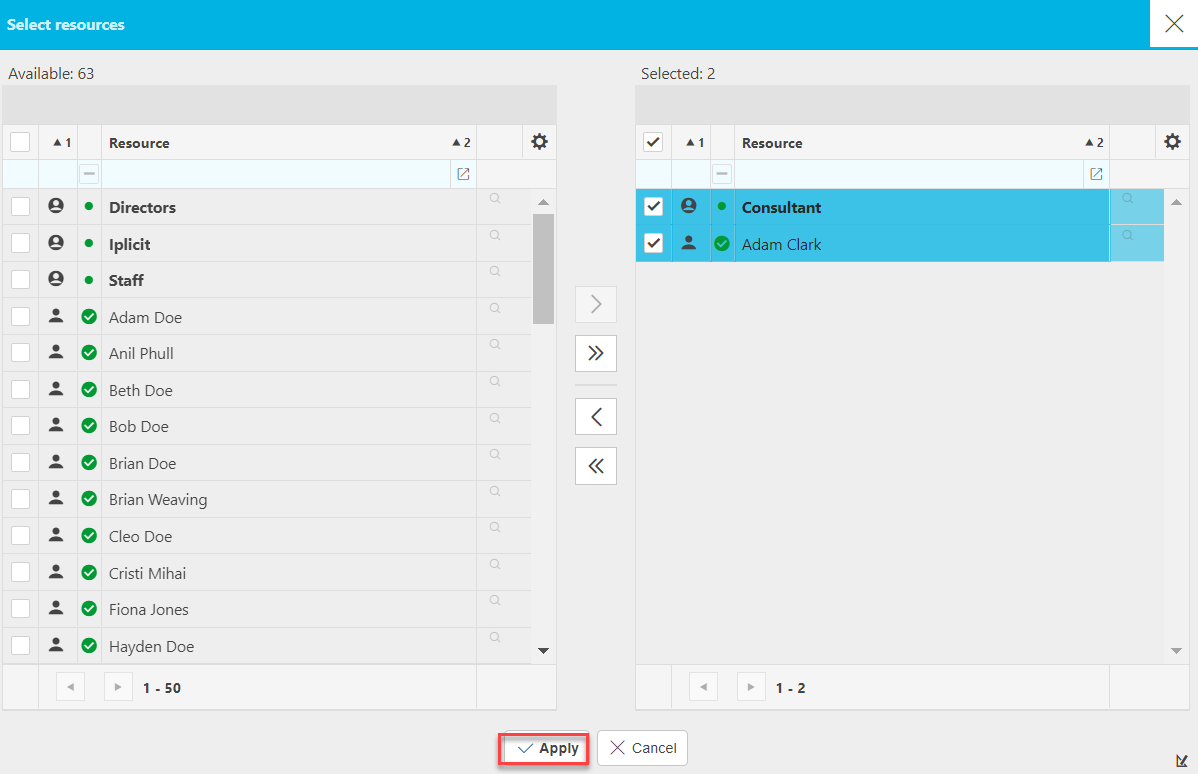
Press Save.
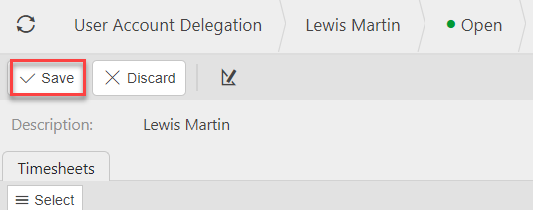
Granting Permission to delegate
Open user accounts in the finder.
Find the user that you want to grant permission to delegate.
Press Select under the permission tab.
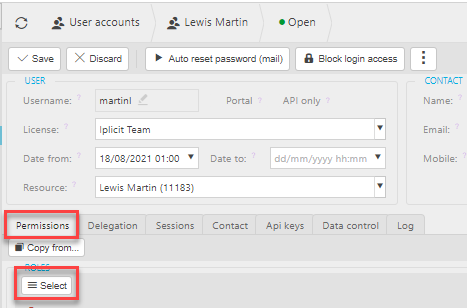
Search Delegation.
Select the delegation roles you want to assign then press the single chevron.
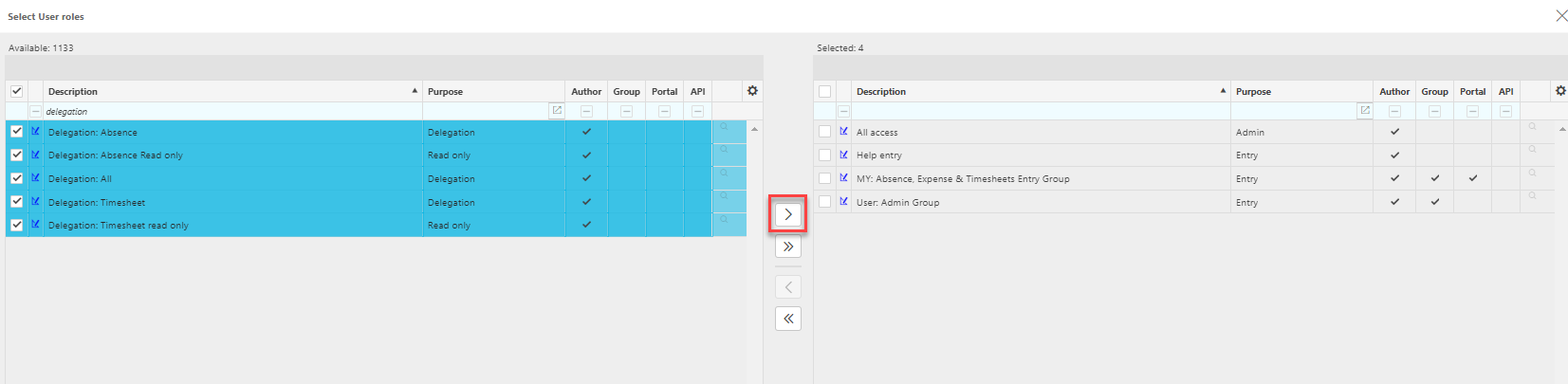
Press Apply.