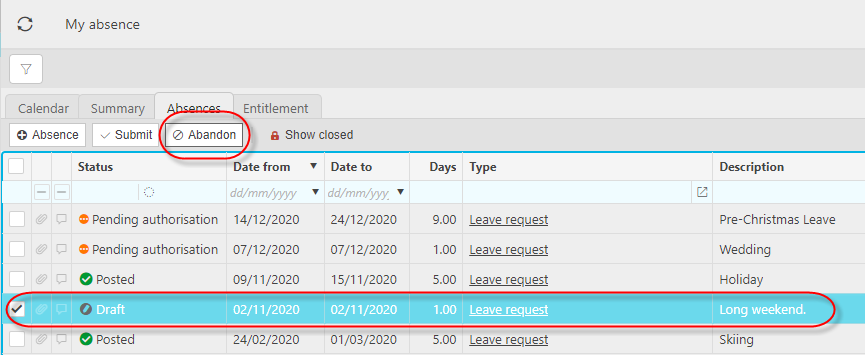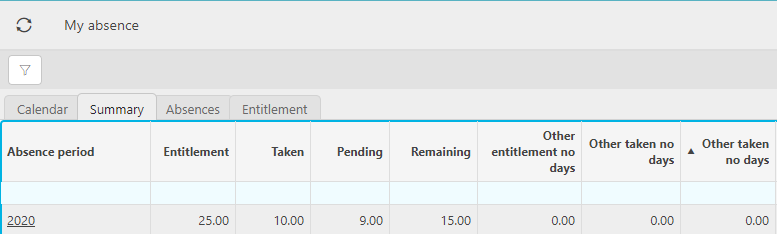My Absences
Absences is a feature in the system that allows resources to submit absences. Examples of absences include Leave, Sickness, and maternity. Leave can also be reconciled against annual entitlement per absence type.
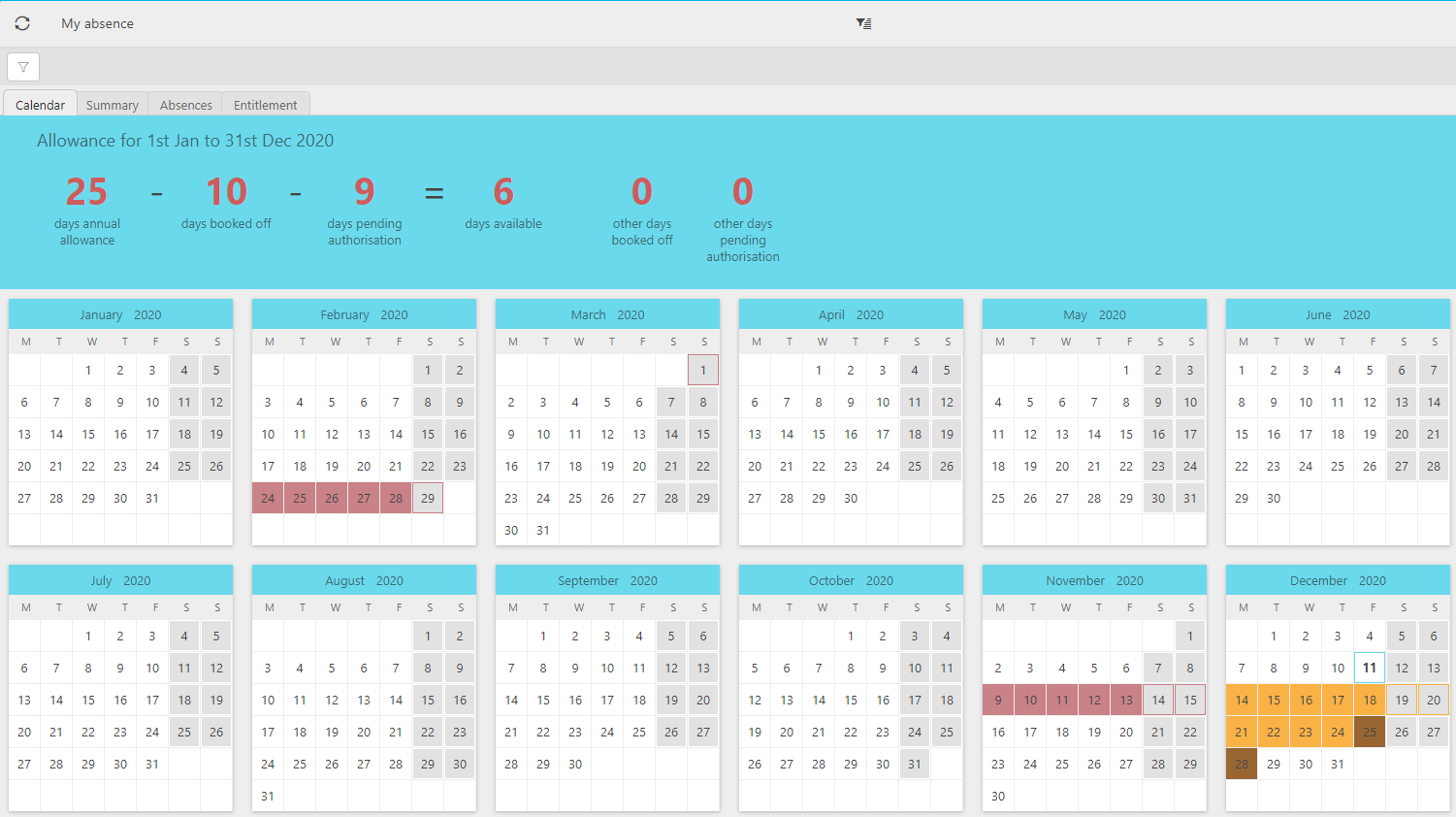
Absence tabs
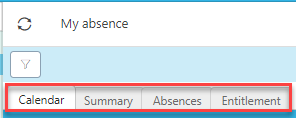
The calendar presents your absences, bank holidays, weekend and workdays in different colours as seen above.
There is also a summary above to show the workings for how many days you still have available.
Create an absences
Select +Absence to create a new absence request.
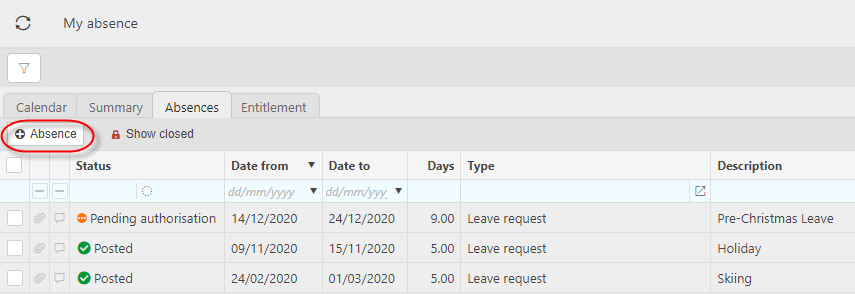
Select the Absence Type then press Create.
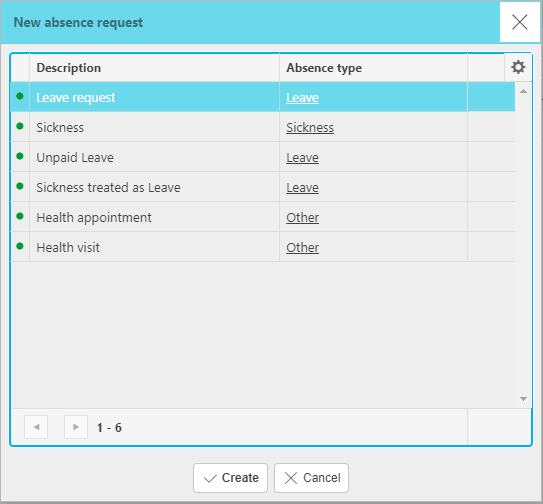
Tip
Absence types can be restricted per user e.g. study leave given by exception.
Enter a description e.g. wedding then the date from & to then check the no days calculated are correct before pressing Submit.
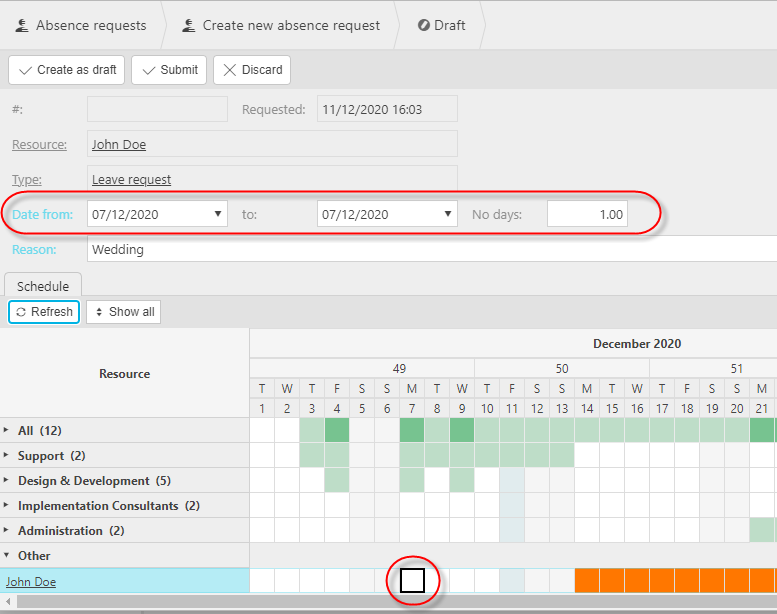
Note
The resource schedule is shown to see related Resource absence for your comparison.
- Press Submit to finalise the request.
Authorisation Workflows is available for absence.
Note
Your request will now be shown in the calendar.
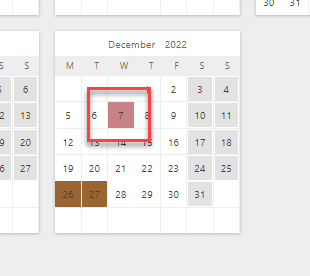
You can check the status of your request or cancel it by pressing the date, in this case the 7th shown above.
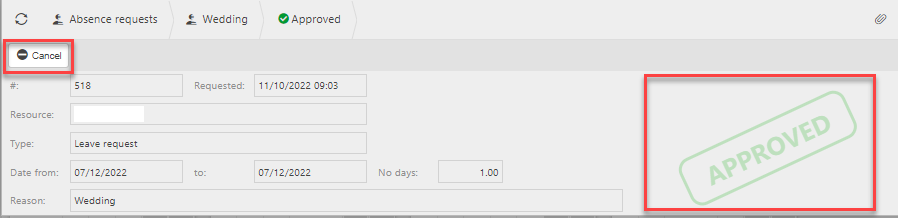
Cancel a request
After a request has been approved, you may wish to Cancel that request e.g. if the holiday is cancelled.
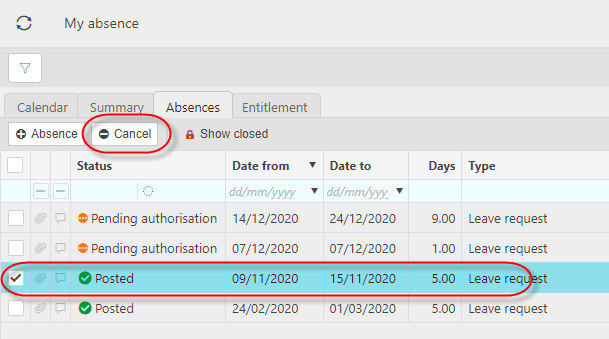
Note
Cancel is only available for previously approved absence. The Cancel request will also be distributed for authorisation.
You can also Cancel an absence request which is pending authorisation by double clicking on the request and selecting Cancel.
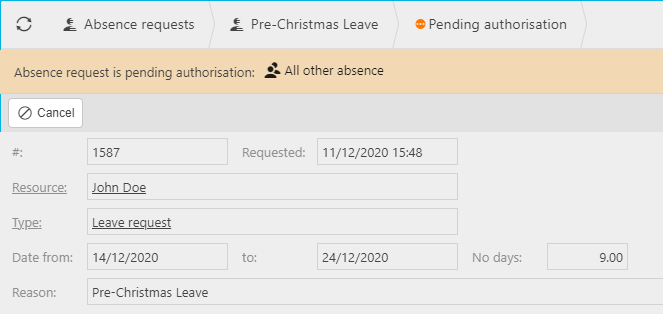
ABANDON a REQUEST
If you have created the absence as a draft and not submitted it, you will have to Abandon instead of cancel.