Absence Periods
Absence periods reflect the periods of absence (typically annual) for the Absence Group. In this example, we are using Calendar year (January - December).
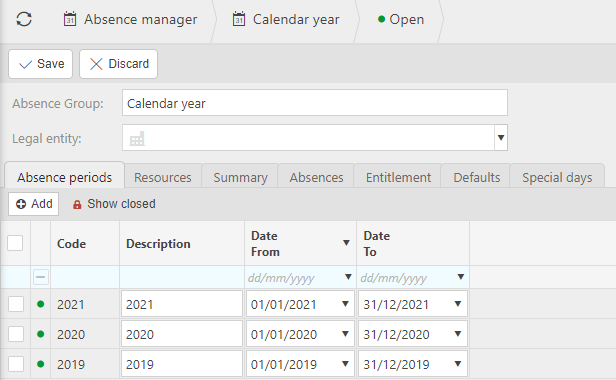
How to view Absence Periods
Viewing Absence Periods
Select HR / Absence Periods from the Settings section of the pulse menu -
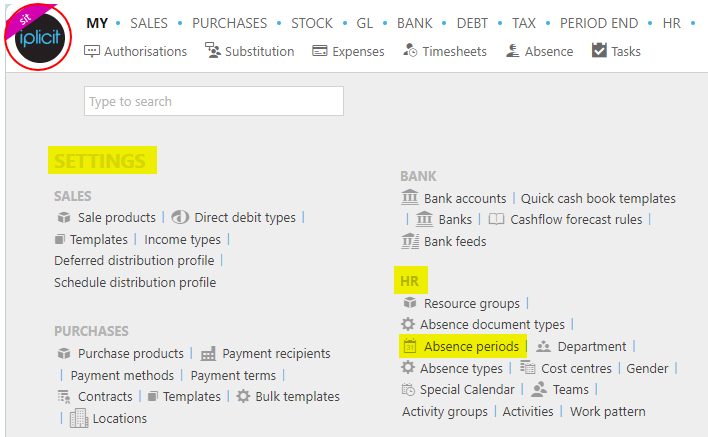
Note
This is an example screenshot of the pulse menu.
Position of the menu items within pulse will vary according to available options and dependant on personal screen resolution.
or enter Absence Periods in the Quick Launch Side Menu.

This will then show the Absence Periods on the system where normal customisation of Sets can be used.
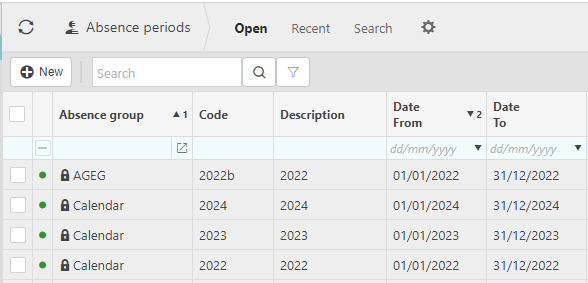
How to edit Absence Periods
Editing Absence Periods
Select Absence Periods from one of the options as shown above in Viewing Absence Periods.
Select and open the Absence Period to edit.
Select Edit.
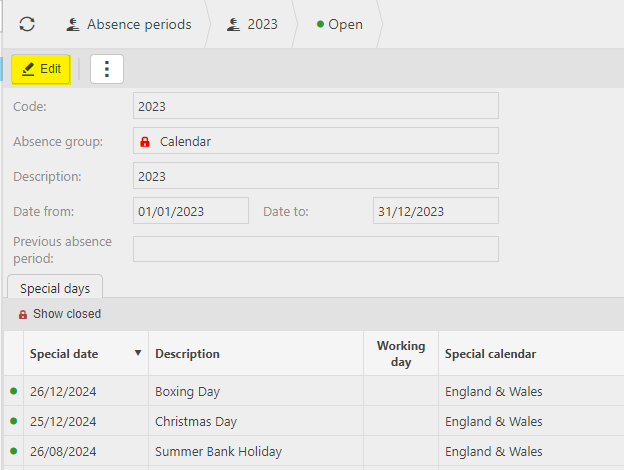
Edit the fields that need changing.
Select Save.
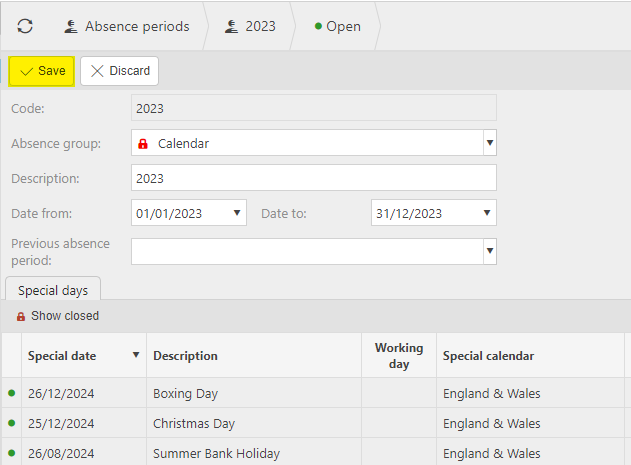
How to delete Absence Periods
Deleting Absence Periods
Select Absence Periods from one of the options as shown above in Viewing Absence Periods.
Select the Absence Periods to delete.
Select the
 icon and select Lock.
icon and select Lock.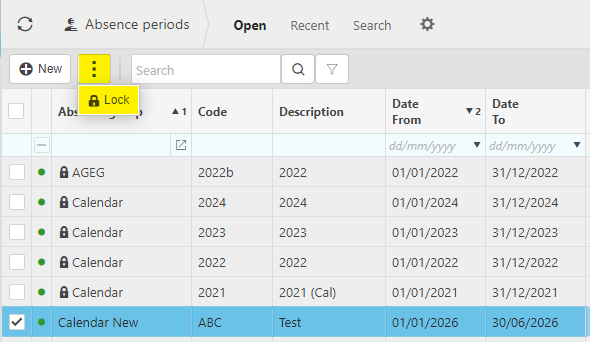
Select the
 icon again, then select Delete.
icon again, then select Delete.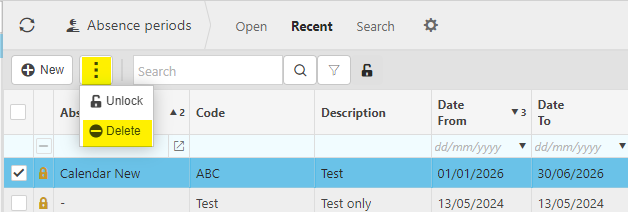
Confirm or cancel.
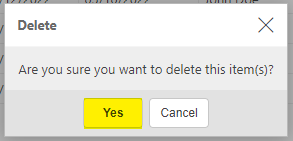
Updated May 2024