Timesheet products
Timesheet products are required for the entry of timesheets.
How to view Timesheet products
Viewing Timesheet products
Select Timesheet / Timesheet products from the Settings section of the pulse menu -
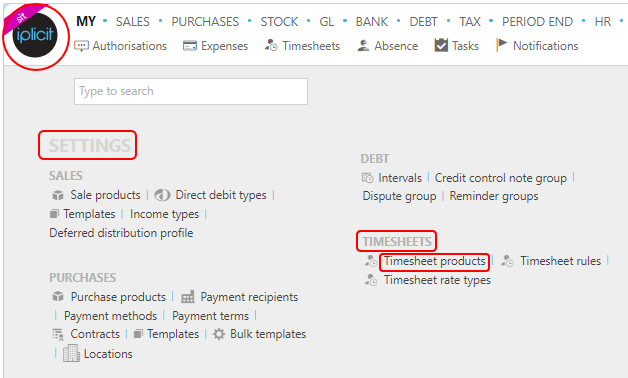
Note
This is an example screenshot of the pulse menu.
Position of the menu items within pulse will vary according to available options and dependant on personal screen resolution.
or enter Timesheet products in the Quick Launch Side Menu.
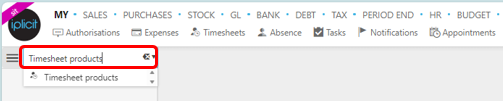
This will then show the Timesheet products on the system where normal customisation of Sets can be used.
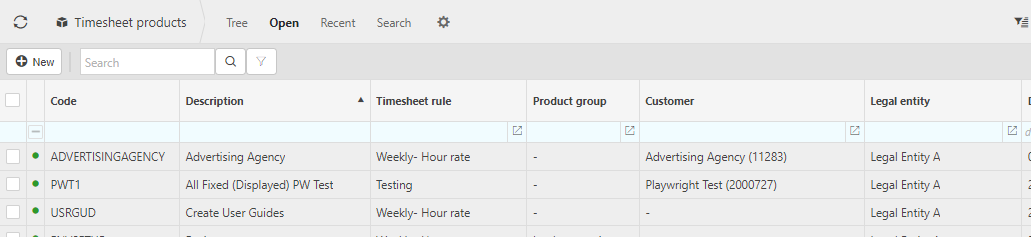
And Tree option will be available where you can toggle the rows to different levels.

Tip
To modify the columns displayed, select  in the top right of the page, then tick/untick the information you want to see or not.
in the top right of the page, then tick/untick the information you want to see or not.
How to create Timesheet products
Creating a new Timesheet product
Select Timesheet products from one of the options as shown above in Viewing Timesheet products.
Select New.
Enter main product details.
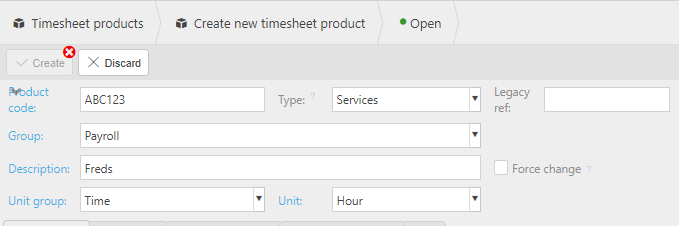
Product code: Enter a unique product code.
Description: Enter unique description.
Unit group: Select Time as the unit group.
Unit: Select a related unit of time e.g. hours.
Force change: If this checkbox is ticked, the description must be changed upon use of this product on a document line. Note this setting does not affect timesheet entry.
Tick Timesheet checkbox and any other checkboxes that identify how the product will be used.
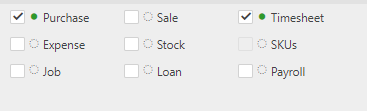
Note
Product type (goods or services) influences tax code selection upon document entry as well as tax return handling.
Timesheet tab.
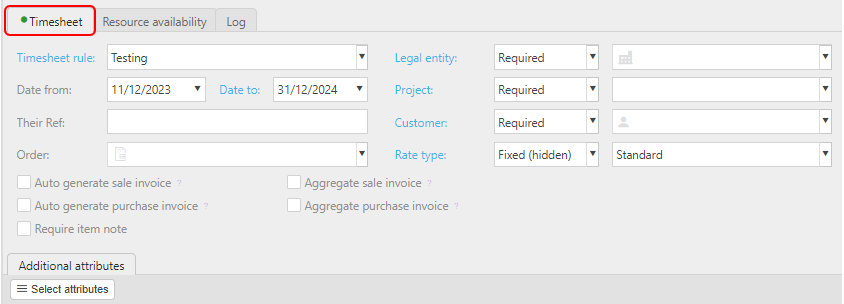
Timesheet rule: Select rule from dropdown options.
Date from and Date to: this will only allow entry of timesheets between these dates.
Enter defaults from dropdown options -
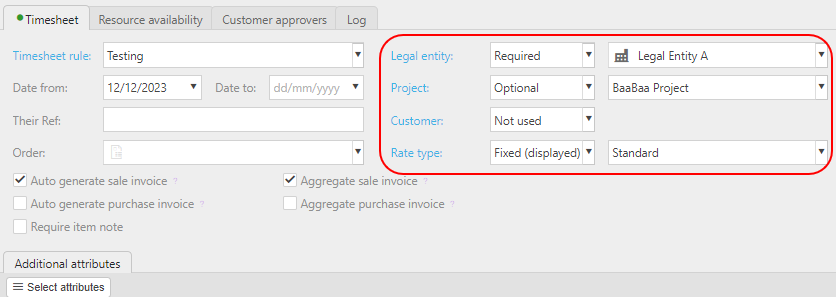
Identify each of these defaults as one of the following - not used, optional, required or fixed.
Enter defaults where appropriate and set to fixed if you don't want these defaults changed upon timesheet entry.
If you wish to produce sale or purchase invoices from this timesheet product then ensure you enter a rate type and make Legal Entity required.
Tick auto generate sale invoice if you wish to enable the creation of timesheet invoices from the scheduler.
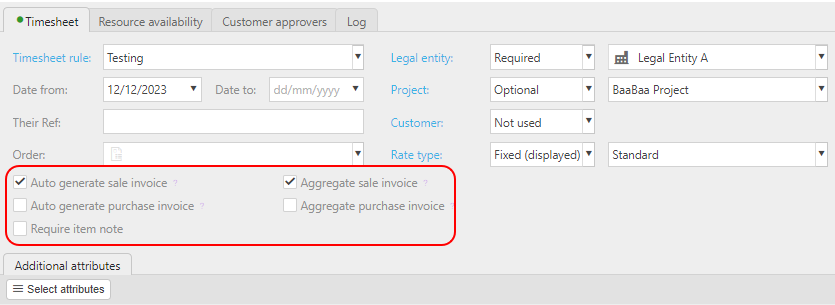
Select Additional attributes.
This section can be used to select additional attributes that are available upon entry of a timesheet for this product.
These attributes can be set as optional, required or fixed.
Default values can be set including e.g. hash settings such as #user_def_department for department attribute.
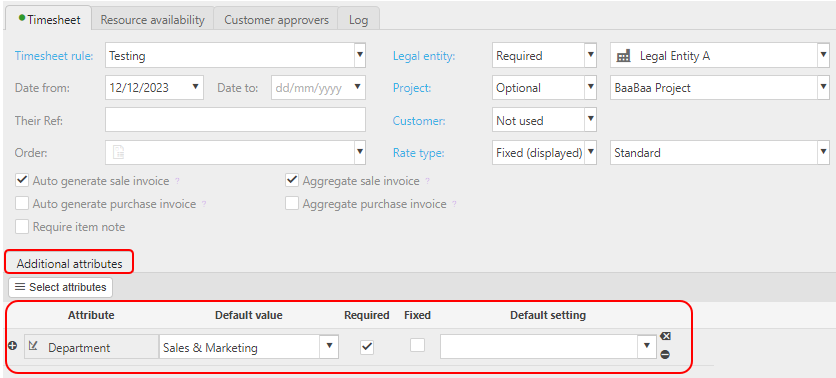
Enter Accounting values.
If the Timesheet product has been identified as a Purchase or Sale product then you must enter a Chart of Accounts code and any related posting attributes.
Posting attribute can be optional, required or fixed.
If an attribute is fixed, a default value must be entered e.g. Tax Band is fixed to Standard in this screenshot.
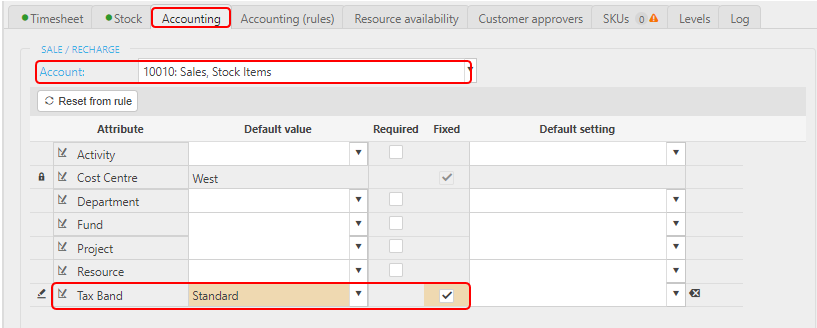
Select Resource/s that you wish to use this Timesheet product.
Use this tab to restrict resource access to use the Timesheet product.
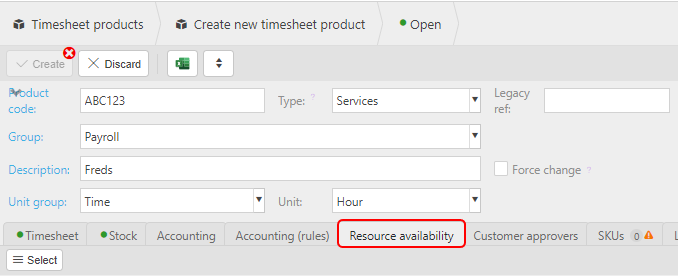
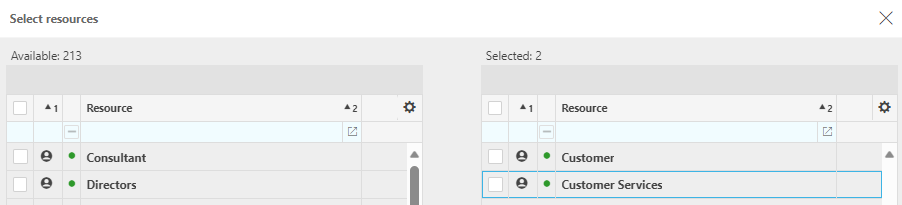
How to Import/Export Timesheet Products
Import/Export Timesheet products
Select Timesheet products from one of the options as shown above in Viewing Timesheet products.
Select the
 icon to select either Timesheet Product Import or Timesheet Product Export.
icon to select either Timesheet Product Import or Timesheet Product Export.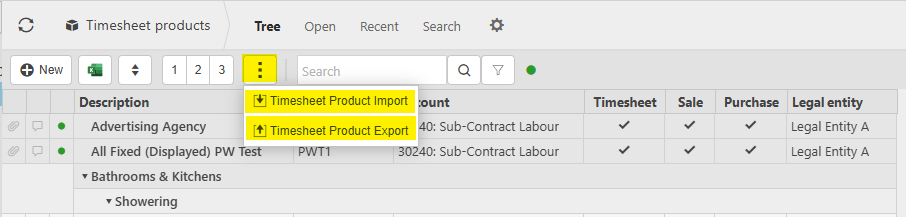
Import:
Enter the name of the Excel file which is saved on an external source.
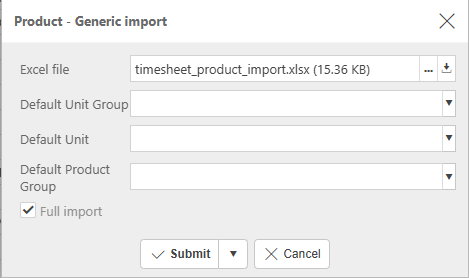
Tip
To create an Import file with the correct field names and formatting, Export a file first and save to your external source. Then use this file to add details ready to import.
Export:
Tick 'included closed' if required, then select Submit to create an Excel file.
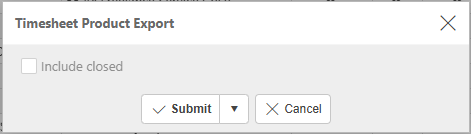
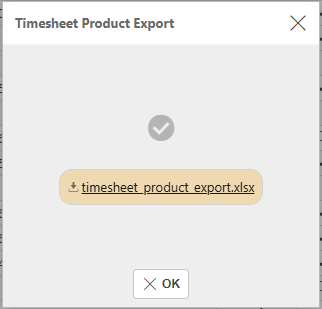
Updated May 2025