Expense Products
The Expense products in this section will be available for use throughout the Expense functions.
How to view Expense products
Viewing Expense products
Select Expense / Products from the Settings section of the pulse menu -
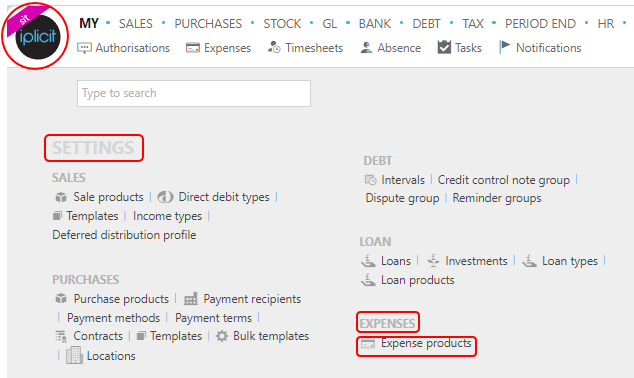
Note
This is an example screenshot of the pulse menu.
Position of the menu items within pulse will vary according to available options and dependant on personal screen resolution.
or enter Expense products in the Quick Launch Side Menu.
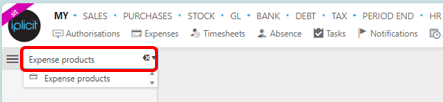
This will then show the Expense products on the system where normal customisation of Sets can be used.
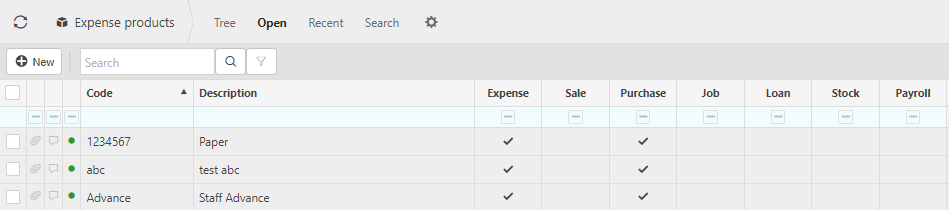
And Tree option will be available where you can toggle the rows to different levels.
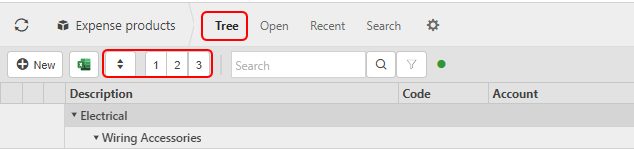
To Export all Expense products to Excel with this tree format, select the
 icon.
icon.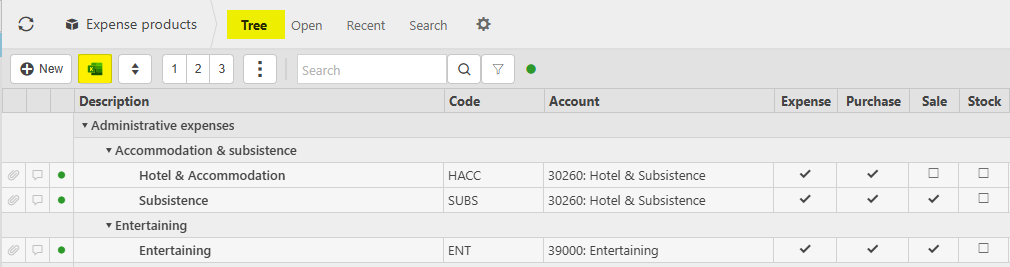
Tip
To modify the columns displayed, select  on the top right of the page, then tick/untick the information you want to hide or display.
on the top right of the page, then tick/untick the information you want to hide or display.
More Information
- Code: This is the code that was chosen when the product was first created.
- Description: This will describe the expense product.
- Expense, Sale, Purchase, Job, Loan, Stock and Payroll: These boxes are ticked showing the other features that the Product can be used in.
How to create an Expense product
Creating a new Expense product
Select Expense products from one of the options as shown above in Viewing Expense products.
Select New.
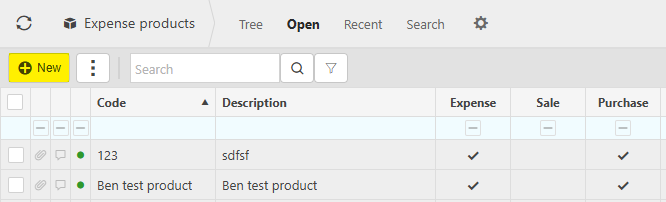
Enter a product code.
Select a Product group.
Enter a product description to identify the product.
Select a Unit group and Unit.
Select a product type.
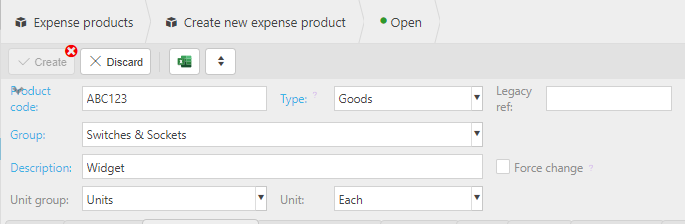
Tick the features you would like the products to be available for.
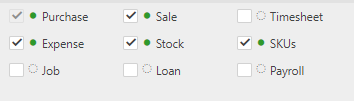
Press Create.
How to Import/Export Expense Products
Import/Export Expense products
Select Expense products from one of the options as shown above in Viewing Expense products.
Select the
 icon to select either Expense Product Import or Expense Product Export.
icon to select either Expense Product Import or Expense Product Export.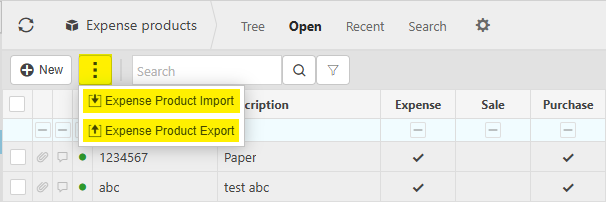
Import:
Enter the name of the Excel file which is saved on an external source.
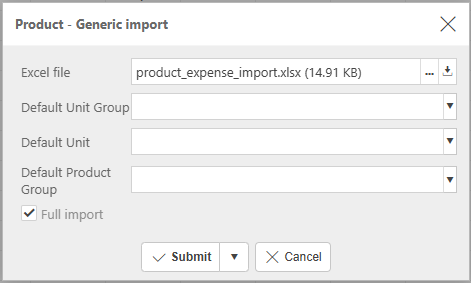
Tip
To create an Import file with the correct field names and formatting, Export a file first and save to your external source. Then use this file to add details ready to import.
Note
If Import defaults are used, these will only be used for blank fields.
Export:
Tick 'include closed' if required, then select Submit to create an Excel file.
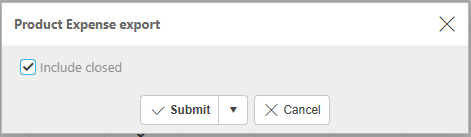
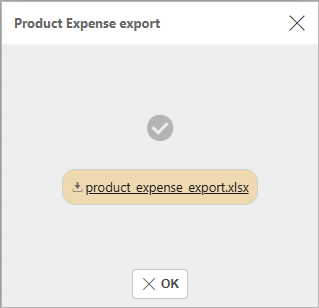
Note
Only Expense details will be exported.
File information
Below are the options for filling out the Excel file with the information available for Expense products.
Is Active: True or False.
Is Expense: True or False.
Is Purchase: True or False.
Code: Unique Product code.
Description: Description of Expense Product.
Enforce description change flag: True or False.
Legacy_ref: Reference only (optional).
Product group: Product group code.
Product type: Product type code.
- S = Services
- G = Goods
- O = Others
uom group: Enter Unit of measure group code as pre-defined in the Unit of measure group file.
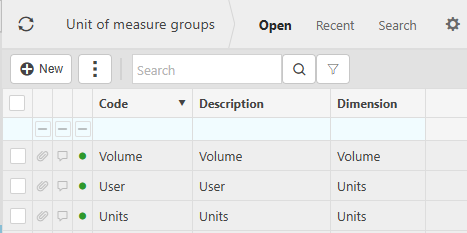
uom: Enter the Unit of measure code.
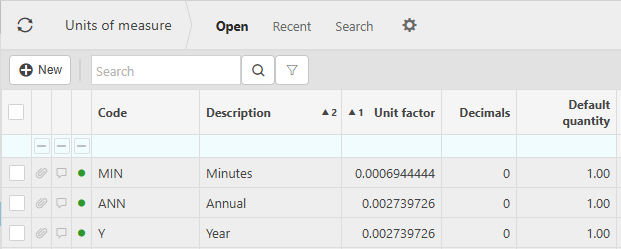
e.tracking period:
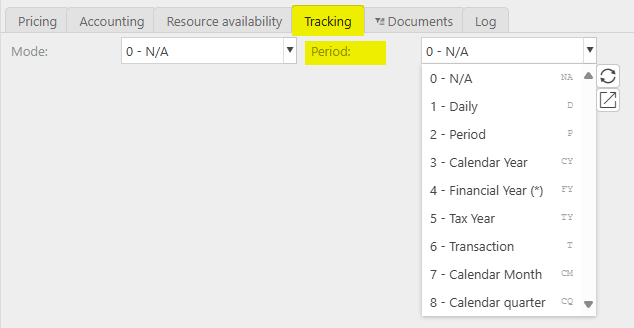
e.tracking mode:
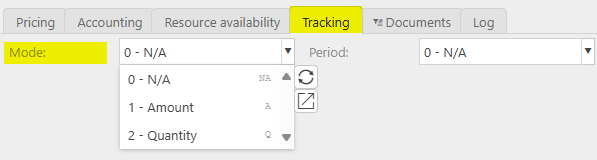
p.account: The unique Account code, as defined in Chart of accounts, as entered on the Accounting tab.
p.post.cost_centre: Cost centre as entered on the Accounting tab.
p.post.department: Department as entered on the Accounting tab.
p.post.tax_band: Tax band as entered on the Accounting tab.
p.post.fund: Fund as entered on the Accounting tab.
p.is_resale: Resale option found on the Accounting tab.
Resources: Resource as entered on the Resource availability tab.
Resource groups: Resource groups code.
Updated June 2025