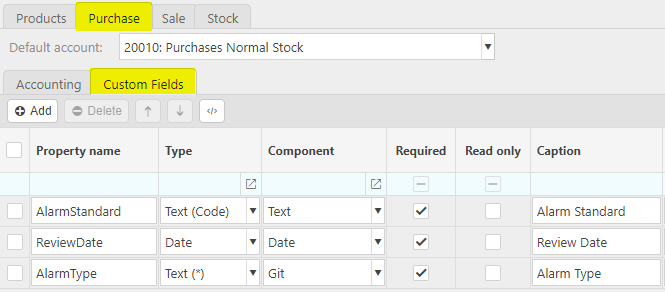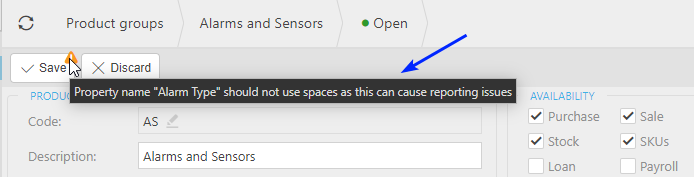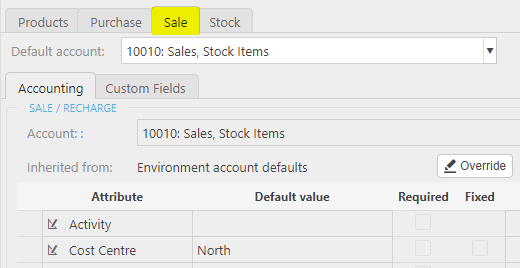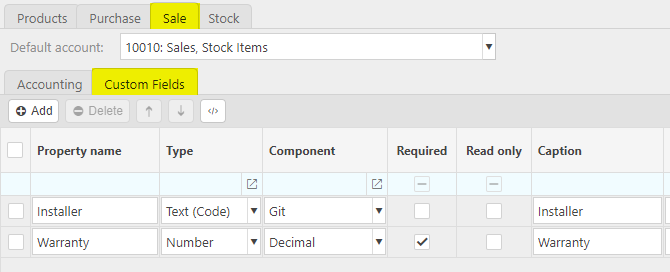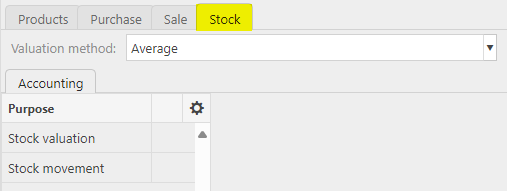Product Groups
Product Groups are created to be used within Products throughout iplicit features.
How to view Product Groups
Viewing Product Groups
Select Product / Product groups from the Settings section of the pulse menu -
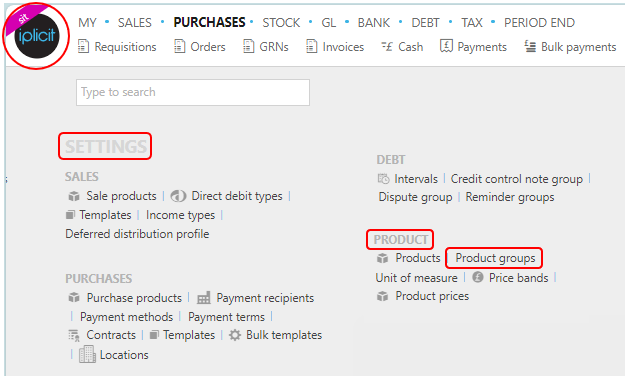
Note
This is an example screenshot of the pulse menu.
Position of the menu items within pulse will vary according to available options and dependant on personal screen resolution.
or enter Product groups in the Quick Launch Side Menu.
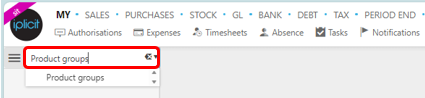
This will then show all the Product groups on the system where normal customisation of Sets can be used.
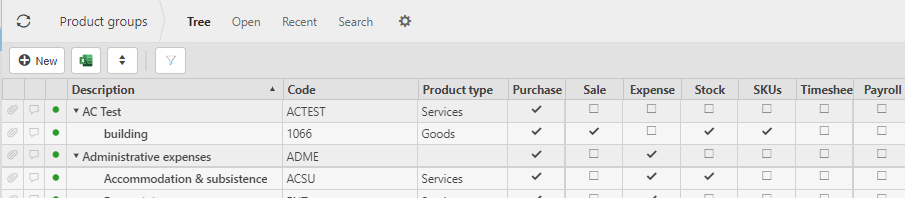
And Tree option will be available where you can toggle the rows to different levels.
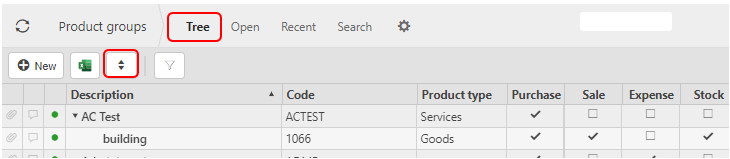
Description: This will describe the product group.
Code: The unique code to identify the product group.
Purchase, Sale, Expense, Stock, SKU, Timesheet, Loan, Payroll and Job: These boxes are ticked showing the other features that the Product group is used in.
Tip
To modify the columns displayed, select
 on the top right of the page, then tick/untick the information you want to hide or display.
on the top right of the page, then tick/untick the information you want to hide or display.
How to create Product Groups
Create a new Product group
Select Product groups from one of the options as shown above in Viewing Product Groups.
Press New.

Enter the following fields as required, some will be mandatory.
Code: Enter a unique code.
Description: Free text.
Product type: Select from the dropdown options.
Parent group: Select a group from the dropdown options.
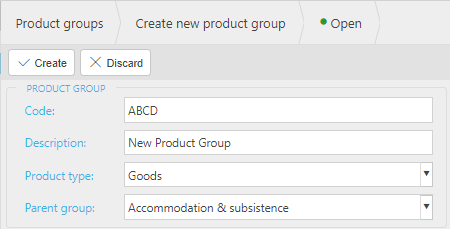
Enter the features that you would like the product to be available for in the Tick boxes:
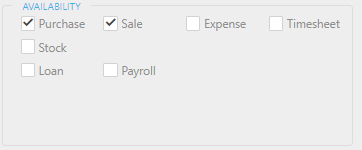
Depending on the feature boxes that have been selected, various tabs will be available.

The Products tabs explained
How to add product availability
Add product availability
If you would like to change/amend a Product group to allow the Product group to be used in other features, double click the Product group then press Edit.
You can now tick the features that you would like to add to the Product group availability.
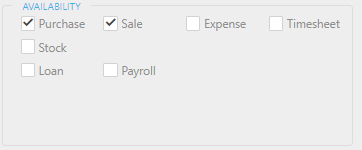
Press Save when finished.
How to change Product information
Change product information
If you would like to change Product group information, double click the Product group then press Edit.
You can now make changes to the product information.
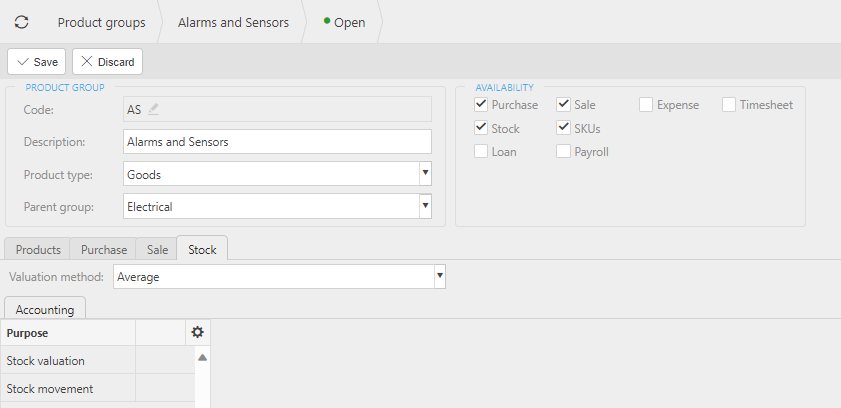
Press Save when finished.
Updated November 2024



 in this Custom fields tab, then filling out the selection criteria.
in this Custom fields tab, then filling out the selection criteria.