Email account defaults
This is used to identify which default email accounts that are used in Communications.
These defaults are used in conjunction with the Communications and the communication from parameters that are available.
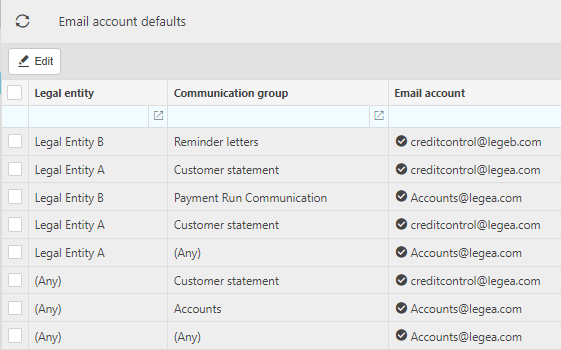
Note
A "Weighting" is used to determine which default is used.
The weighting is calculated as follows:
Weighting 3: Legal Entity & Communication Group specified
Weighting 2: Legal Entity only
Weighting 1: Communication Group only.
Weighting 0: No Legal Entity or Communication Group specified.
How to view Email account defaults
View Email account defaults
To view Email account defaults, either select Email account defaults from Email & Communications in the Settings section from the pulse menu -
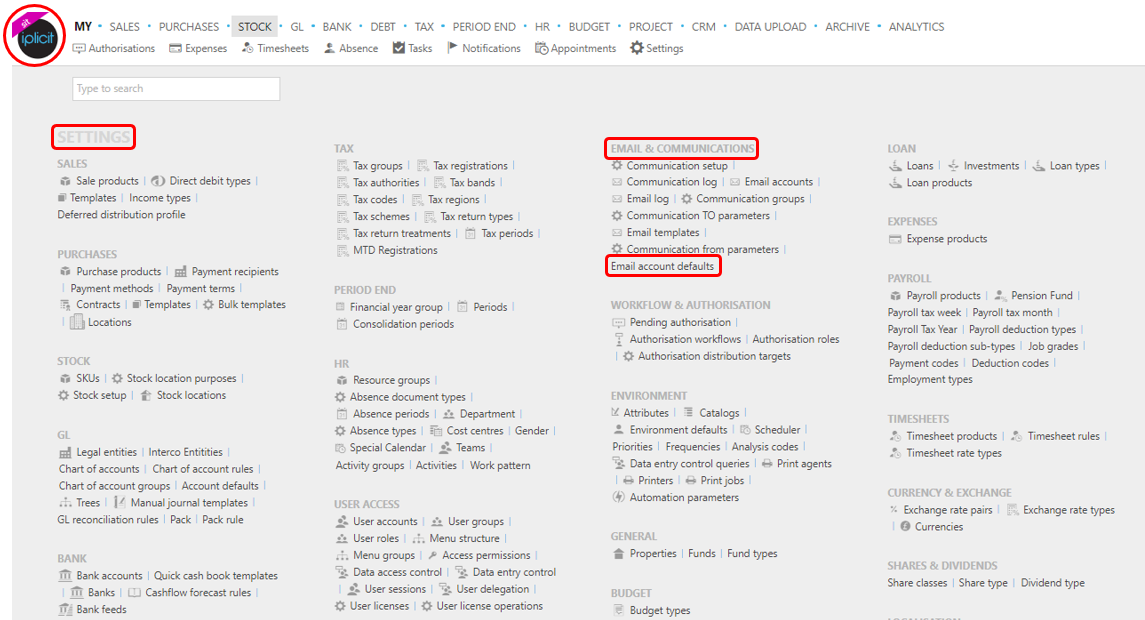
Note
This is an example screen shot of the pulse menu.
Position of the menu items within the pulse will vary according to available options and dependant on personal screen resolution.
or enter Email account defaults in the Quick Launch Side Menu.
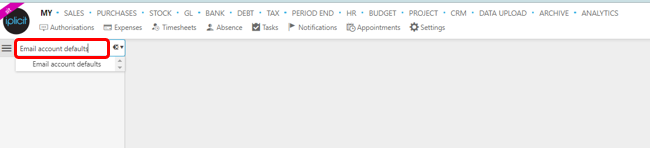
The screenshot below shows a sample grid of the Email account defaults, which includes some key information.
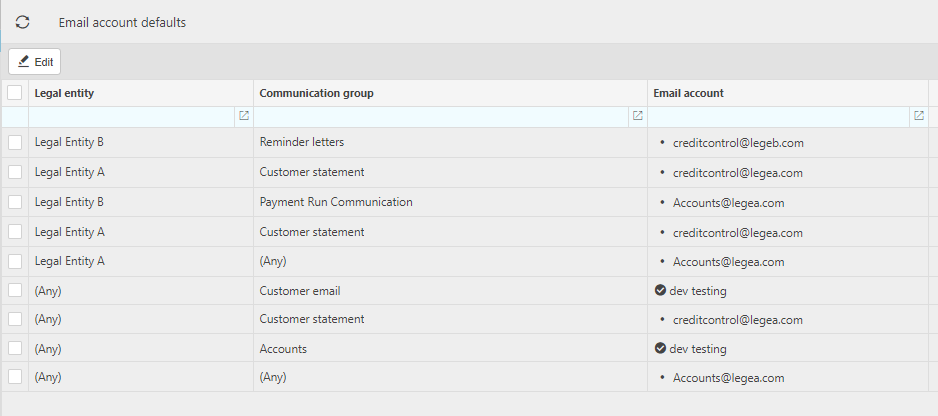
Legal entity - Legal Entities.
Communication group - Communication group.
Email account - Email accounts.
Tip
To modify the columns displayed, select
 on the top right of the page, then tick/untick the information you want to hide or display.
on the top right of the page, then tick/untick the information you want to hide or display.
How to create Email account defaults
Create an email account default
Open the Email accounts menu from View Email accounts above.
Select Edit.
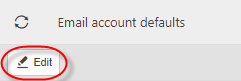
Select Add.
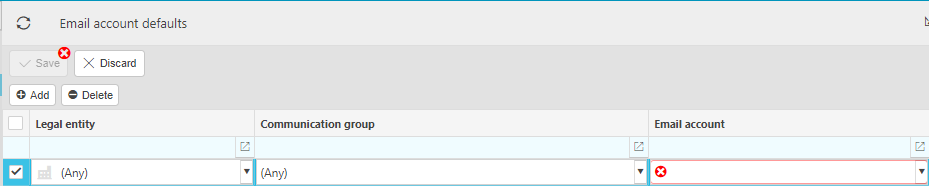
Select the Legal Entity .
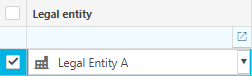
Note
Leave blank for "(Any)".
If this is left blank then the default will apply to all Legal Entity(s) that match the Legal Entity/ Communication Group combination.
Select Communication Group

Note
Leave blank for "(Any)".
If this is left blank then the default will apply to all Legal Entity(s) that match the Legal Entity/ Communication Group combination.
Select the email account.
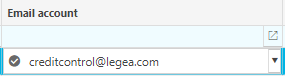
Select Save.
Tip
Select Discard if you don't want to save your changes.
How to amend Email account defaults
Amend an email account default
Open the Email accounts menu from View Email accounts above.
Select Edit.
Highlight the row for the email default you wish to change.
Amend the Legal Entity/ Communication Group/ email account as appropriate.
Select Save.
How to delete Email account defaults
Delete an email account default
Open the Email accounts menu from View Email accounts above.
Select Edit.
Highlight the row for the email default you wish to delete.
Select Delete.
Select Save.
Updated November 2024