Eliminations
- Eliminations are appropriate when viewing consolidated financial statements e.g. the Trial balance, which offers the ability to filter with or without eliminations, or by eliminations only.
How to view Elimination Automation
Viewing Elimination Automation
Select Document / Automations from the Settings section of the pulse menu -
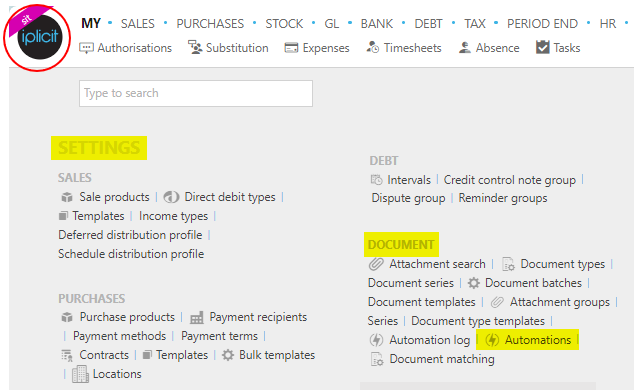
Note
This is an example screen shot of the pulse menu.
Position of the menu items within pulse will vary according to available options and dependant on personal screen resolution.
or enter Automations in the Quick Launch Side Menu.

This will then show the Automations on the system where normal customisation of Sets can be used.
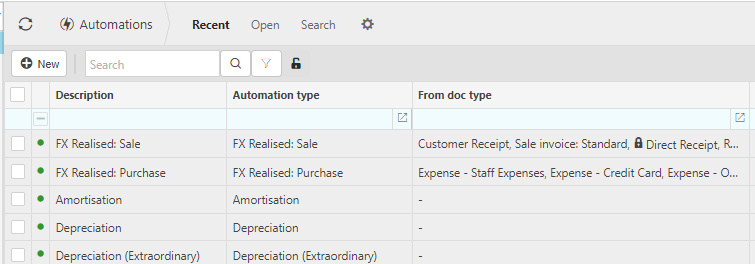
Tip
To modify the columns displayed, select  in the top right of the page, then tick/untick the information you want to see or not.
in the top right of the page, then tick/untick the information you want to see or not.
Select Elimination from the list of Automations.
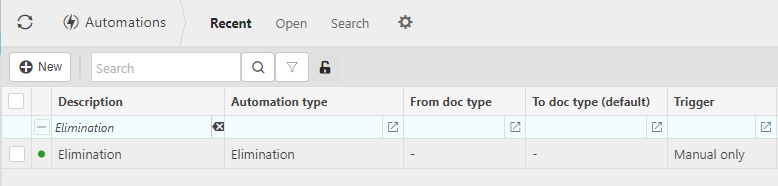
How to run Elimination Automation
Run Elimination Automation
Select Elimination from Viewing Eliminations above.
Select the automation then press Run.
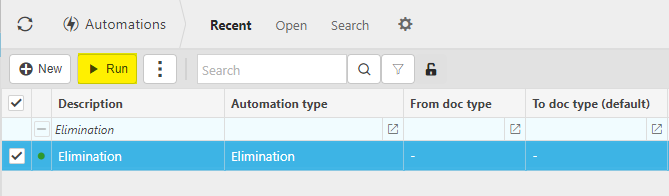
Enter the automation criteria.
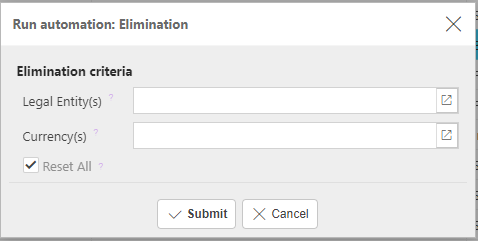
Legal Entities: By filling this out the document automation will process the correct Documents for the Legal Entity selected.
Currency: Select the correct Currency.
Reset All: Tick this checkbox to reset previous eliminations before resetting to reflect latest elimination settings.
When you are happy with the selected criteria and setup, press Submit.
Select OK to continue working. Automation progress will show on the bottom left of the screen showing either In progress or Complete - see details in step 5 of How to run Automations.
Updated August 2025