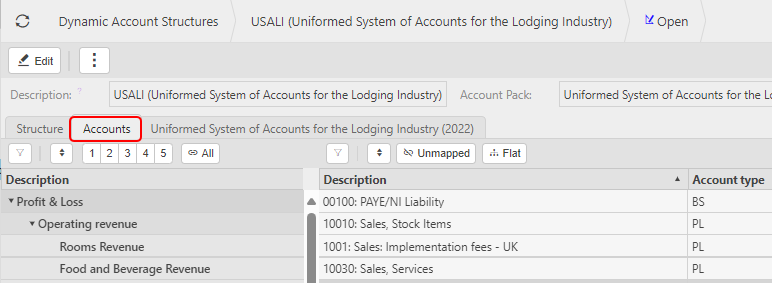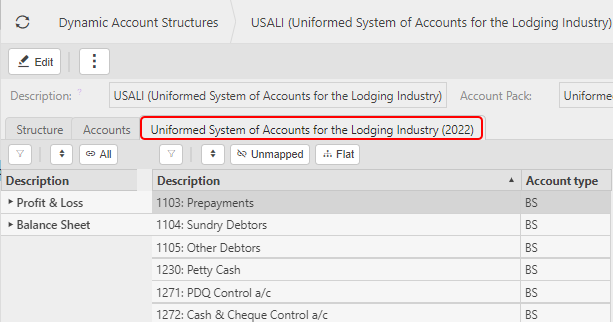Dynamic Account Structures
What are Account Structures?
For the production of financial statements, the Chart of accounts is separated into Balance sheet and Profit and loss.
Within that, the accounts are further separated into logical headings that aid the presentation of these accounts.
Within iplicit, these accounts are called Account groups.
This combination of information forms the structure of the financial statements. In the majority of cases, one structure might be enough, but in some businesses, it is necessary to present the statements in different structures according to the audience.
Note
The Dynamic account structure group code must be a unique code within the Dynamic account structure.
How to view Dynamic Account Structures?
View Dynamic Account Structures
Select GL / Dynamic account structures from the Others section of the pulse menu -
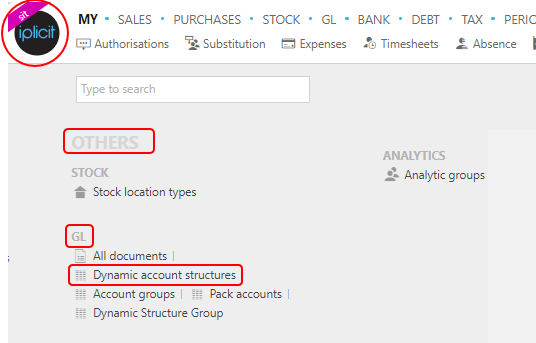
Note
This is an example screen shot of the pulse menu.
Position of the menu items within pulse will vary according to available options and dependant on personal screen resolution.
or enter Dynamic account structures in the Quick Launch Side Menu.
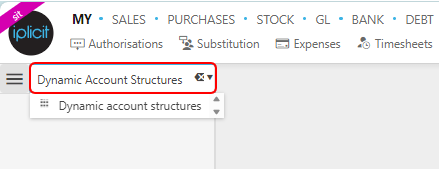
This will then show the Dynamic Account Structures on the system where normal customisation of Sets can be used.
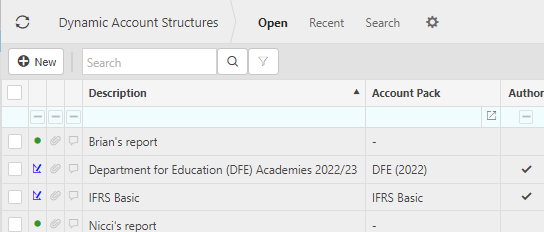
Tip
To modify the columns displayed, select  on the top right of the page, then tick/untick the information you want to hide or display.
on the top right of the page, then tick/untick the information you want to hide or display.
These Dynamic Account Structures are now available. For example, in Trial Balance, selecting the  icon allows you to select different Dynamic Account Structures depending on the report required.
icon allows you to select different Dynamic Account Structures depending on the report required.
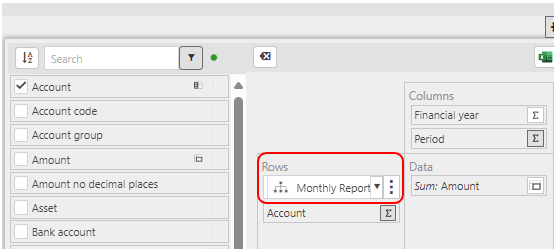
Select and open a Dynamic Account Structure - some have already been created (Author tick box selected).
Structure shows headings for the Profit & Loss and Balance sheet sections as required. Normal row and column expansion options allow viewing more/less.
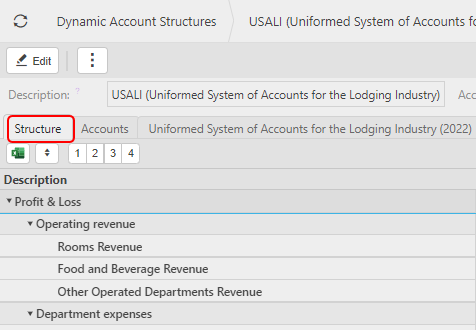
How to create a Dynamic Account Structure?
Creating a Dynamic Account Structure
Select Dynamic Account Structures from one of the options as shown above in View Dynamic Account Structures.
Note
Several Dynamic Account Structures will already be created and will be Authored (i.e. can't be edited) - e.g. SOFA.
But some Customers may need to create their own.
Select New.
Enter a unique code and description of the Structure.

Warning
Entering a non-unique code will result in the following error message, which will prevent the creation of the new structure.
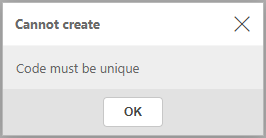
Select Create.
Select the new Dynamic Account Structures.
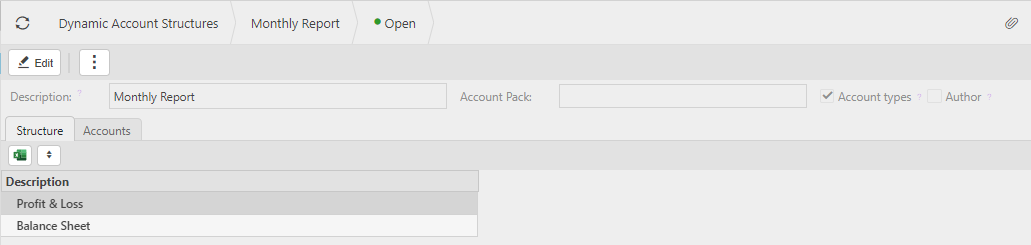
Add further details, select Edit.
For example - Adding to Profit & Loss.
On Structure Tab -
Hover over Profit & Loss and select the
 icon.
icon.Enter Code and descriptions as required.
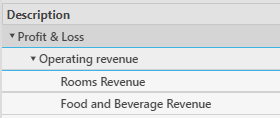
On Accounts Tab -
select Account from list on right hand column and moved to the correct Chart of Accounts section previously created in Structure.
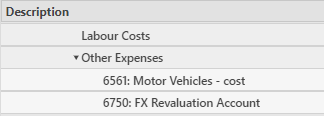
How to copy a Dynamic Account Structure?
Copying a Dynamic Account Structure
This gives you the option to create a new Dynamic accounting structure with the same structure as the Dynamic accounting structure that is being copied from.
Select Dynamic Account Structures from one of the options as shown above in View Dynamic Account Structures.
Select and open the Dynamic Account Structure to be Copied.
Select Copy from the
 option.
option.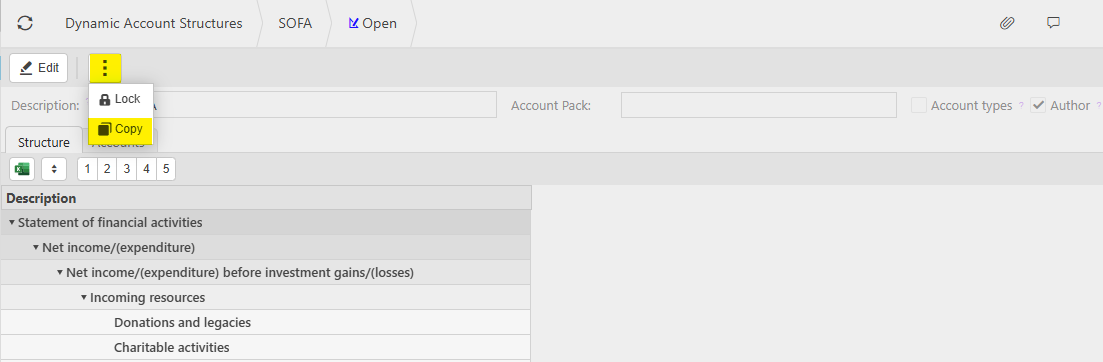
Enter new description and any other required fields.
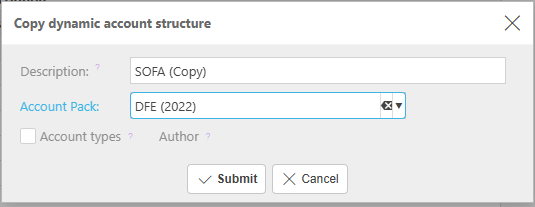
Description: Enter a unique description for the new Dynamic Account Structure.
Code: Unique code.
Account Pack: Select an option from the dropdown list.
Account types: Select this option to include the account type nodes (e.g. Balance sheet / Profit & Loss root nodes).
Author: Tick this option if the Structure is to be treated as Author and thus distributed to all environments as part of a release.
Select Submit to complete the copy.
How to lock/delete a Dynamic Account Structure?
Locking/Deleting a Dynamic Account Structure
Select Dynamic Account Structures from one of the options as shown above in View Dynamic Account Structures.
Select, or select and open, the Dynamic Account Structure to be Locked.
Select Lock from the
 option.
option.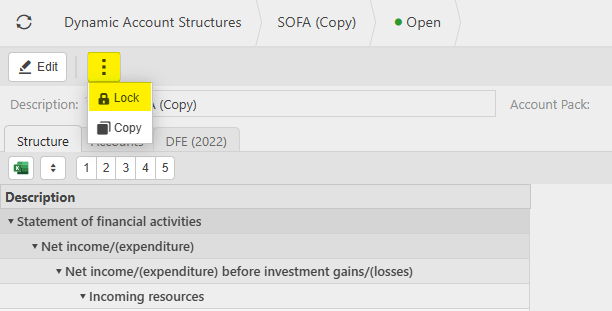
This will then show as being locked.
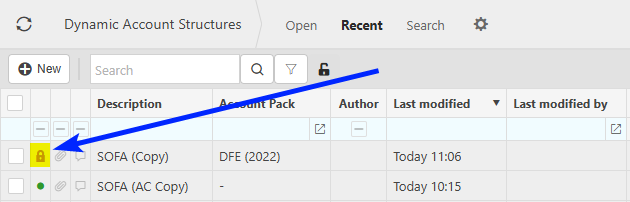
Selecting the
 option again will now have the option to either Unlock or Delete.
option again will now have the option to either Unlock or Delete.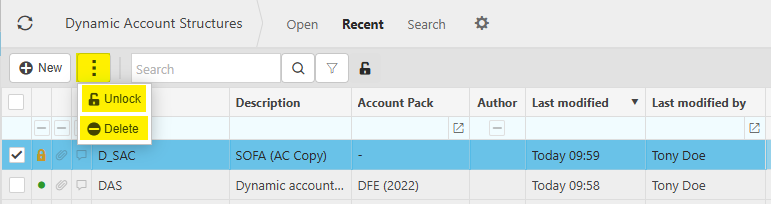
Selecting Delete will give a prompt message to allow confirmation of the deletion.
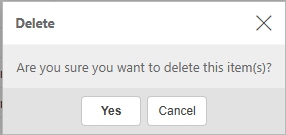
Updated June 2025