Cash Book
- The Cash book feature will present all iplicit transactions that go through your Bank account.
How to view Cash Books
View Cash Book
Select Bank / Cash book from the Main section of the pulse menu -
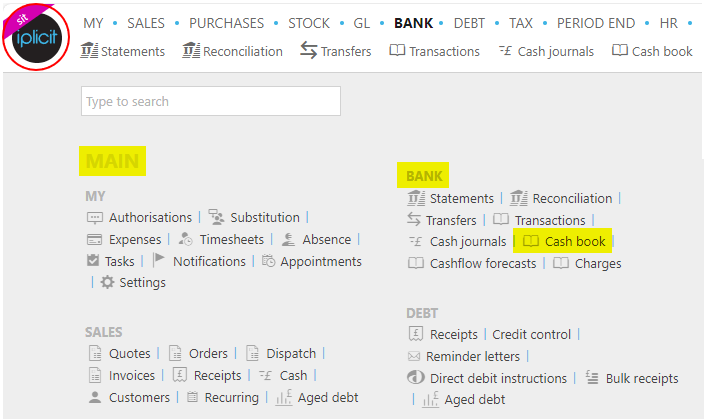
Note
This is an example screen shot of the pulse menu.
Position of the menu items within pulse will vary according to available options and dependant on personal screen resolution.
or from the Main Menu select Bank then Cash book -

or enter Cash book in the Quick Launch Side Menu.

This will then show the Cash books on the system where normal customisation of Sets can be used.
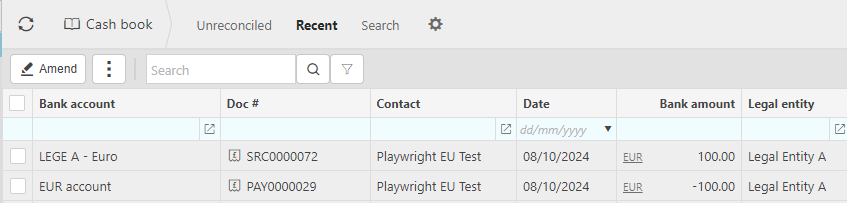
Bank Account: Bank account.
Doc #: This is the document number used to identify the cash book document.
Contact: This is the Contact account associated with the cash book entry.
Bank amount: The amount of the cash book entry.
Bank ref: This is the bank reference used to identify the cash book entry.
Legal entity This is the Legal entity associated with the cash book entry.
Tip
To modify the columns displayed, select
 on the top right of the page, then tick/untick the information you want to hide or display.
on the top right of the page, then tick/untick the information you want to hide or display.
How to amend a cashbook
How to amend a Cash Book
Select Cash book from one of the options as shown above in View Cash Book.
Select the posted Cash book to amend, then press Amend option from the
 dropdown button.
dropdown button.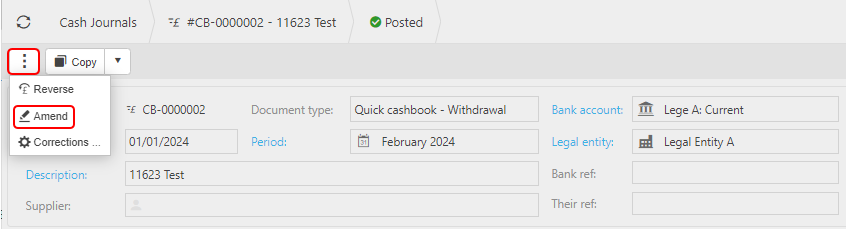
You can now make non-monetary changes to the Cash book details without having to Unpost first. These amendments will not have any effect on any of the Accounts.
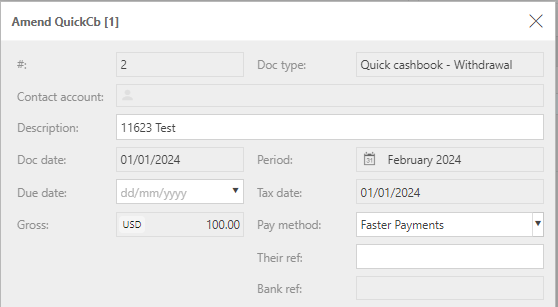
Once complete, press Submit.
Updated October 2025