Interco Journal
The Interco Journal automation will create a journal for a correction between Legal entities e.g. when an asset it transferred from one entity to another.
How to view Interco Journal automation
Viewing Interco Journal automation
Select Document / Automations from the Settings section of the pulse menu -
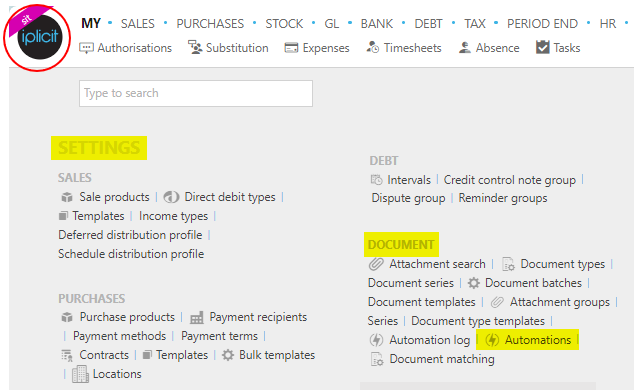
Note
This is an example screen shot of the pulse menu.
Position of the menu items within pulse will vary according to available options and dependant on personal screen resolution.
or enter Automations in the Quick Launch Side Menu.

This will then show the Automations on the system where normal customisation of Sets can be used.
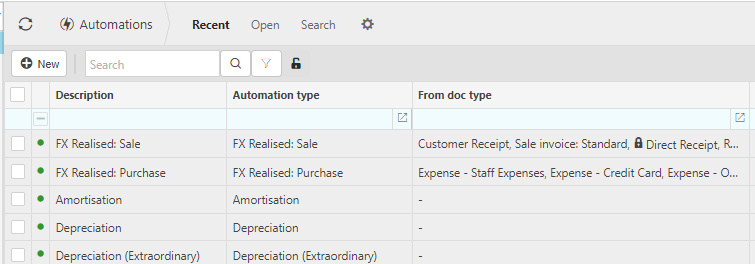
Tip
To modify the columns displayed, select  in the top right of the page, then tick/untick the information you want to see or not.
in the top right of the page, then tick/untick the information you want to see or not.
Select Interco Journal from the list of Automations.
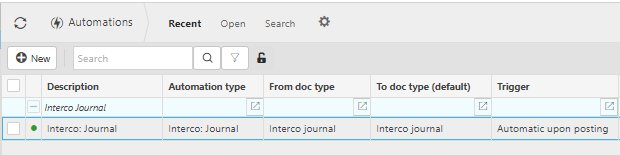
How to create Interco Journal Automation
Create Interco Journal Automation
If not already available, create a new Automation for the Interco Journal process.
Select Automations from Viewing Interco Journal above.
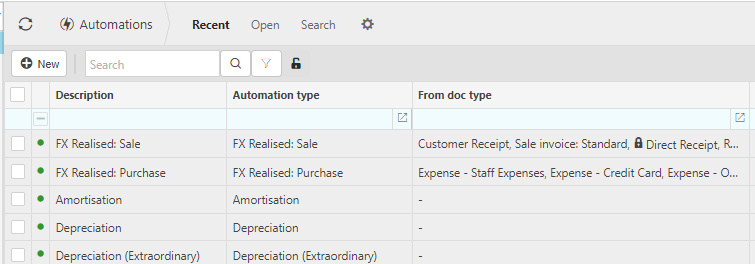
Select New.
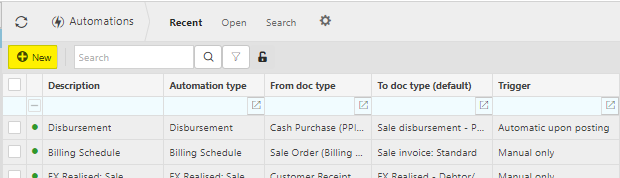
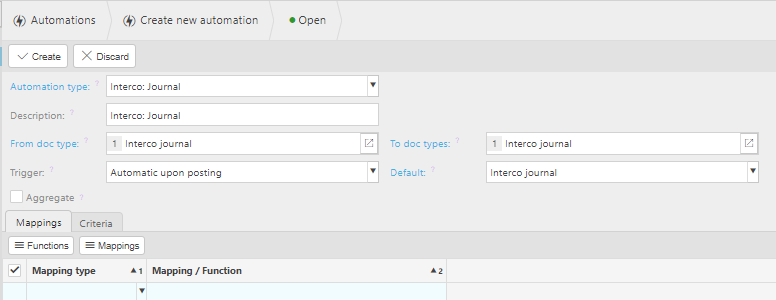
Automation type: Select from the list of Automated Document types.
Description: This is defaulted to be the Automation type description. It should be overwritten if multiple automations are created for the same automation type.
From doc type: Select from the available Document type(s), the ones you wish to be included in the document(s) evaluated.
To doc type: Select all possible destination Document types for the automation.
Default: Select the Document type for the document(s) that will be created.
Trigger: This defines when the automation will be run e.g. Automatically upon posting means the automation will automatically run for the selected documents upon posting into the General Ledger.
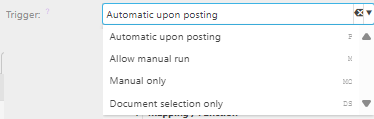
Criteria Tab:
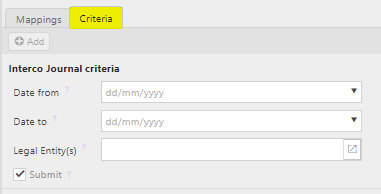
Date from: Leave this date blank if you want to select all available documents or enter a date to restrict documents to be greater than or equal to this date.
Date to: The date to will default but alternatively you can select the latest Document date that you wish to include for your FX realised document.
Legal Entities: Leave parameter blank to select all Legal Entities OR select Legal Entity(s) to restrict the FX realised automation.
'Submit': If this checkbox is ticked, the FX realised document will be automatically submitted for authorisation. If unticked, the documents will be created in a draft state.
Select Create.
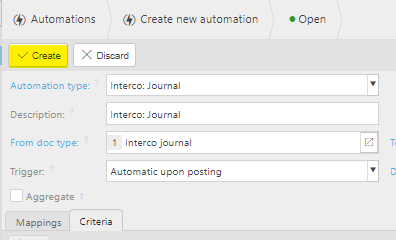
How to run Interco Journal automation
Running Interco Journal automation
Select, or select and open, the Interco Journal automation then press Run.
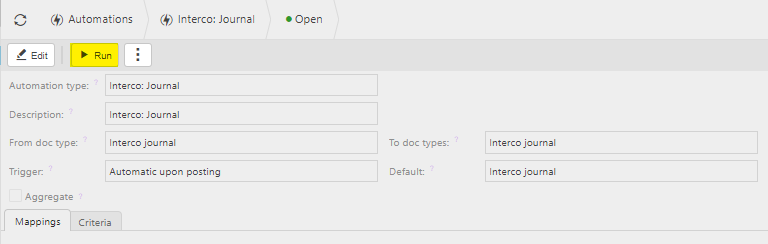
Enter the automation criteria.
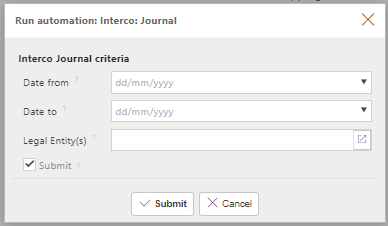
Date from: Select the earliest date of Manual Journals that you wish to include.
Date to: Select the latest Document date that you wish to include. Leave blank and the current date will be used.
Legal Entities: Select Legal Entity.
'Submit': If this checkbox is ticked, the documents will be automatically submitted for authorisation. If unticked, the documents will be created in a draft state.
Tip
If needed, multiple document automations can be made.
When you are happy with the selected criteria and setup, press Submit.
Select OK to continue working. Automation progress will show on the bottom left of the screen showing either In progress or Complete - see details in step 5 of How to run Automations.
Updated August 2025