Quick cash book templates
Bank Quick Cashbook (QCB) journal templates are accessed via the Quick Launch panel or the Pulse icon.
QCBs are created per Bank Account
Only users with access to the ‘Quick Cash Book Template & Quick Cash Book entry’ role will be able to create QCB templates. Additionally, the relevant Cash Payment or Cash Receipt type templates are required.
QCB templates are created to use for repeat transactions in relation to the bank accounts.
This can be directly from the Bank > Cash journals menu option using the arrow to select New (from template).
Note
QCBs are used from cash journals
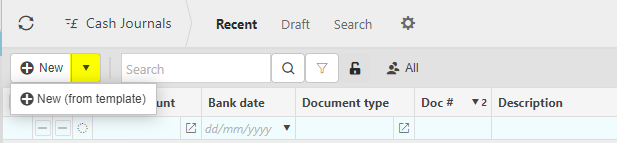
or during bank reconciliation
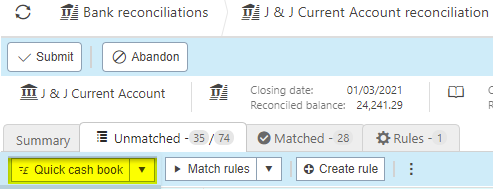
Create a new QCB template
Enter Quick cash book templates in the quick finder side menu.

Select New
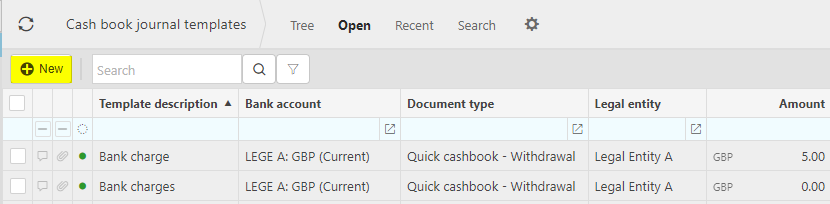
Highlight which of the available types of QCB transactions is required and select Create.

Complete the Header information required for the template.
Tip
Complete as much of the information as possible but do not enter information that regularly changes as editing the information could be overlooked. For instance, if the amounts vary each time create the templates but without values.
If created as part of the bank reconciliation the amounts will automatically be populated if the amount is left blank.
HEADER:
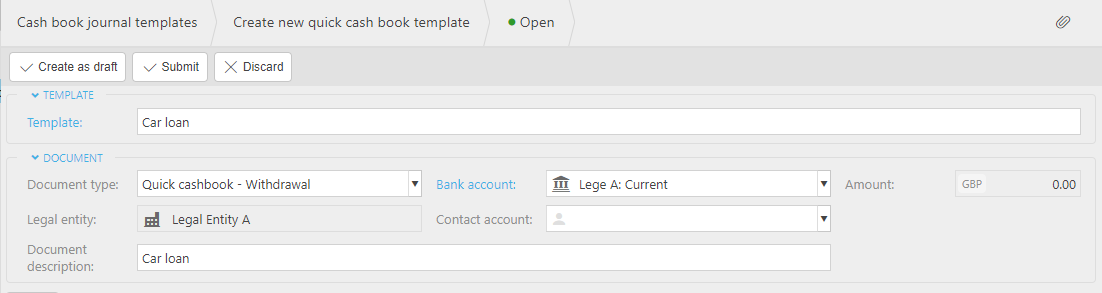
Template: the title for the template.
Document Type: this displays the type of document that will be created (as per earlier selection).
Bank Account: the bank account to be used.
Amount: will automatically populate from the lines.
Legal Entity: this will be pre-populated from the bank account.
Contact Account: optional field which can be used if the transactions should appear on the Documents tab on a Contact record.
Document Description: the details entered here will populate the individual document description.
Tip
You can use document tags as part of the header & line descriptions.
Using these populates the description based on the document date, thus making the descriptions more informative. For instance, as per the example above the QCB transaction created & dated in March 2021 will display as Car Loan for March, 2021 rather than just saying Car Loan multiple times.
Available Tags can be found using the ‘?’ at the beginning of the field (this is available in various sections on the system).
Complete the line fields required for the template.
Tip
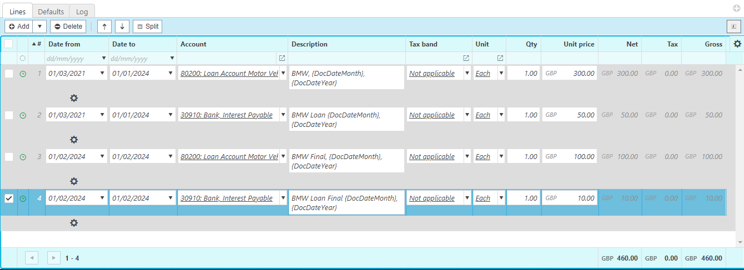
Line fields:
Date From / Date To: optional fields which if populated will only display the line if at the time the template is used is within the date range.
Account: mandatory field for the Account code.
Description: the line description for each transaction.
Tax band: defaulted from the Account selected.
Unit: defaulted to that of the environment setting or product.
Qty: defaulted to 1.
Unit Price: can be left blank or populated. If used in conjunction with the bank reconciliation this will be populated by the currently highlighted line which will over-write the existing value.
If any of the lines require additional attributes clicking on the line cog will display the posting rules for completion.
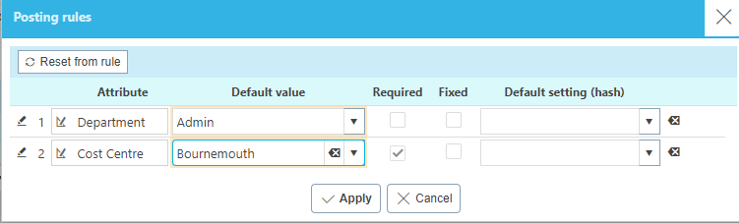
Click Create as draft or Submit.

This will list the QCB template on the finder.
The template can be amended if any of the details need updating. If the template has already been Submitted then you will be warned that it will be unauthorised and will need to be re-submitted again.
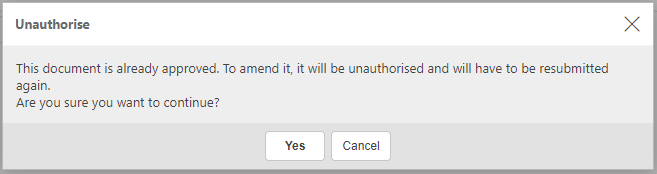
Lock / Unlock QCB
If the QCB is no longer required, templates can be locked and once locked, deleted.

Locked templates can be re-instated by selecting the Search set, clicking the padlock to display the locked items & selecting the three dots & Unlock
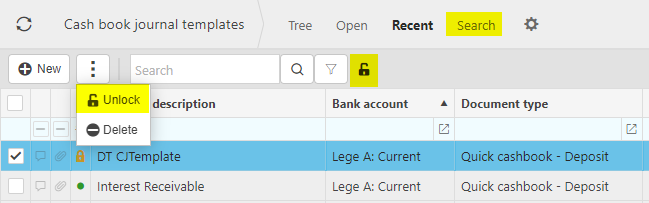
Updated December 2024