Excel Add-In
Using the Excel Add-In options, enables you to extract various results from your iplicit environment so that bespoke Excel reports can be created.
The iplicit Excel add-in is available on the following platforms:
- Office on Windows (version 1904 or later, connected to Office 365 subscription)
- Office on Mac (version 16.24 or later, connected to Office 365 subscription)
- Office on web browser
Note
Excel custom functions are currently not supported on iPad or in one-time purchase versions of Office 2019 or earlier.
Important
All Excel Custom Functions require permissions for the User to run them from the Excel Add-in.
Users must have the User role "Excel Functions All".
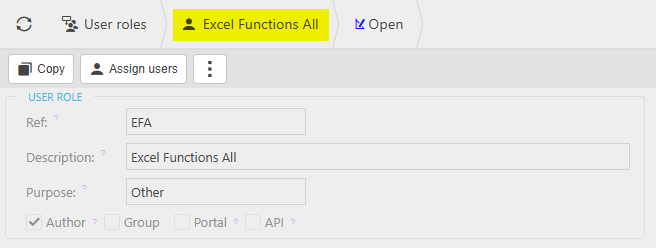
Existing User roles GL: Financial Statements and Financial Statement: Fiscal will inherit settings from the Excel Functions All role.
How to setup Excel Add-In
Setting up Excel Add-In
Setting the Excel Add-In for the first time -
Open a session of Excel.
On the Home menu bar, select the Add In icon.

On the Popular Add-ins popup, select the + More Add-ins button that shows at the bottom of the popup.
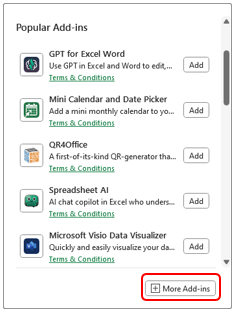
On the Office Add-ins popup, enter iplicit in the search box, then select Add against the iplicit option.
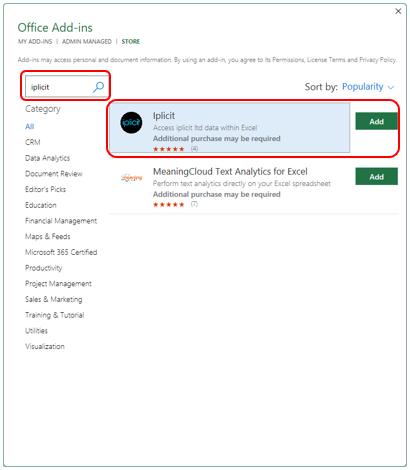
Agree to the Terms and Conditions, then you will get a notification that the iplicit Add-in has loaded successfully.
There will now be an iplicit logo on the Home menu bar.
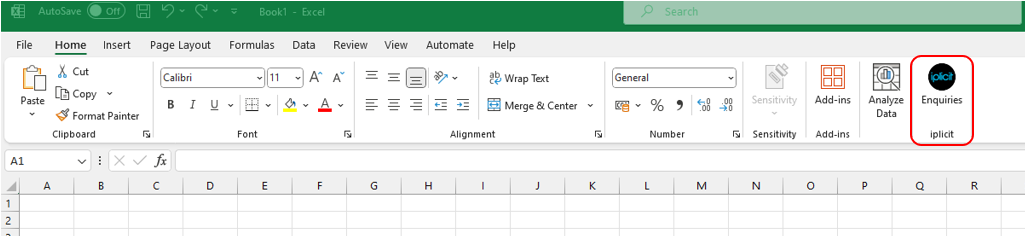
Selecting this iplicit logo will now enable you to log into your iplicit environment.

How to use Excel Add-In
Using Excel Custom Functions
Once the iplicit Excel Add-In has been added to your Excel session, various options are displayed in a new column displayed on the right of your spreadsheet.

Each option, when selected with your requirements e.g. Legal entity, will pull the appropriate data from your iplicit environment, and display the results in the spreadsheet.
For example:
Select Legal Entities option.
Enter Legal entity in resulting popup.
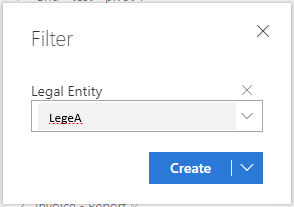
The resulting data will show in the spreadsheet.
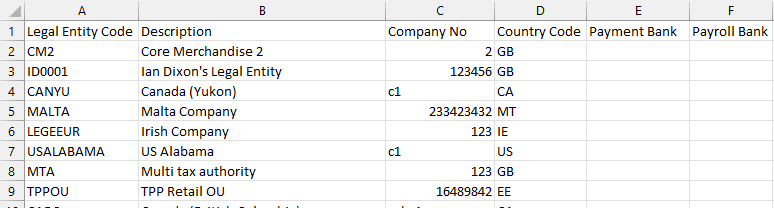 To create your own bespoke report, there are Custom functions that can be used directly in a spreadsheet report - see Excel Custom Functions below for full list of available functions.
To create your own bespoke report, there are Custom functions that can be used directly in a spreadsheet report - see Excel Custom Functions below for full list of available functions.
To add one of these functions to your spreadsheet, e.g. IP.GLBaseAmount.
Open a spreadsheet (or a report that you wish to add a Custom function)
In the cell where the result is to go, select the fx option.

Select the iplicit category, then the select the Custom function required. Then press OK.

Enter the appropriate arguments for the function, then press OK.

The resulting value will then show in your selected cell.
Warning
If the User does not have the correct permissions to use Excel Add-ins then a warning message saying You do not have permission to use iplicit Excel functions will appear instead.
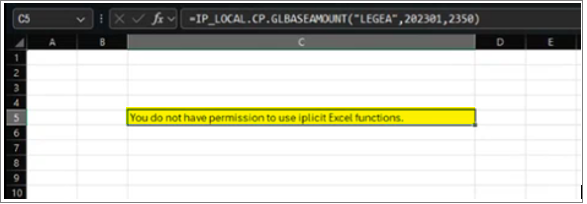
How to recalculate the formulas on the worksheet.
Recalculating the worksheet
After making an addition/change to the worksheet, the re-calculation progress will show in the right-hand column showing a blue progress bar along with a count of completed cells against total number of cells.
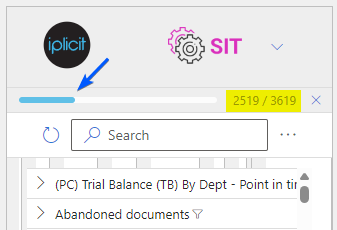
If the progress has paused, the progress bar will change to brown, with the count showing as Waiting.
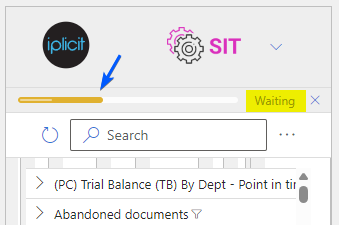
To stop the recalculation for any reason, select the X on the progress bar.
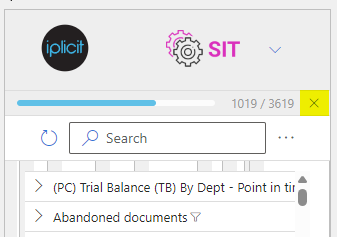
To manually recalculate the worksheet, select the
 button on the right-hand column next to the search box. To recalculate the active worksheet only, select Recalculate active worksheet.
button on the right-hand column next to the search box. To recalculate the active worksheet only, select Recalculate active worksheet.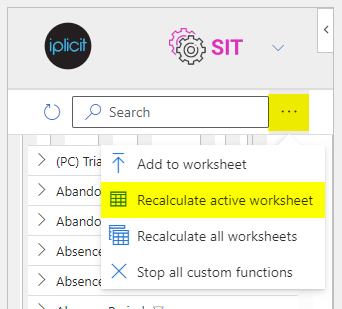
To recalculate all worksheets, select Recalculate all worksheets.
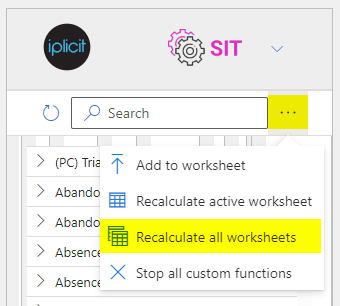
To stop any recalculations, select Stop all custom functions.
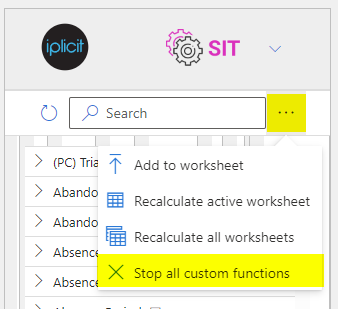
What Excel Add-In Functions are available
Excel Custom Functions
Balances
| Function | Description |
|---|---|
| IP.ContactAccBaseOutstanding | Returns the outstanding amount for a contact account specified. |
| IP.GLBaseAmount | Returns the general ledger base amount. |
| IP.GLCCBaseAmount | Returns the general ledger base amount based according to cost centre. |
| IP.GLCurAmount | Returns the general ledger currency amount. |
| IP.GLDeptBaseAmount | Returns the general ledger base amount based according to department. |
| IP.GLCCDeptBaseAmount | Returns the general ledger base amount based according to cost centre and department. |
| IP.GLProdBaseAmount | Returns the general ledger base currency amount for a legal entity, period, product & posting attribute. |
| IP.GLProjBaseAmount - no longer in use - please use IP.GLBaseAmount | Returns the general ledger base currency amount for a legal entity, period, account & project. |
Year-to-date balances
| Function | Description |
|---|---|
| IP.GLYTDBaseAmount | Returns the general ledger base currency amount for a legal entity, financial year & account. |
| IP.GLYTDCCBaseAmount | Returns the general ledger base currency amount for a legal entity, financial year, account & Cost centre. |
| IP.GLYTDDeptBaseAmount | Returns the general ledger base currency amount for a legal entity, financial year, account, cost centre & department. |
| IP.GLYTDCurAmount | Returns the general ledger currency amount for a legal entity, financial year & account. |
| IP.GLYTDCCDeptBaseAmount | Returns the general ledger base currency amount for a legal entity, financial year, account & department. |
| IP.GLYTDProjBaseAmount - no longer in use - please use IP.GLYTDBaseAmount | Returns the general ledger base currency amount for a legal entity, financial year, account & department. |
Year-to-period balances
| Function | Description |
|---|---|
| IP.GLYTPBaseAmount | Returns the general ledger base amount YTP according to the account code. |
| IP.GLYTPCCBaseAmount | Returns the general ledger base amount YTP according to the account code & cost centre. |
| IP.GLYTPCCDeptBaseAmount | Returns the general ledger base amount YTP according to the account code & cost centre. |
| IP.GLYTPCurAmount | Returns the general ledger currency amount YTP according to the account code. |
| IP.GLYTPDeptBaseAmount | Returns the general ledger base amount YTP according to the account group & department. |
Specified period balances
| Function | Description |
|---|---|
| IP.GLYTPeriodDateBaseAmount | Returns the general ledger base amount up to a date in the financial year. |
| IP.GLYTPeriodDateCurAmount | Returns the general ledger base amount up to a date in the financial year. |
Group Account balances
| Function | Description |
|---|---|
| IP.GLGroupBaseAmount | Returns the general ledger base amount according to the account group. |
| IP.GLGroupCCBaseAmount | Returns the general ledger base currency amount for a legal entity, account group & cost centre. |
| IP.GLGroupDeptBaseAmount | Returns the general ledger base currency amount for a legal entity, account group and department. |
| IP.GLGroupCCDeptBaseAmount | Returns the general ledger base currency amount for a legal entity, account group, cost centre and department. |
| IP.GLGroupCurAmount | Returns the currency amount balance for the GL for Currency, Legal entity(s), Period(s), Account group(s), Postings (Attribute, Attribute value(s)). |
Group Year-to-date balances
| Function | Description |
|---|---|
| IP.GLGroupYTDBaseAmount | Returns the general ledger base amount YTD according to the account group. |
Group Year-to-period balances
| Function | Description |
|---|---|
| IP.GLGroupYTPBaseAmount | Returns the general ledger base amount YTP according to the account group. |
| IP.GLGroupYTPCCBaseAmount | Returns the general ledger base amount YTP according to the account group code & cost centre. |
| IP.GLGroupYTPDeptBaseAmount | Returns the general ledger base amount YTP according to the account & department. |
| IP.GLGroupYTPCCDeptBaseAmount | Returns the general ledger base amount YTP for a legal entity, account group, cost centre and department. |
Consolidation Period balances
| Function | Description |
|---|---|
| IP.CPGLBaseAmount | Returns the general ledger base amount. |
| IP.CPGLGroupBaseAmount | Returns the general ledger base amount according to the account group. |
| IP.CPGLGroupYTPBaseAmount | Returns the general ledger base amount YTP according to the account group. |
| IP.CPGLProdBaseAmount | Returns the general ledger base amount for a legal entity, consolidation period, product and posting attributes. |
| IP.CPGLYTPBaseAmount | Returns the general ledger base amount YTP according to the account code. |
GL amounts based on Parent records
| Function | Description |
|---|---|
| IP.GLParentBaseAmount | Returns the base amount from the general ledger for Legal Entity(s), Period(s), Account(s), Parent Attribute, Parent attribute value(s) including Parent postings. |
| IP.GLParentCurAmount | Returns the base amount from the general ledger for Currency, Legal Entity(s), Period(s), Account(s), Parent Attribute, Parent attribute value(s) including Parent postings. |
| IP.GLParentYTPBaseAmount | Returns the base amount from the general ledger for Legal Entity(s), Period, Account(s), Parent Attribute, Parent attribute value(s) including Parent postings - Include special periods up to and including the period specified. |
| IP.GLParentYTPCurAmount | Returns the currency amount from the general ledger for Legal Entity(s), Period, Account(s), Parent Attribute, Parent attribute value(s) including Parent postings - Include special periods up to and including the period specified. |
Dynamic account structure groups
| Function | Description |
|---|---|
| IP.GLDasGroupDesc | Returns the description for a DAS code, DAS Group code |
| IP.GLDasGroupBaseAmount | Returns the base amount from the general ledger for Legal Entity(s), Period(s), DAS code, DAS Group code(s), Postings (Attribute, Attribute value(s)) |
| IP.GLDasGroupCurAmount | Returns the currency amount from the general ledger for Currency, Legal Entity(s), Period(s), DAS code, DAS Group code(s), Postings (Attribute, Attribute value(s)) |
| IP.GLDasGroupYTDBaseAmount | Returns the base amount from the general ledger for Legal Entity(s), Financial Year, DAS code, DAS Group code(s), Postings (Attribute, Attribute value(s)) |
| IP.GLDasGroupYTDCurAmount | Returns the base amount from the general ledger for Currency, Legal Entity(s), Financial Year, DAS code, DAS Group code(s), Postings (Attribute, Attribute value(s)) |
| IP.GLDasGroupYTPBaseAmount | Returns the base amount from the general ledger for Legal Entity(s), Period, DAS code, DAS Group code(s) including special periods, Postings (Attribute, Attribute value(s)) upto and including the period specified |
| IP.GLDasGroupYTPCurAmount | Returns the currency amount from the general ledger for Currency, Legal Entity(s), Period, DAS code, DAS Group code(s) including special periods, Postings (Attribute, Attribute value(s)) upto and including the period specified |
Reference functions
| Function | Description |
|---|---|
| IP.AttributeGetProperty | Returns the Attribute property |
| IP.CatalogGetDescription | Returns the catalogue value description |
| IP.CcDesc | Returns the description from the cost centre code |
| IP.ContactAccAddress | Returns the contact account address |
| IP.ContactAccDesc | Returns the contact account description |
| IP.DeptDesc | Returns the description from the department code |
| IP.ExchangeRate | Returns an exchange rate |
| IP.GLAccDesc | Returns the account description |
| IP.GLAccGroupDesc | Returns the description from the account group code |
| IP.LegeDesc | Returns the Legal entity description |
| IP.PeriodDesc | Returns the period description |
| IP.ProjectAddress | Returns the project address |
| IP.StreamDomain | Streams the current domain you are logged in. |
Updated September 2025