Menu Structure
The menu structure is used to group related menu items together in a Menu group.
Each menu item has a specific access permission associated to it (e.g. purchaseinvoice.read) so if the User does not have this permission, they will not see the menu item.
How to Menu Structure
Viewing Menu Structure
Select User Access / Menu Structure from the Settings section of the pulse menu -
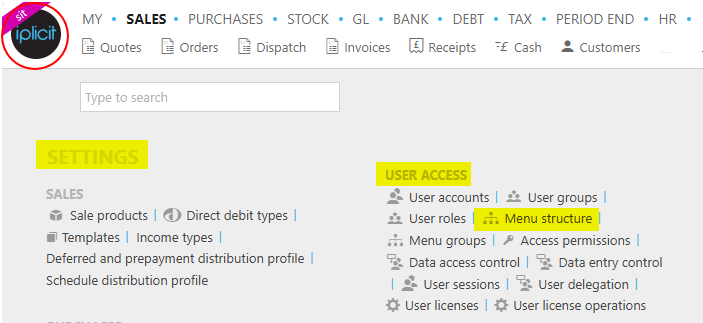
Note
This is an example screen shot of the pulse menu.
Position of the menu items within pulse will vary according to available options and dependant on personal screen resolution.
or enter Menu Structure in the Quick Launch Side Menu.

This will then show the Menu Structures on the system where normal customisation of Sets can be used.
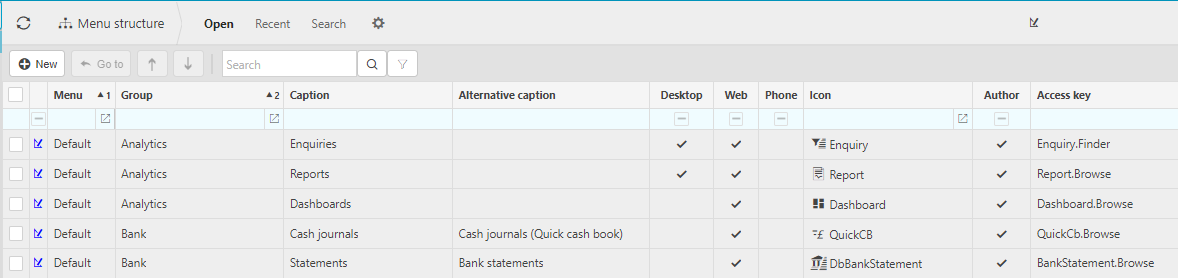
Tip
To modify the columns displayed, select  on the top right of the page, then tick/untick the information you want to hide or display.
on the top right of the page, then tick/untick the information you want to hide or display.
Note
iplicit delivers the menu structure as author based data which is automatically distributed with each new release.
It is also possible for the Customer to create their own User defined menu items
Menu items
Menu items relate to a form (AKA finder, e.g. Purchase invoices), enquiry (e.g. Trial Balance), record (AKA editor, e.g. Legal Entity A, tool (e.g. enquiry designer), report or dashboard.
Menu items are grouped using Menu groups.

Caption: Menu item description
Alternative caption
Menu Group
Menu type
Icon: Image shown against the menu item
Access key: Permission
URL:
Help:
Keywords: Other words or common acronyms which can be used to quickly find the menu item when doing a quick launch or pulse search
User Defined menu items
User defined menu items (UDMI) (AKA Non author menu items) can be created within Customer environments
Common use of a UDMI is to make enquiries available as a menu item
To create your own menu, create a new menu item, following the guidance in menu items above.
To add an enquiry, you must concatenate "/enquiry/json/" to the enquiry unique identifier
NB. The "?analytics="GeneralLedger" is optional and will add the enquiry to this group in the enquiries finder
Menu types
There are three menu types:
- Default (i.e. shown on main menu)
- Settings (i.e. setup / static data menu items)
- Other (items in this option are available via quick launch) search but not shown on the menus or in the pulse)
Updated November 2025