Activities
Within an HR system, Activity fields are used to capture and manage various aspects of employee activities and interactions within the organisation.
How to view Activities
Viewing Activities
Select HR / Activities from the Settings section of the pulse menu -

Note
This is an example screenshot of the pulse menu.
Position of the menu items within pulse will vary according to available options and dependant on personal screen resolution.
or enter Activities in the Quick Launch Side Menu.

This will then show the Activities on the system where normal customisation of Sets can be used.
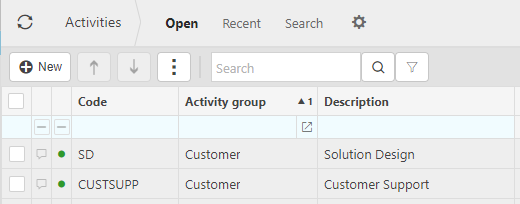
Use the  buttons to move Activities in a different order in the list within their Activity group.
buttons to move Activities in a different order in the list within their Activity group.
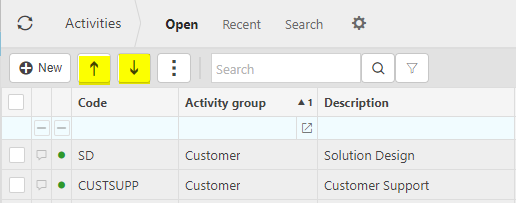
How to add Activities
Adding Activities
Select Activities from one of the options as shown above in Viewing Activities.
Select New.
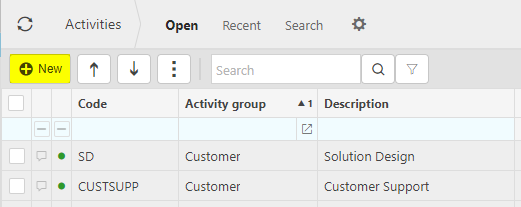
Enter a unique Code, Description and Activity group.
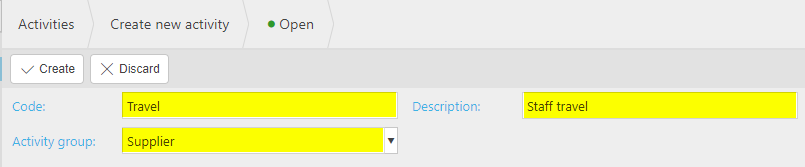
Select Create to save.
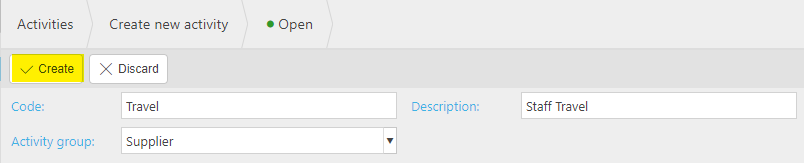
How to export Activities
Export Activities
Select Activities from one of the options as shown above in Viewing Activities.
Select the
 option.
option.
To Export all or some Activities, select Export.
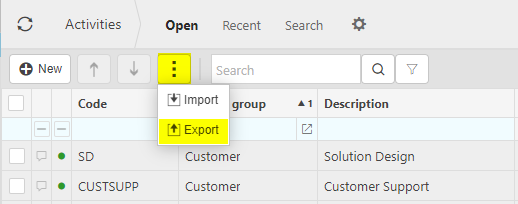
Enter Activity group to export.
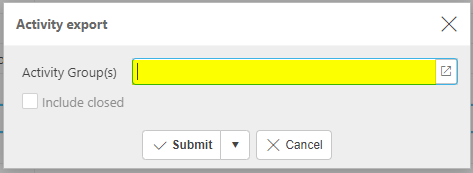
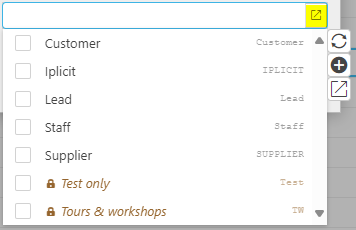
Select Submit to save.
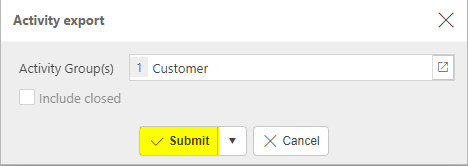
Selecting the activity_export.xlsx ...
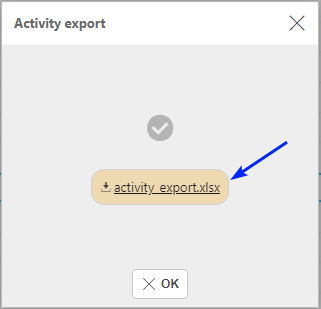
... will open an Excel spreadsheet showing all the selected Activities.
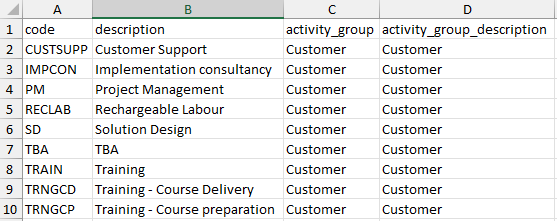
How to import Activities
Import Activities
Select Activities from one of the options as shown above in Viewing Activities.
Select the
 option.
option.
To Import all or some Activities, select Import.
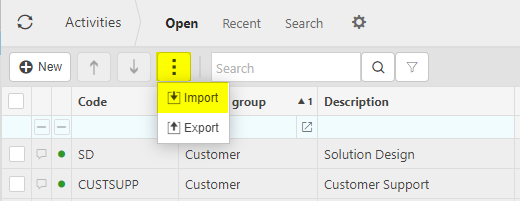
Select the excel file to import.
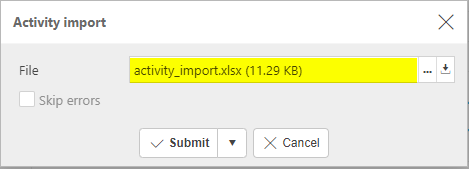
Select Submit to save.
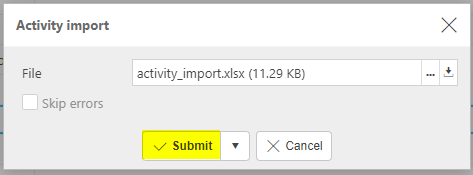
How to edit Activities
Editing Activities
Select Activities from one of the options as shown above in Viewing Activities.
Select and open the Activity to edit.
Select Edit.
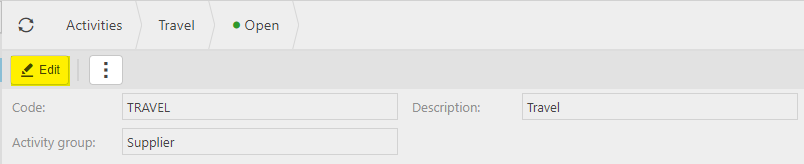
Edit Description or Activity group.
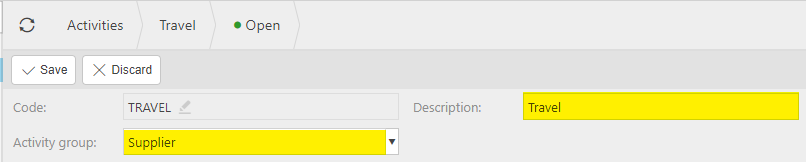
Select Save to save changes.
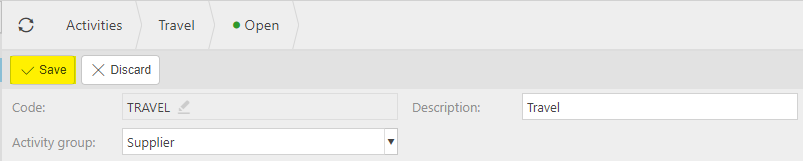
How to delete Activities
Deleting Activities
Select Activities from one of the options as shown above in Viewing Activities.
Select the Activity to delete.
Select the
 icon and select Lock.
icon and select Lock.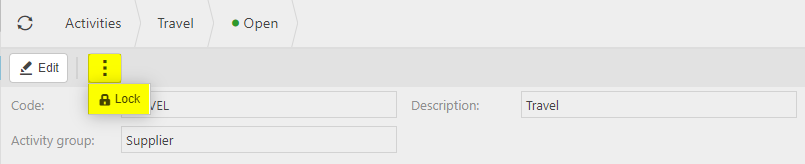
Select the
 icon again, then select Delete.
icon again, then select Delete.
Updated October 2024