Activity groups
How to view Activity groups
Viewing Activity groups
Select HR / Activity groups from the Settings section of the pulse menu -
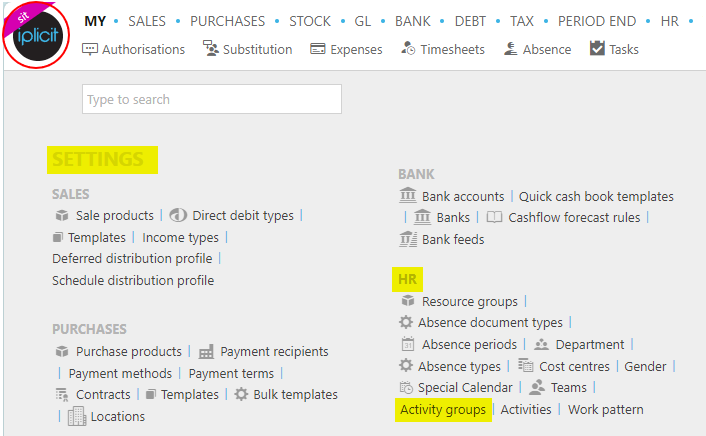
Note
This is an example screenshot of the pulse menu.
Position of the menu items within pulse will vary according to available options and dependant on personal screen resolution.
or enter Activity groups in the Quick Launch Side Menu.

This will then show the Activity groups on the system where normal customisation of Sets can be used.

How to add Activity groups
Adding Activity groups
Select Activity groups from one of the options as shown above in Viewing Activity groups.
Select New.
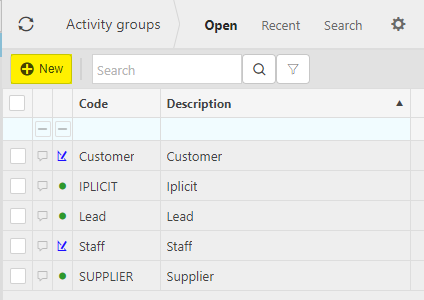
Enter a unique Code and Description.
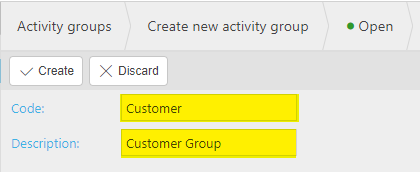
Select Create to save.
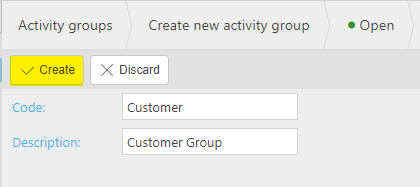
How to edit Activity groups
Editing Activity groups
Select Activity groups from one of the options as shown above in Viewing Activity groups.
Select and open the Activity groups to edit.
Select Edit.
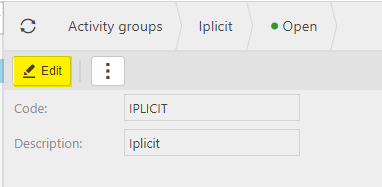
Edit Description.
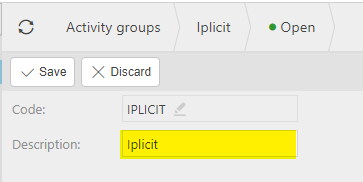
Select Save to save changes.
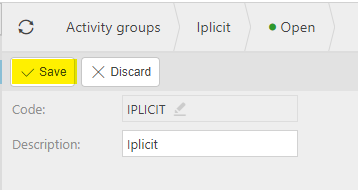
How to delete Activity groups
Deleting Activity groups
Select Activity groups from one of the options as shown above in Viewing Activity groups.
Select the Activity groups to delete.
Select the
 icon and select Lock.
icon and select Lock.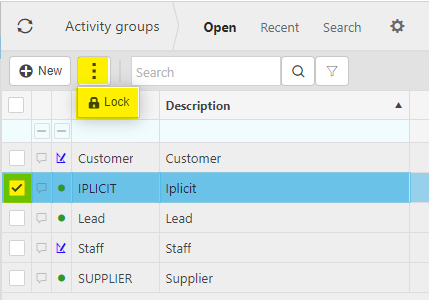
Select the
 icon again, then select Delete.
icon again, then select Delete.
Updated May 2024