Properties
Property codes are used to classify and manage different types of properties for accounting and reporting purposes.
How to view Properties
Viewing Properties
Select General / Properties from the Settings section of the pulse menu -

Note
This is an example screen shot of the pulse menu.
Position of the menu items within pulse will vary according to available options and dependant on personal screen resolution.
or enter Properties in the Quick Launch Side Menu.

This will then show the Properties already set up on the system where normal customisation of Sets can be used.
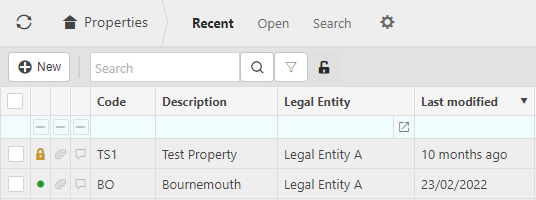
Tip
To modify the columns displayed, select  on the top right of the page, then tick/untick the information you want to hide or display.
on the top right of the page, then tick/untick the information you want to hide or display.
How to create Properties
Create a new Property
Select Properties from one of the options as shown above in Viewing Properties.
Press New.

Enter the required fields.
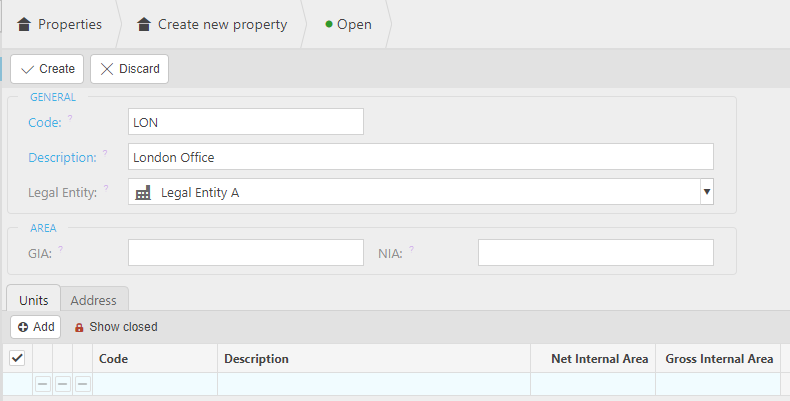
Select Create once complete.
How to export Properties
Exporting Properties
Select Properties from one of the options as shown above in Viewing Properties.
Select the
 icon, then select Export.
icon, then select Export.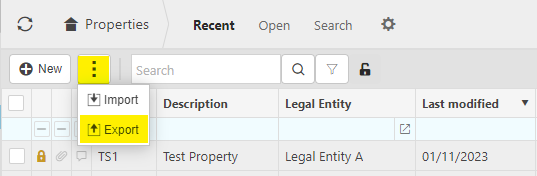
Enter one or more Legal entities, then select Submit.
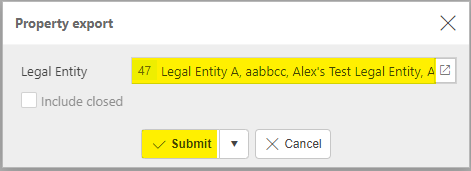
A popup shows the Excel file created. Open the file.
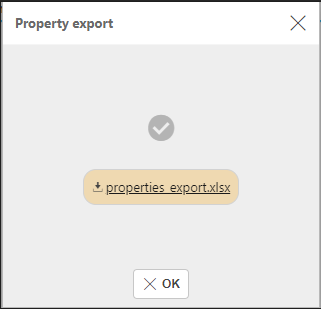
You can now make changes to the project data within this spreadsheet.
Once you are happy with your changes, save the excel file ready for importing.
How to import Properties
Importing Properties
Select Properties from one of the options as shown above in Viewing Properties.
Select the
 icon, then select Import.
icon, then select Import.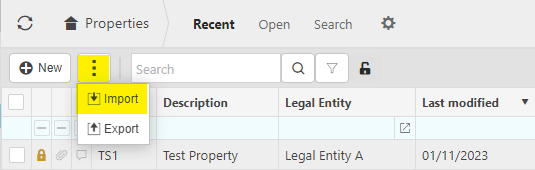
Select the file, then press Submit.
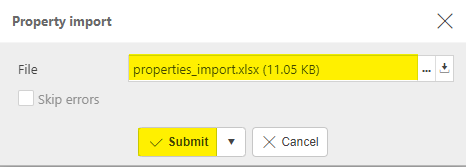
Tip
Tick Skip errors to import the file regardless of the errors.
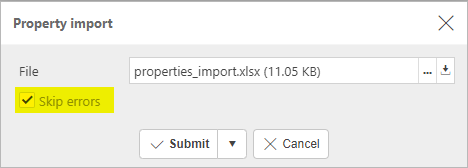
The changes made will be made and your project will now be updated.
Updated October 2024