Catalogs
- Catalogs are typically author based and are lists of data e.g. Suppliers, but can also be Custom catalogs.
Custom Catalogs
Custom Catalogs can be lists, but they can also be based upon queries from existing data e.g. a subset of the Chart of Accounts.
Tip
You must be in the Catalog admin user role to be able to create custom catalogs
How to view Catalogs
Viewing Catalogs
Select Environment / Catalogs from the Settings section of the pulse menu -
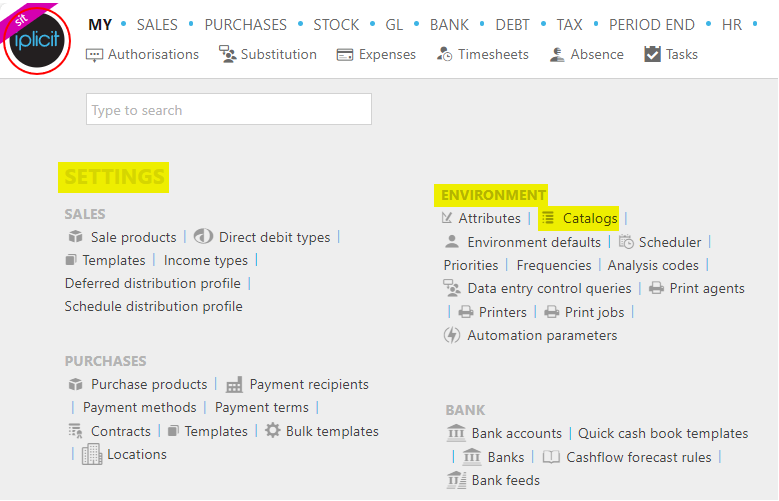
Note
This is an example screen shot of the pulse menu.
Position of the menu items within pulse will vary according to available options and dependant on personal screen resolution.
or enter Catalogs in the Quick Launch Side Menu.

This will then show the Catalogs on the system where normal customisation of Sets can be used.
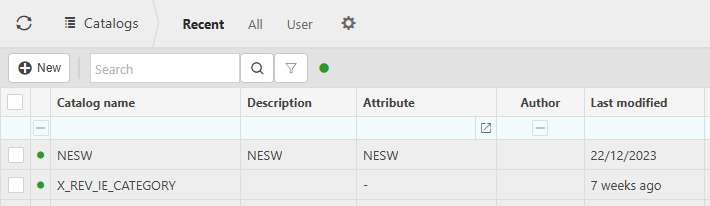
Tip
To modify the columns displayed, select  on the top right of the page, then tick/untick the information you want to hide or display.
on the top right of the page, then tick/untick the information you want to hide or display.
Items / User list
Manually enter catalog items as required by selecting Edit.
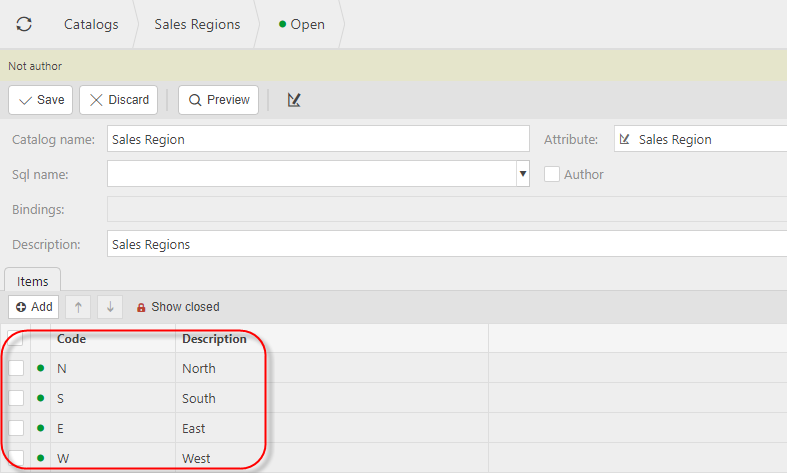
Then select Add to enter more Items.
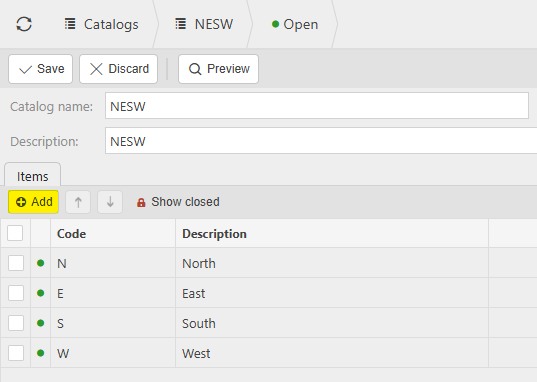
Tip
Select an Item and use Up/Down arrows to change the order that item is displayed.
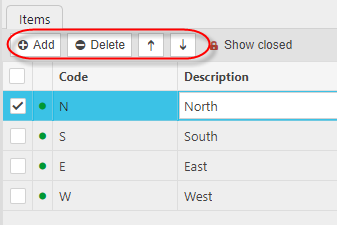
Query based list
You can base catalogs upon queries which reference existing data within the system.
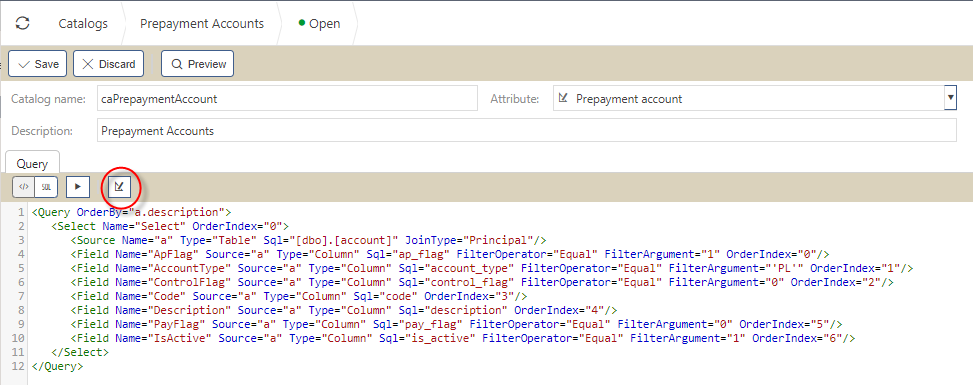
The above XML is generated by selecting the
 design icon and then using the enquiry editor to get the required data. You must include / create code and description columns for the catalog
design icon and then using the enquiry editor to get the required data. You must include / create code and description columns for the catalog
How to Import Catalog details
Importing Catalog details
Select Catalogs from one of the options as shown above in Viewing Catalogs.
Select the Catalog to Import.
Note
Imports can only be done on non authored, non query catalogs.
Select Import from the
 button.
button.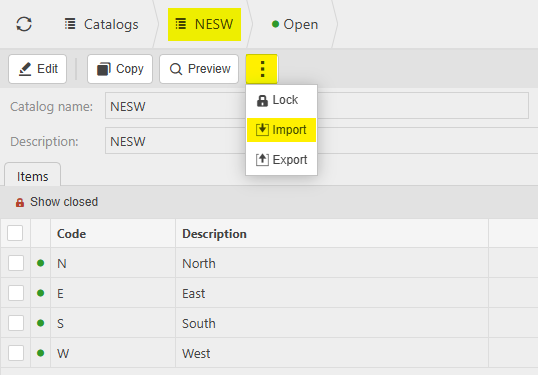
Enter options for Import.
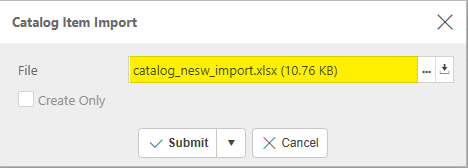
- File: The source file created and saved previously.
Tip
To create an Import file with the correct formatting, Export a file first and save to your external source. Then use this file to add updated Catalog details.
Select Submit.
How to Export Catalog details
Exporting Catalog details
Select Catalogs from one of the options as shown above in Viewing Catalogs.
Select the Catalog to Export.
Note
Exports can only be done on non authored, non query catalogs.
Select Export from the
 button.
button.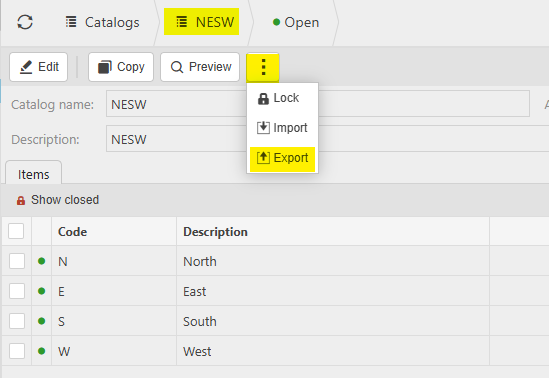
Enter options for Export.
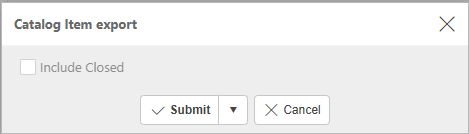
- Include closed: Tick to include closed items.
Select Submit.
The Export file is created as an Excel spreadsheet.
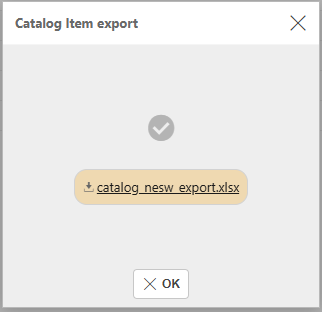
This file can now be opened.
How to lock/unlock Catalogs
Locking Catalogs
Select Catalogs from one of the options as shown above in Viewing Catalogs.
Select the Catalog to Lock.
Select Lock from the
 button.
button.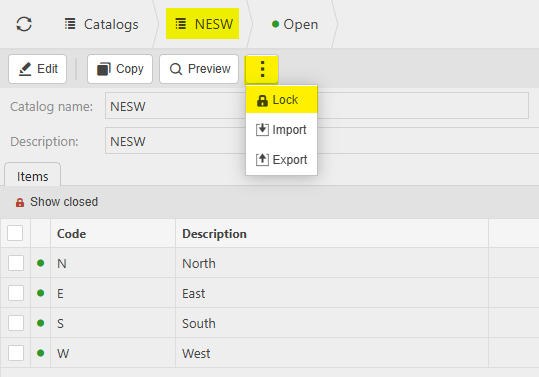
To Unlock a Catalog.
Select Catalog from the list, then select Unlock from the
 button.
button.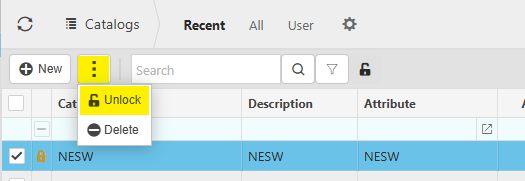
Alternatively, select and open the Catalog, then select Unlock from the
 button.
button.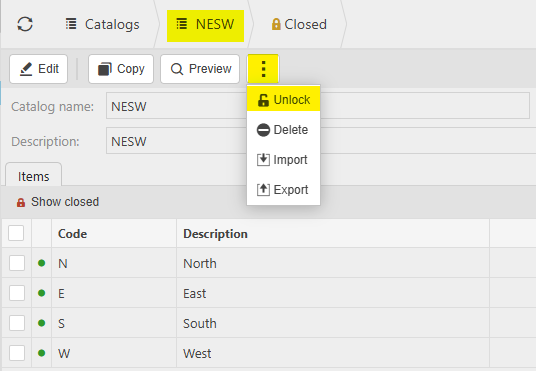
How to delete Catalogs
Deleting Catalogs
Select Catalogs from one of the options as shown above in Viewing Catalogs.
Select the locked Catalog to delete from the list, then select Delete from the
 button.
button.
Alternatively, select and open the locked Catalog to delete, then select Delete from the
 button.
button.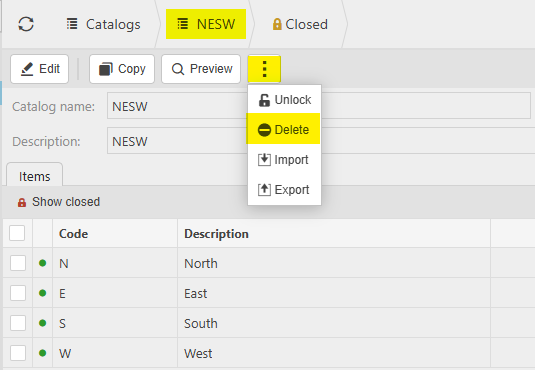
Updated January 2025