Analysis Codes
Analysis Codes are additional fields used to group and report on various aspects of business data. They allow businesses to capture extra information and create custom fields for more detailed analysis and reporting.
How to view Analysis Codes
Viewing Analysis Codes
Select Environment / Analysis codes from the Settings section of the pulse menu -

Note
This is an example screen shot of the Pulse menu.
Position of the menu items within Pulse will vary according to available options and dependant on personal screen resolution.
or enter Analysis codes in the Quick Launch side menu.

This will then show the Analysis Codes on the system where normal customisation of Sets can be used.
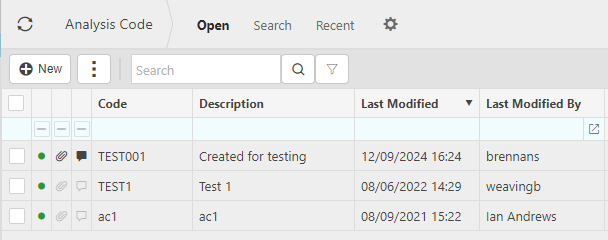
Tip
To modify the columns displayed, select  on the top right of the page, then tick/untick the information you want to hide or display.
on the top right of the page, then tick/untick the information you want to hide or display.
How to create Analysis Codes
Create Analysis Codes
Select Analysis Codes from one of the options as shown above in Viewing Analysis Codes.
Press New.
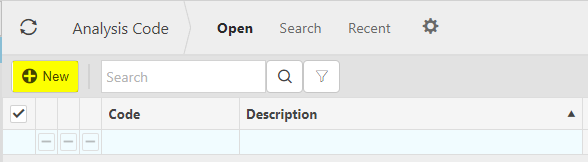
Enter a unique Code and Description.
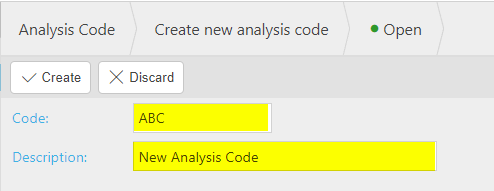
Select Create to complete process.
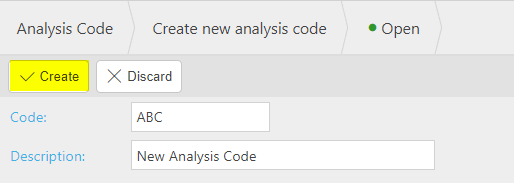
How to Import/Export Analysis Codes
Import/Export Analysis Codes
Select Analysis Codes from one of the options as shown above in Viewing Analysis Codes.
Select the
 icon and select Import.
icon and select Import.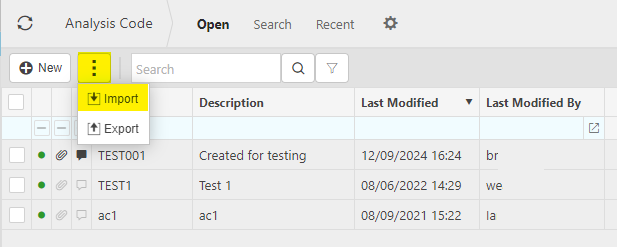
Enter the file to import from an external source.

Note
If no import file exists, use the Export option to create a file template on your external source. Then load your data to that file ready for importing.
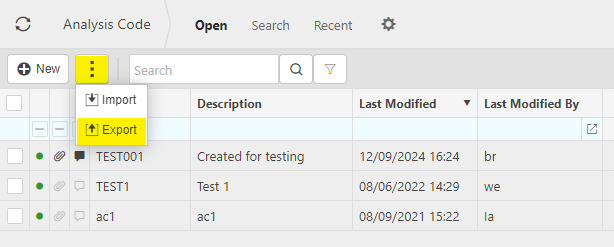
Select Submit to complete the import.
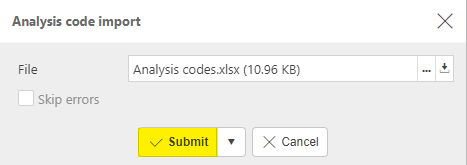
The Imports file will now show the Analysis codes import file showing imported data.
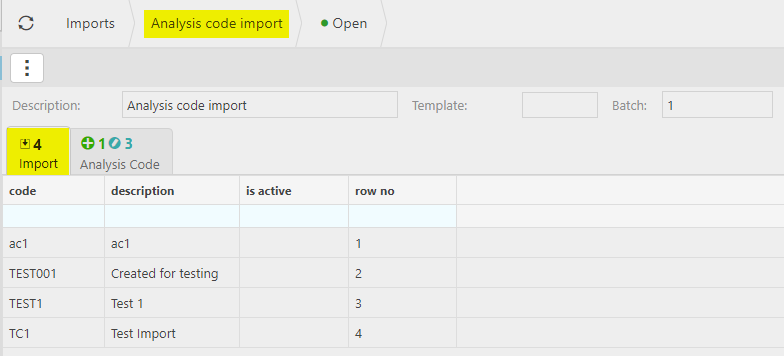
The second tab shows any new inserted Analysis codes.
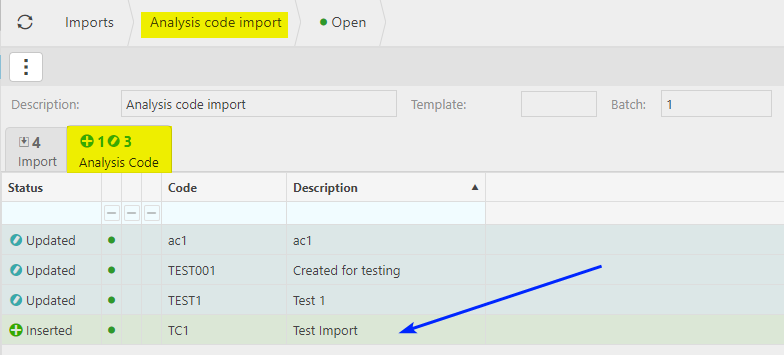
Updated December 2024