Email Log
The email log provides a list of the communications that have been made as a result of the email settings.
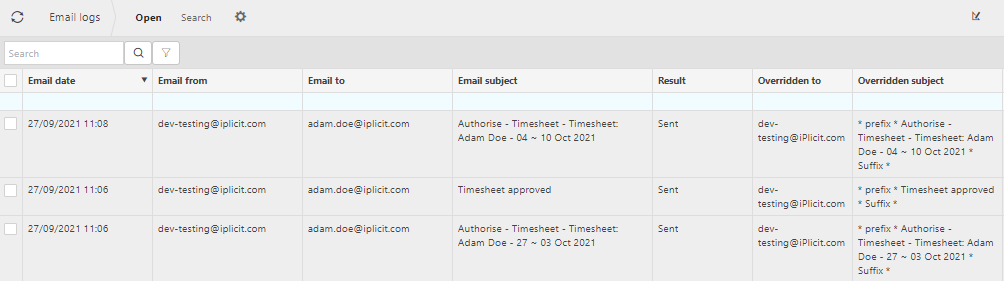
How to view Email logs
View email logs
To view Email logs, either select Email log from Email & Communications in the Settings section from the pulse menu -
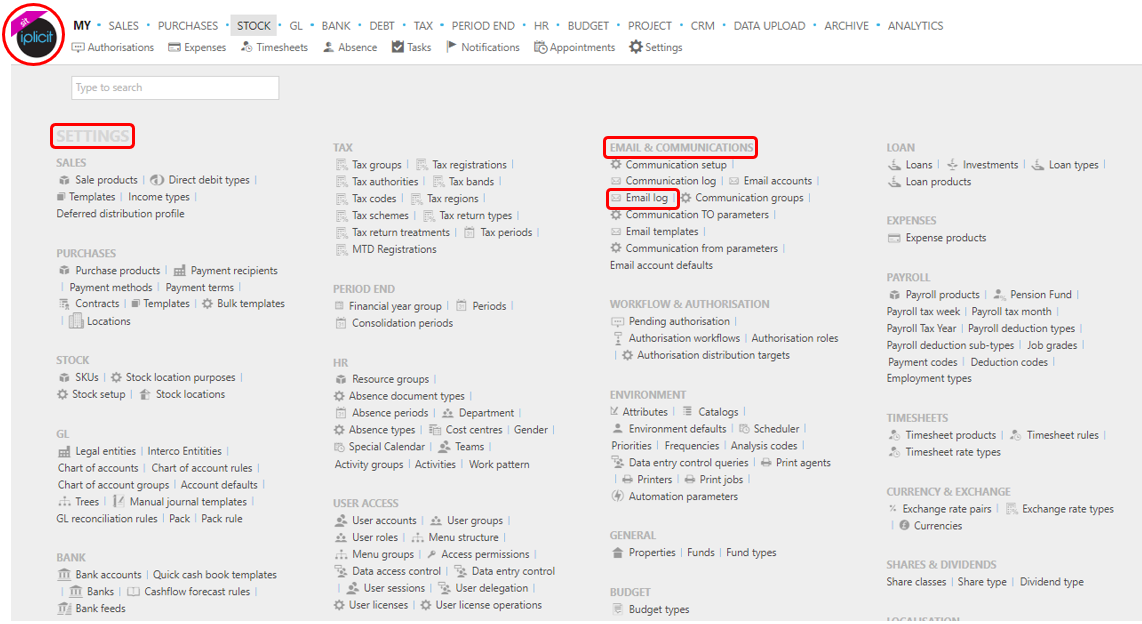
Note
This is an example screen shot of the pulse menu.
Position of the menu items within the pulse will vary according to available options and dependant on personal screen resolution
or enter Email logs in the Quick Launch Side Menu.

The screenshot below shows a sample grid of the Email logs, which includes some key information.

- Email date: This will present the UTC date and time that the communication was sent.
- Email from: The email address that sent the communication.
- Email to: Who received the email.
- Email subject: This section will explain the purpose of the email communication e.g. timesheet approval.
- Results: Whether the email was sent or not.
- Overridden to: If the email setting has overridden ticked, the communication will be sent to a chosen test email address to ensure the email communication is correct.
- Overridden subject: This will state the prefix and suffix of the test communication.
Tip
To modify the columns displayed, select
 on the top right of the page, then tick/untick the information you want to hide or display.
on the top right of the page, then tick/untick the information you want to hide or display.
How to find Email logs
Finding email communications in the log
The search bar can help you find a specific communication.
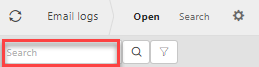
If you press the filter icon, a drop down will appear with some search options. Fill in the fields that apply to your search and press enter.

Updated November 2024