Attachment Search
Attachments typically refer to additional files or documents that are included with the main account document to provide supplementary information.
Attachments are added to documents using the  icon.
icon.
e.g. adding attachments to a Purchase Order
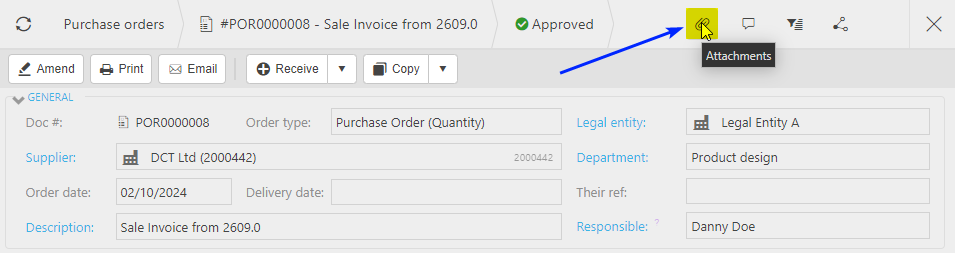
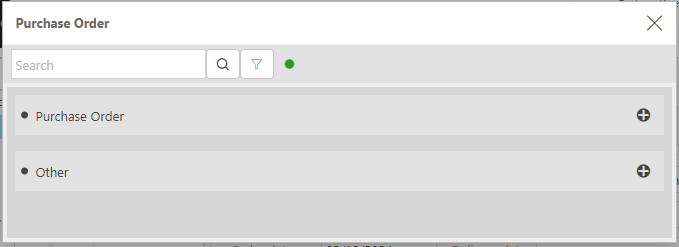
Select the ![]() icon to add attachments, any file formats are acceptable e.g. .pdf, .docx, .xlsx, .jpg.
icon to add attachments, any file formats are acceptable e.g. .pdf, .docx, .xlsx, .jpg.
These can include:
Invoices: Detailed bills for services or products provided.
Receipts: Proof of payment for transactions.
Contracts: Agreements related to the account.
Statements: Summaries of account activity over a period.
Correspondence: Emails or letters related to the account.
These attachments help provide a complete picture of the account’s history and transactions
How to view Attachments.
Viewing Attachments
Select Document / Attachment Search from the Settings section of the pulse menu -
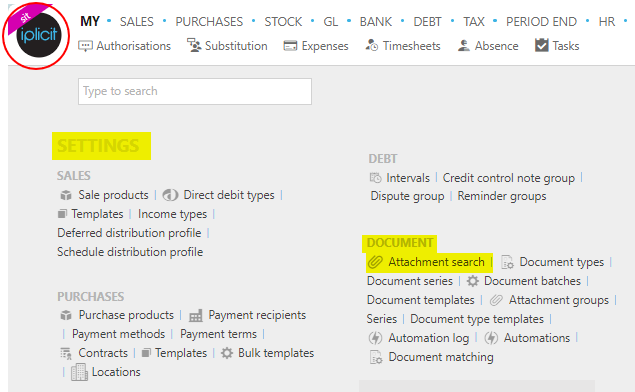
Note
This is an example screen shot of the pulse menu.
Position of the menu items within pulse will vary according to available options and dependant on personal screen resolution.
or enter Attachment Search in the Quick Launch Side Menu.

This will then show the Attachments on the system where normal customisation of Sets can be used.

Tip
To modify the columns displayed, select  on the top right of the page, then tick/untick the information you want to hide or display.
on the top right of the page, then tick/untick the information you want to hide or display.
Selecting and opening an Attachment will present you with any documents found in that search.
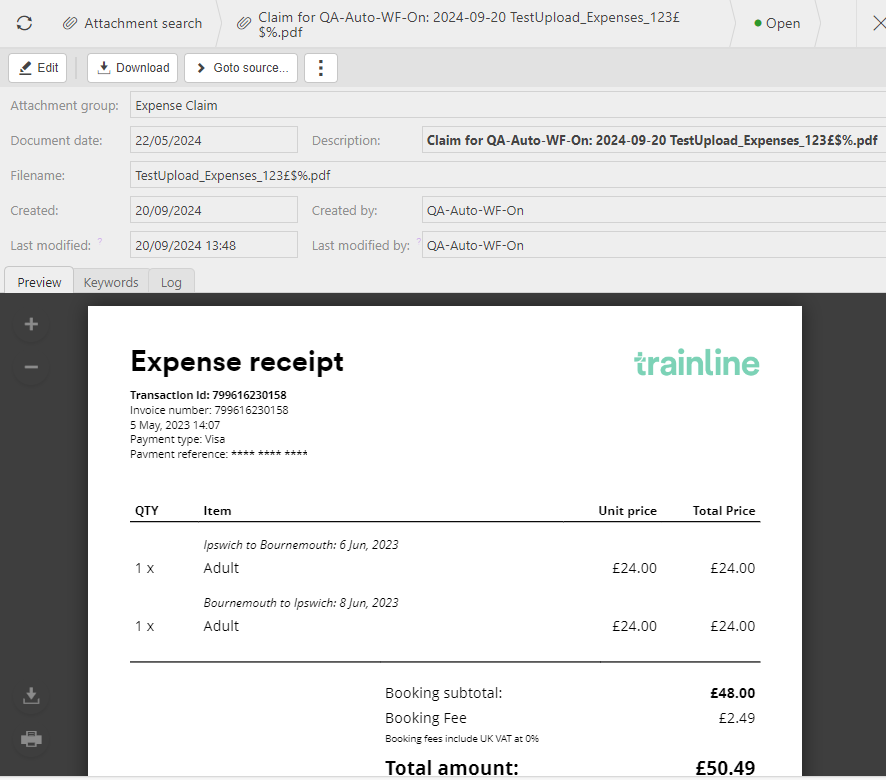
How to create a new Attachment Search.
Create an Attachment Search
Select Attachment Search from one of the options as shown above in Viewing Attachment Search.
Press New.

Enter the required search fields.
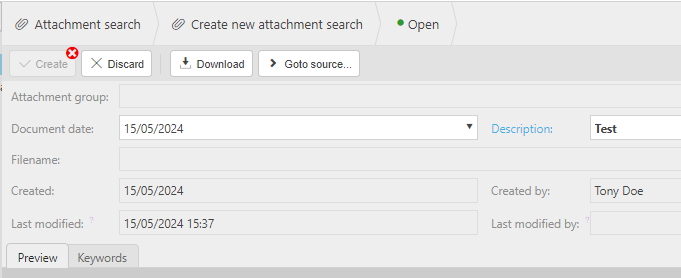
Press Create to save the new Attachment search.
How to download Attachments.
Downloading Attachments
Select Attachment Search from one of the options as shown above in Viewing Attachment Search.
Download
Select an individual Attachment and then select the
 option.
option.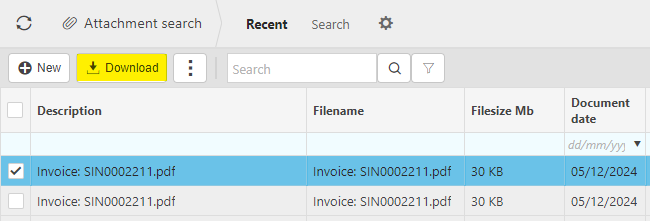
Select the Open file to show this individual attachment.
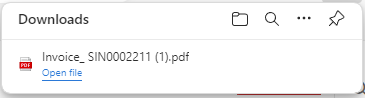
Select multiple Attachments and then select the
 option.
option.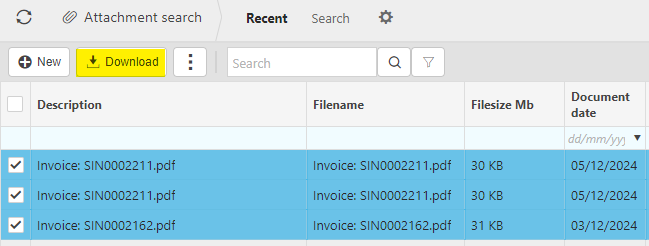
This will create a Zip File which will hold the multiple attachment downloads.
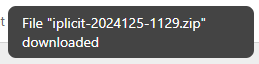
Warning
You can only download a maximum of 20 attachments for one zip file.
Attempting to download more than 20 in one go will not be possible and the following message appears.

Note
When downloading multi attachments, if there is an error with one of the files then a ERROR.txt file is added to the zip file, stating which files errored.
Updated December 2024